Wireless Twin Camera
When a Main Camera and a Sub Camera are connected via Wi-Fi, you can display the image transmitted from the Sub Camera on the Main Camera's Sub Window and record it simultaneously with the Main Camera's image. (Wireless Twin Camera)
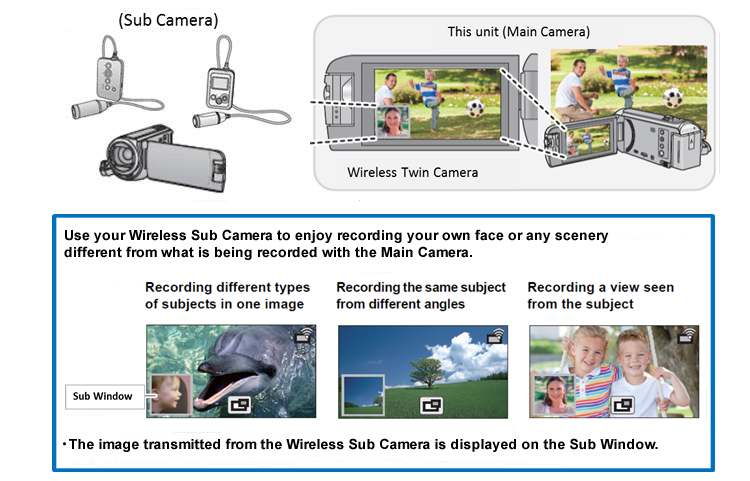
Compatible Devices
Wireless Twin Camera compatible devices (Main Camera)
Devices |
Model No |
|---|---|
| 4K Video Camera | HC-WX970M |
| HC-WX970 | |
| HC-WX979 | |
| HC-VX870M | |
| HC-VX870 | |
| HC-VX878 | |
| High Definition Video Camera | HC-V770M |
| HC-V770 | |
| HC-V777 | |
| HC-W570 | |
| HC-W570M |
Wireless Twin Camera compatible devices (Sub Camera)
Devices |
Model No |
Firmware Version |
|---|---|---|
| Wearable Camera | HX-A100 | A firmware update to Ver.1.20 is required. |
| HX-A500 | A firmware update to Ver.1.3 is required. |
|
| HX-A1 | A firmware update is not required. |
|
| 4K Video Camera | HC-WX970M ,HC-WX970 ,HC-WX979 |
A firmware update is not required.
|
| HC-VX870M ,HC-VX870 ,HC-VX878 | ||
| High Definition Video Camera | HC-V770M ,HC-V770 ,HC-V777 | |
| HC-W570 ,HC-W570M | ||
| HC-V270 |
A firmware update is not required.
You can connect to the Main Camera in [Remote Ctrl]. |
|
| HC-V520M ,HC-V520 | ||
| HC-V550M ,HC-V550 | ||
| HC-V720M ,HC-V720 | ||
| HC-V750M ,HC-V750 ,HC-V757 | ||
| HC-W850M ,HC-W850 ,HC-W858 | ||
| HC-X920M ,HC-X920 ,HC-X929 |
The procedure for connecting a main camera and a sub camera
Set up the Main Camera first, and then set up the Sub Camera.
Setting of the Main Camera
Compatible Devices
- Wearable Camera (HX-A100 ,HX-A500, HX-A1)
- 4K Video Camera (HC-WX970M ,HC-WX970 ,HC-WX979, HC-VX870M, HC-VX870, HC-VX878)
- High Definition Video Camera (HC-V770M, HC-V770, HC-V777, HC-W570M, HC-W570)
When connecting to a Wireless Sub Camera for the first time
- You also need to follow the instructions starting from this section after performing [Reset Wi-Fi Settings].
Terminating the connection
- Touch the recording screen and touch

- Press Wi-Fi button and touch [YES].
Compatible Devices
- High Definition Video Camera (HC-V750M, HC-V550M, HC-X920M, HC-V720M, HC-V620M, HC-V550M)
When connecting to a Wireless Sub Camera for the first time
- You also need to follow the instructions starting from this section after performing [Reset Wi-Fi Settings].
Terminating the connection
- Touch the recording screen and touch

- Press Wi-Fi button and touch [YES].
Setting of the Sub Camera
When using the HX-A100 as a Sub Camera
When using the HX-A500 as a Sub Camera
Notes on the Wireless Twin Camera function
The performance of the Wireless Twin Camera function varies depending on the surrounding radio wave conditions.
Since the human body blocks radio waves, it is also influenced by how crowded the area is.
![]() Recording tips
Recording tips
- Use your Wireless Sub Camera in a position where as much of it as possible can be seen from the position of this unit.
- When the signal between this unit and the Wireless Sub Camera weakens, a warning icon appears. In such a case, close the distance between them.
- We recommend that you attach a tripod to this unit when recording.
- We recommend that you look at the image transmitted from your smartphone in advance to check the optimal recording distance for the smartphone, the easiest way to hold it, and other recording conditions.
![]() Notice
Notice
- The Sub Window's image, which is transmitted from the smartphone, is displayed with a slight delay compared to the Main camera's image.
- Depending on the device and environment, movement in the image transmitted from the smartphone may not look smooth or may look as if frames were missed.
- When using a smartphone as a Sub Camera, refer to the Operation Instructions for your Main Camera.
- If you cannot connect to a Wi-Fi network, or if you want to learn more about the Wi-Fi function, please also refer to the Operating Instructions for your Main Camera.
