When connecting to a Wireless Sub Camera for the second time or later
STEP1. Setting of the Main Camera
* The pictures and illustrations on this page are of the HC-W570M.
Screen displays may vary depending on your model.
When connecting to the wearable camera or video camera last used as a Sub Camera
(When using the recording screen)
- Touch the recording screen and touch


- While the [Connect Wireless Sub Camera.] message is displayed, set up the Sub Camera.
(When using the [Wi-Fi Setup] menu)
- Press
 and touch [TWIN CAMERA]
and touch [TWIN CAMERA] - Touch [Other Camera] on the screen
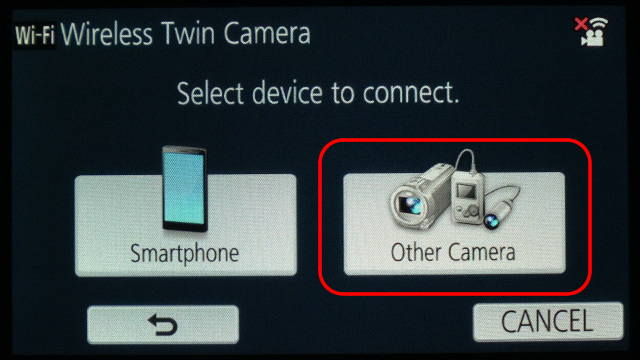
- Touch [Manual Connection] on the screen
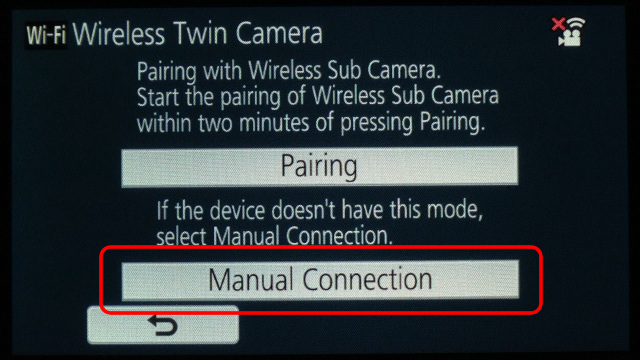
- While the [Please Wait.] message is displayed, set up the "STEP2. Setting of the Sub Camera".
When connecting to a device that was not last used as a Sub Camera
(When using the recording screen)
- Touch the recording screen and touch


[Connect Wireless Sub Camera.] is displayed - Once again, touch the recording screen and touch

- Touch [Change Device] on the screen
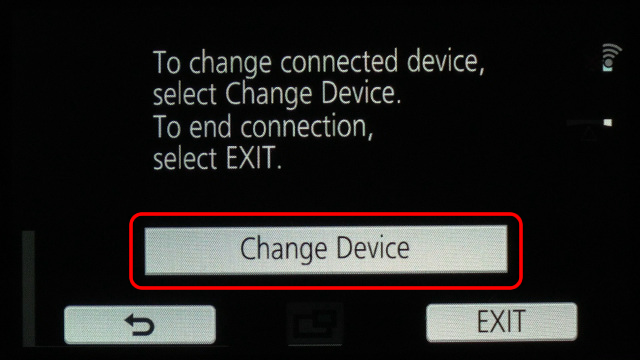
- Touch [Other Camera] on the screen
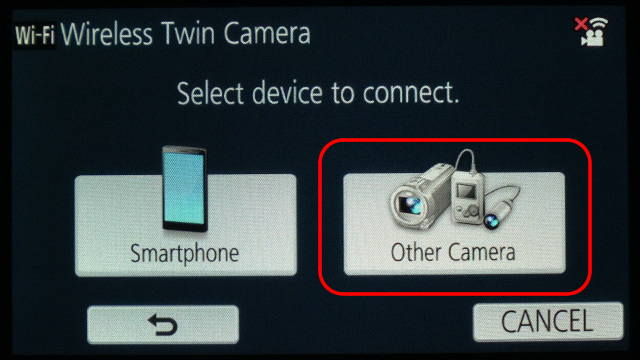
- Touch [Manual Connection] on the screen
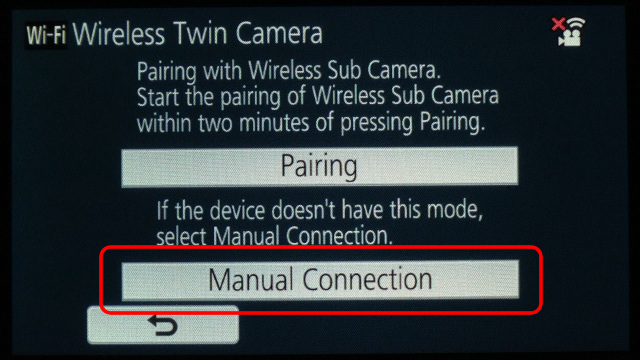
- While the [Please Wait.] message is displayed, set up the "STEP2. Setting of the Sub Camera".
(When using the [Wi-Fi Setup] menu)
- Press
 and touch [TWIN CAMERA]
and touch [TWIN CAMERA] - Touch [Other Camera] on the screen
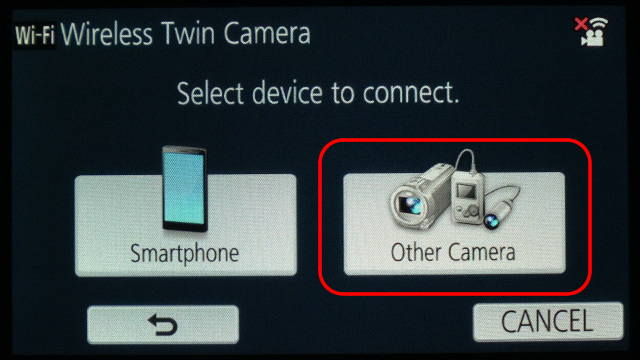
- Touch [Manual Connection] on the screen
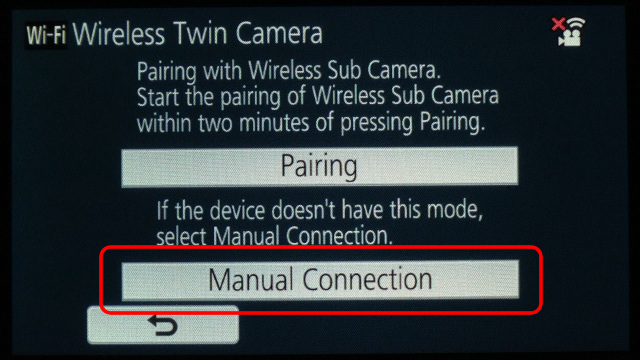
- While the [Please Wait.] message is displayed, set up the "STEP2. Setting of the Sub Camera".
STEP2. Setting of the Sub Camera
When using the HX-A100 as a Sub Camera
When using the HX-A500 as a Sub Camera
When using any of the following video cameras as a Sub Camera (HC-WX970M, HC-W870M, HC-W570M)
Notes
In the following cases, Wireless Twin Camea cannot be used.
- When [REC FORMAT] is set to [4K MP4]
- While Motion Picture Recording
- When using the Sub Camera of MAIN camera Unit
The following functions are not available when using the video camera as a Wireless Sub Camera:
- 4K Photo Mode
- FULL HD Slow Motion Video Mode
- HDR Movie Mode
- Eye-Fi function
- Creative Control Mode
