Using HC-W850M HC-V750M HC-V550M HC-X920M HC-V720M HC-V620M HC-V520M as a Wireless Sub Camera
*The pictures and illustrations on this page are of the HC-W570M. Screen displays may vary depending on your model.
*Set up the Main Camera in advance.
When you connect the Sub Camera device to the Main Camera, the LCD monitor of the Sub Camera device turns off. To prevent this, before connecting to the Main Camera, follow the steps below.
- Press
 and touch [Wi-Fi Setup].
and touch [Wi-Fi Setup]. - Set [ECONOMY(Wi-Fi)] to [OFF]
- Touch [EXIT] on the screen
*You also need to follow the instructions starting from this section after performing [Reset Wi-Fi Settings] from the menu or deleting the Main Camera from [Set Wireless Access Point].
- Press
 and touch [Wi-Fi Setup].
and touch [Wi-Fi Setup].
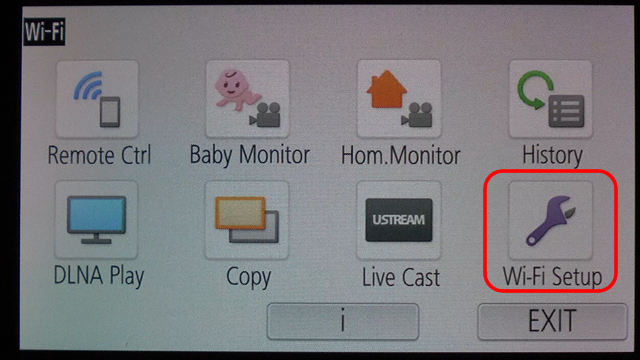
- Touch [Set Wireless Access Point] on the screen
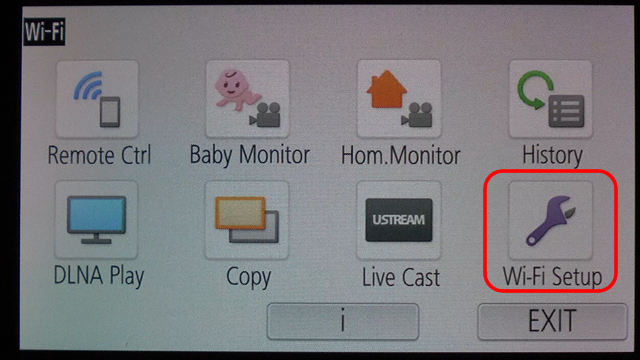
- A message will appear. Touch [OK].
- Touch an area where no wireless access points are displayed.
- Touch [Search] on the screen
- Touch the SSID displayed on the screen of the Main Camera.
- For HC-X920M, HC-X920, HC-X929, HC-V720M, HC-V720, HC-V727, HC-V520M, and HC-V520: Touch [ENTER].
- Enter a Password, and touch [Enter].
- The Main Camera will be registered as a wireless access point. The SSID of the Main Camera will appear on the screen.
- Touch [EXIT] on the screen
- Touch [Remote Ctrl] on the screen
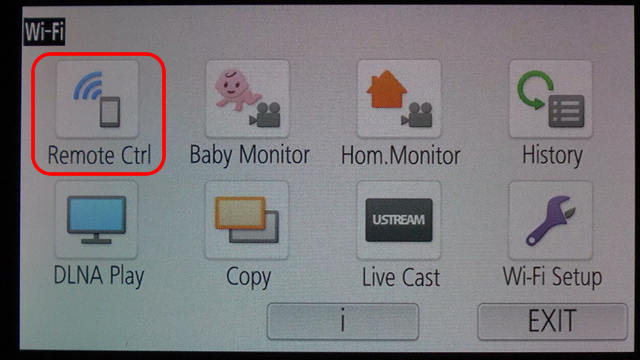
- [Connect smartphone to this SSID, and start smartphone application.] will appear. Connection to the Main Camera will start.
- Press
 and touch [Wi-Fi Setup].
and touch [Wi-Fi Setup]. - Touch [Remote Ctrl] on the screen
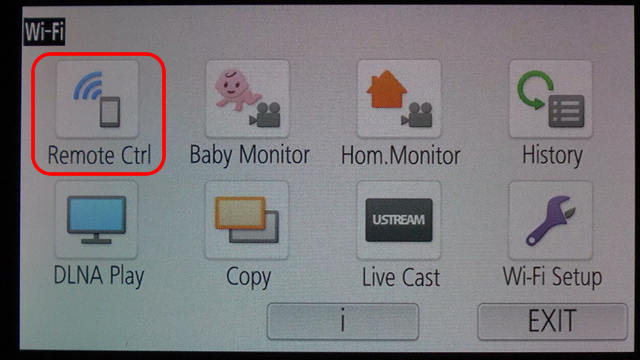
- [Connect smartphone to this SSID, and start smartphone application.] will appear. Connection to the Main Camera will start.
- AVCHD 1080/60p mode (HC-V520M)
- MP4/iFrame 1080 mode (HC-V520M)
Notes
When using the following [REC FORMAT] and [REC MODE] settings, the Sub Window cannot be displayed on the Main Camera.
[Under remote control] is constanly displayed on the recording screen of the Sub Camera.
You cannot record motion pictures or still pictures or perform zoom, menu, or other operations with the Sub Camera.
[Under remote control] is constanly displayed on the recording screen of the Sub Camera.
- Touch [EXIT] on the screen
Touch [YES] on the screen
Note:
Be sure to check that the Sub Window on the Main Camera disappears. This confirms that the Wireless Sub Camera function has been terminated.
