Using HX-A500 as a Wireless Sub Camera
Setting of the Sub Camera
- A firmware update to Ver.1.20 is required. Check here for more details.
- Set up the Main Camera in advance.
1. Connecting to a Main Camera that has never been connected to your HX-A500 before (Pairing)
*You also need to follow the instructions starting from this section after performing [Reset Wi-Fi Settings] from the menu.
- Press the joystick to select the menu.
[Wi-Fi SETUP] > [Wi-Fi MODE] > [Wireless Sub Camera]
- The Sub Camera will start pairing with the Main Camera.
When the connection is complete, a message will be displayed.
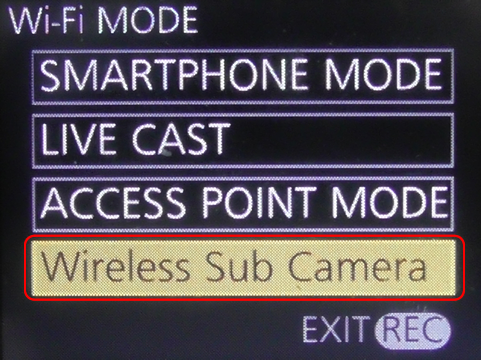
- The Sub Camera will start pairing with the Main Camera.
2. Connecting to a device that was not last same as a Main Camera
- Press the joystick to select the menu.
[Wi-Fi SETUP] > [Wi-Fi MODE] > [Wireless Sub Camera]
Or
When Wi-Fi MODE is set to [Wireless Sub Camera], move the joystick left.- The Sub Camera will start pairing with the Main Camera.
When the connection is complete, a message will be displayed.
- The Sub Camera will start pairing with the Main Camera.
3. Connecting to a device that was not last used as a Main Camera
- Press the joystick to select the menu.
[Wi-Fi SETUP] > [Wi-Fi MODE] > [Wireless Sub Camera]
Or
When Wi-Fi MODE is set to [Wireless Sub Camera], move the joystick left. - Select [Change AP] and press the joystick.
- The Sub Camera will start pairing with the Main Camera.
When the connection is complete, a message will be displayed.
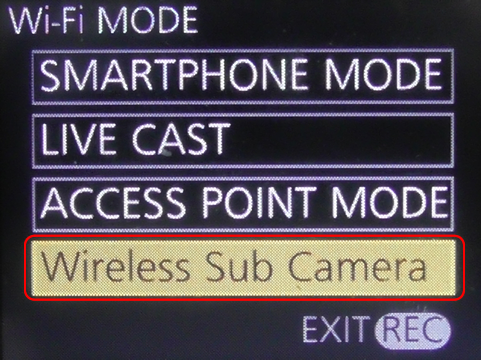
Notes
- The HX-A500 cannot be connected as a Wireless Sub Camera while it is recording.
- Changing the HX-A500's menu settings may change the Sub Window's image settings. We recommend that you change the menu settings when the Main Camera is not recording.
- If you record still pictures or perform recording in [INTERVAL REC MODE] with the HX-A500, the Sub Camera's image being recorded will freeze temporarily.
- We recommend that you perform these operations when the Main Camera is not recording.
4. Terminating the connection
- Move the joystick left.
- The message is displayed. Select [YES], then press the joystick to exit.
Note:
Be sure to check that the Sub Window on the Main Camera disappears. This confirms that the Wireless Sub Camera function has been terminated.
Screen indications during Wireless Sub Camera operation
- Indications
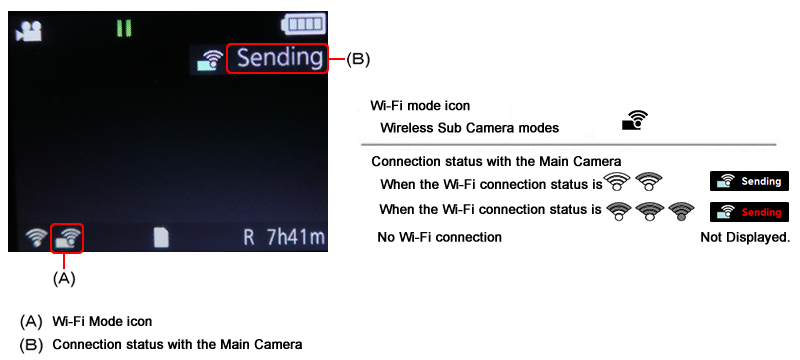
- Screen indications of the Main Camera
- Move the joystick right.
The Main Camera's recording status and Sub Window display status will appear.
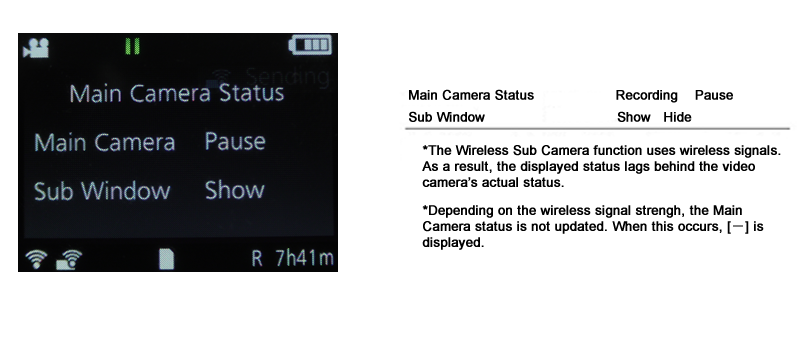
- Move the joystick right.
