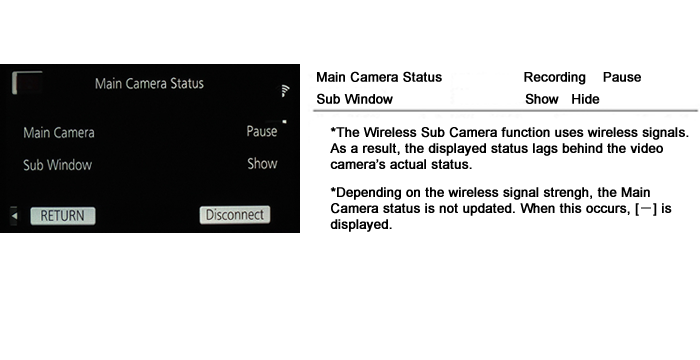Using HC-WX970M HC-W870M HC-W570M as a Wireless Sub Camera
*The pictures and illustrations on this page are of the HC-W570M. Screen displays may vary depending on your model.
*Set up the Main Camera in advance.
You also need to follow the instructions starting from this section after performing [Reset Wi-Fi Settings] from the menu.
- Press
 and touch [Wi-Fi Setup].
and touch [Wi-Fi Setup].
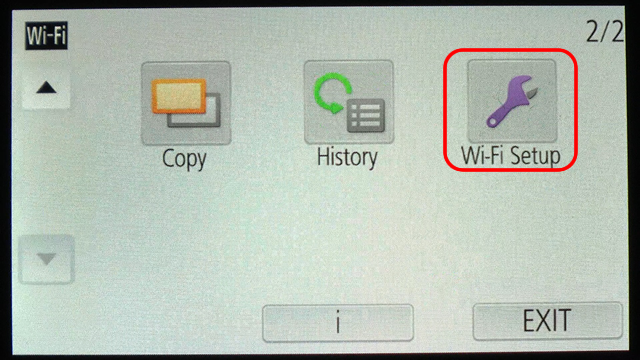
- Touch [Wireless Sub Camera] on the screen
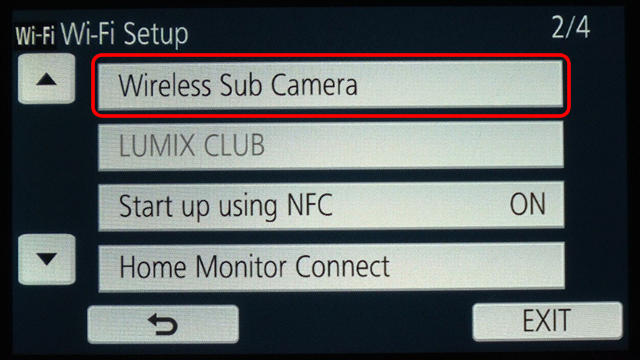
- Touch [Pairing] on the screen
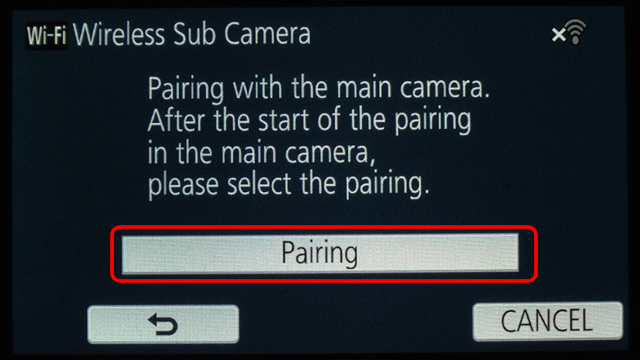
The Sub Camera will start pairing with the Main Camera.
When the connection is complete, a message will be displayed.
- Press
 and touch [Wi-Fi Setup].
and touch [Wi-Fi Setup].
- Touch [Remote Ctrl] on the screen
The Sub Camera will start pairing with the Main Camera.
When the connection is complete, a message will be displayed.
- Press
 and touch [Wi-Fi Setup].
and touch [Wi-Fi Setup]. - Touch [Wireless Sub Camera] on the screen
- Touch [Change Device] on the screen
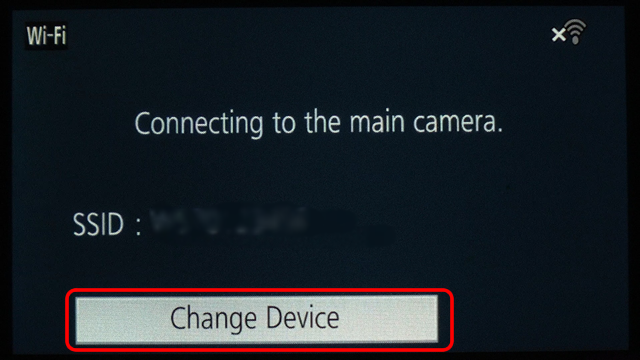
- The Sub Camera will start pairing with the Main Camera.
When the connection is complete, a message will be displayed.
- The Sub Camera will start pairing with the Main Camera.
- While Motion Picture Recording
- When using the Sub Camera of Sub camera Unit

- FULL HD Slow Motion Video Mode (HC-V520M HC-W870M)
- 4K Photo Mode (HC-WX970M)
- Still Picture Recording Mode (HC-WX970M HC-W870M HC-W570M)
- Eye-Fi function (HC-WX970M HC-W870M HC-W570M)
- HDR Movie Mode (HC-WX970M HC-W870M)
- Creative Control Mode (HC-WX970M HC-W870M HC-W570M)
Notes
In the following cases, Wireless Sub Camera do not work
The following functions are not available when using the video camera as a Wireless Sub Camera:
Changing the REC FORMAT may change the Sub Window's image settings. We recommend that you change the menu settings when the Main Camera is not recording.
- Press
 and touch [YES].
and touch [YES].
Touch the recording screen and touch Touch [ENTER], and then touch [YES].
Touch [ENTER], and then touch [YES].
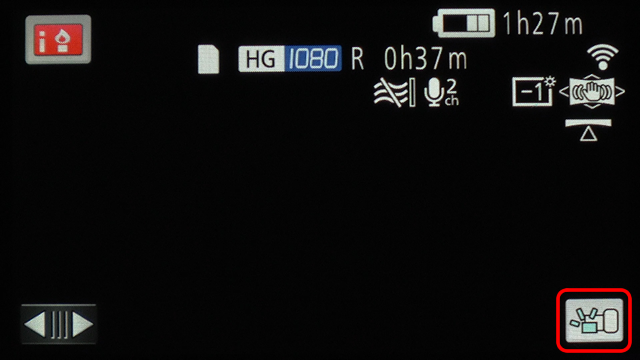
Note:
Be sure to check that the Sub Window on the Main Camera disappears. This confirms that the Wireless Sub Camera function has been terminated.
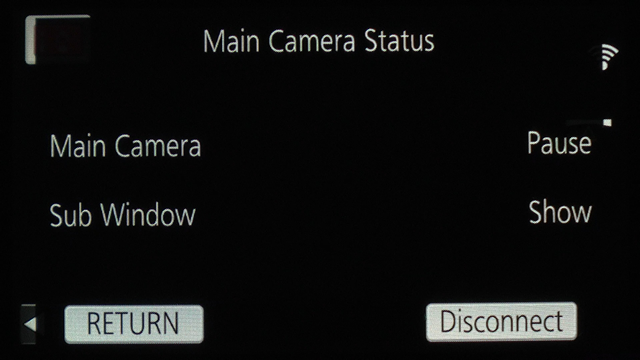
Screen indications of the Main Camera
- Touch the recording screen of the Sub Camera device, and touch
 .
. - The Main Camera's recording status and Sub Window display status will appear.
- To return to the recording screen, touch [RETURN].