Technics Audio Center |
|||
| TOP | Let's Get Started | Convenient Function | FAQ |
| TOP | Let's Get Started |
| Convenient Function | FAQ |
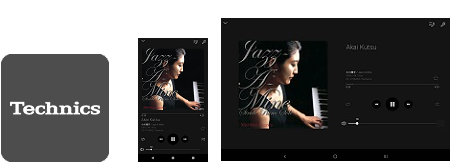 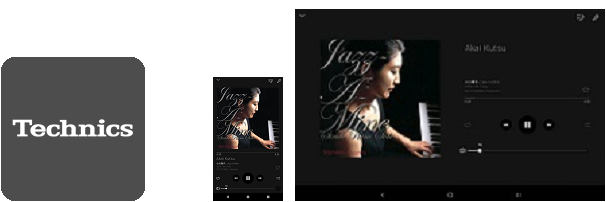 |
Let's Get Started
Basic function to enjoy music
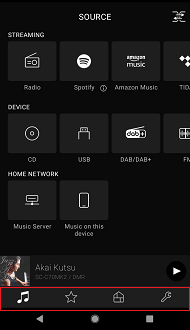
-
 SOURCE
SOURCE
Select a music source.
-
 FAVOURITE
FAVOURITE
Play your favourite music source.
-
 ROOM
ROOM
Switch the main unit to operate.
-
 SETTINGS
SETTINGS
Change the main unit settings.
- Before starting the network setting, make sure that the wireless LAN router and Android device are connected.
- To use Google Cast (formerly known as Chromecast built-in) playback, you must agree to the terms of service using this app or the Google Home app for both wireless and wired connections.
- If you playback the song in Android device and NAS, it may take a few seconds(2-3 sec.).
- When adjusting the volume in the app while a song is playing, please adjust it slowly and avoid making sudden changes.
- Click here for FAQ about song selection Click here for FAQ about song selection
Network settings
Launching an App
Tap the Technics Audio Center icon on your Android device to launch Technics Audio Center.


Welcome Screen
Select [Click here for wireless setup for your new main unit] and proceed to the network settings.
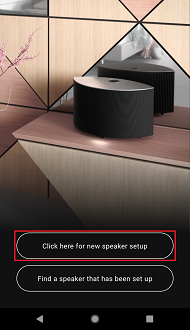
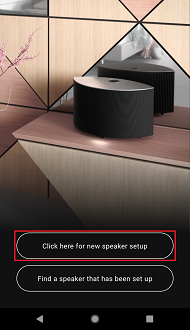
Network Settings
After selecting the model to be set, follow the on-screen instructions to set the network.
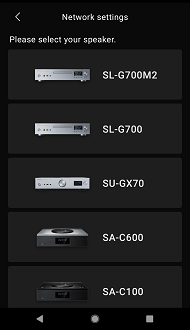
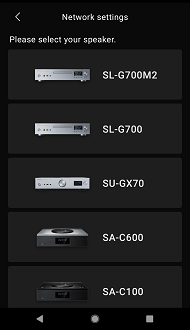
Note:
Selecting a main unit
All target models in the same network are displayed.
Tap the main unit you want to use.
The 「SOURCE」 screen of the selected device will appear.
※The main unit name set in Google Home is displayed.
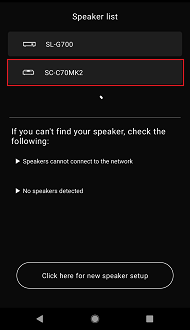


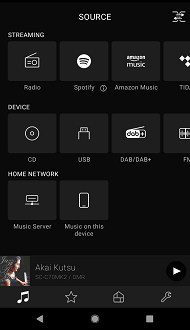
Tap the main unit you want to use.
The 「SOURCE」 screen of the selected device will appear.
※The main unit name set in Google Home is displayed.
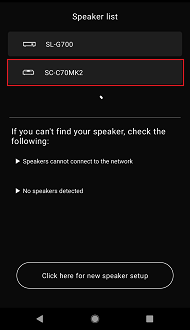


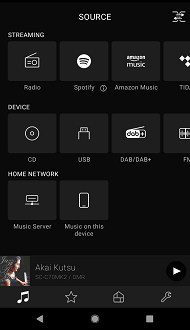
Selecting a song
1. If the 「SOURCE」 screen is not displayed, tap  .
.
2. Tap the music source icon you want to play and select the song.
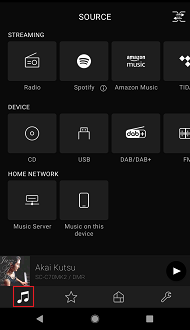
[STREAMING]
・If you want to stream, tap [Radio], [Spotify], [Amazon Music], [TIDAL], [Qobuz], [Deezer], [Podcasts], [Roon Ready] or [Google Cast] (formerly known as Chromecast built-in).
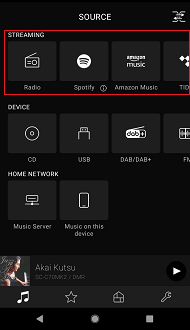
[DEVICE]
・If you want to play with the sound source of the main unit, tap any music source icon.
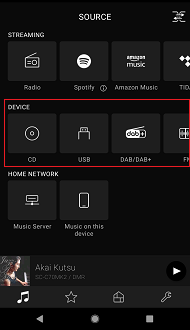
[HOME NETWORK]
・If you want to play back the song of a Music server or Network hard disk (NAS: Network Attached Storage), tap [Music Server].
・If you want to play back the song of your Android device, tap [Music on this device].
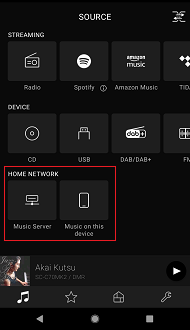
 .
.2. Tap the music source icon you want to play and select the song.
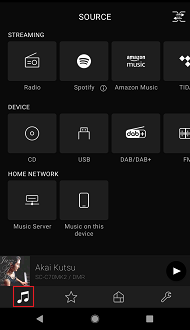
[STREAMING]
・If you want to stream, tap [Radio], [Spotify], [Amazon Music], [TIDAL], [Qobuz], [Deezer], [Podcasts], [Roon Ready] or [Google Cast] (formerly known as Chromecast built-in).
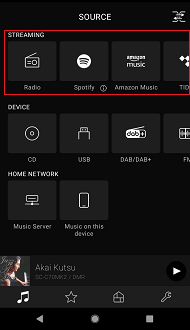
[DEVICE]
・If you want to play with the sound source of the main unit, tap any music source icon.
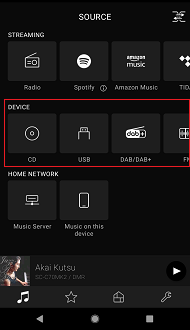
[HOME NETWORK]
・If you want to play back the song of a Music server or Network hard disk (NAS: Network Attached Storage), tap [Music Server].
・If you want to play back the song of your Android device, tap [Music on this device].
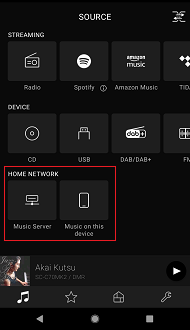
Note: