On Tuesday, December 2, 2025, from 10:00 AM to 1:00 PM(JST), we performed server maintenance on Amazon Alexa voice services.
As a result of the maintenance, users who were using the Panasonic TV" skill on Alexa" need to reconfigure their devices by following the setup procedures for Amazon Alexa.
Please refer to the following page for reconfiguration instructions:
For customers using Amazon Alexa and the TV remote control as voice input devices with Alexa built-in TVs, click here
We’re sorry for the disruption and appreciate your patience.
About Voice Control
With the network device like the smart speaker, you can now more efficiently control your Panasonic TV without the remote control.
You need Panasonic ID to use this function.
You can get your Panasonic ID from the following URL.
https://csapl.pcpf.panasonic.com/Account/Register001
Supported Voice Assistant and Languages
| Supported Voice Assistant | Supported Languages |
|---|---|
| Amazon Alexa ※ | English (UK, US, AU, IN, CA), German(DE), Spanish (ES, MX), Italian (IT), French (FR, CA) |
| Google Assistant | English, German, French, Spanish |
Set up
Re-setting
How to control
Please select the voice assistant and language that you are using.※
| Voice Assistant | Languages |
|---|---|
| Amazon Alexa | English (UK, US, AU, IN, CA) |
| German (DE) | |
| Spanish (ES, MX) | |
| Italian (IT) | |
| French (FR, CA) | |
| Google Assistant | English |
Supported TV models
FAQ
| A. | |
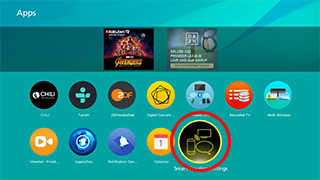 |
Press APPS button and select “Smart Speaker Settings” |
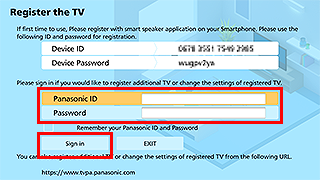 |
Sign in with your Panasonic ID and Password |
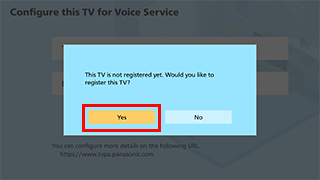 |
If your TV is not yet registered, a pop-up will appear inviting you to register it. |
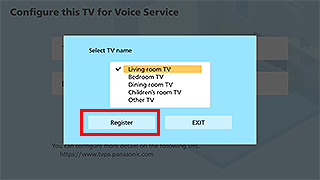 |
Choose the name of the TV. |
| A1. | |
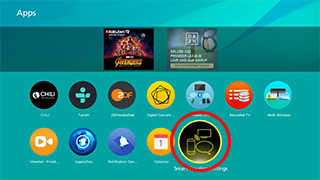 |
Press APPS button and select “Smart Speaker Settings” |
 |
If your TV has already been registered,this information screen will appear. |
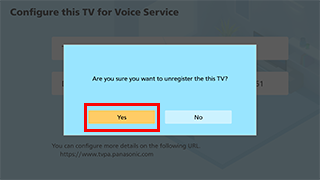 |
When you choose “Unregister”, A confirmation message will be displayed. |
| A2. | |
| You can unregister your TV by visiting the below URL and following the prompts https://www.tvpa.panasonic.com/ |
|
Legal Notice
For the confirmation and inquiries about Trems and Conditions / Privacy Policy / Cookie Policy, refer to the following page.
https://www.panasonic.com/global/global-network.html
Google is a trademark of Google LLC.
