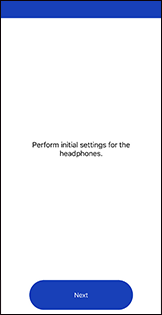Let’s get started
- The app can be used on iPads, iPhones, and iPod touch devices running version 9.3 or later of the operating system.
- The screen displays shown below are examples. Actual displays depend on the handset and OS you are using.
- Please update to the latest version before using this app.
Connection with Bluetooth® wireless technology
The license information confirmation screen opens after you start the app.
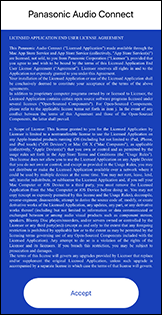
2. Tap “Accept”.
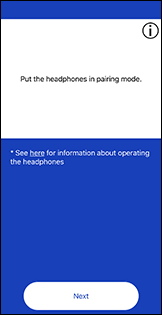
3. Tap “Next”.
When you tap the  mark, you can confirm the procedure for putting the headphones into the pairing state.
mark, you can confirm the procedure for putting the headphones into the pairing state.
4. Follow the on-screen instructions to connect using Bluetooth® wireless technology
・If the following screen appears:
Access to notifications is necessary to receive firmware update notices, so the following screen appears when starting the app, etc. Follow the on-screen instructions to allow notifications.
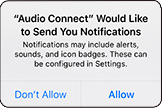
The notifications will appear at different times depending on the version of iOS on the device you are using.
You can also allow notifications by turning them on in "Settings" > "Notifications" > "Audio Connect" > "Allow Notifications".
・If the following screen appears:

Tap "OK".
・If the following screen appears:
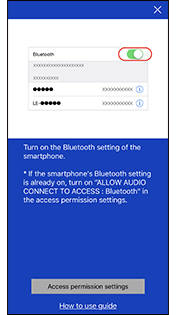
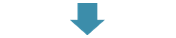
Set Bluetooth® to ON in "Setting" on the handset.
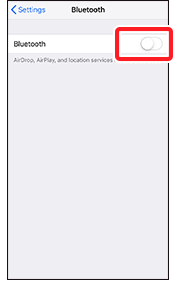
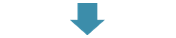
If the display does not change, in "Access permission settings", permit Bluetooth® for Audio Connect.
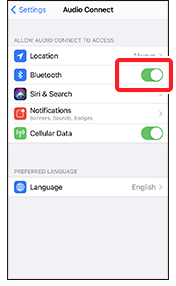
・If the following screen appears:
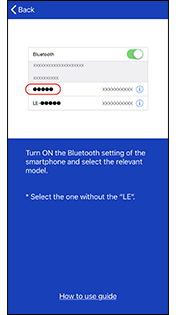
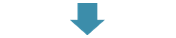
Set Bluetooth® to ON in "Setting" on the handset.
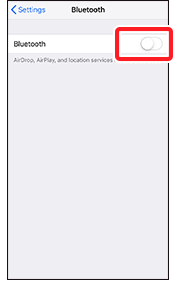
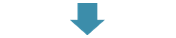
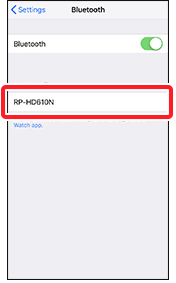
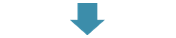
Tap the headphones you want to connect.
・If the following screen appears:
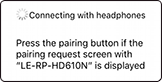
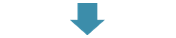
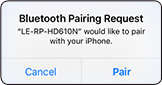
Display the Panasonic Audio Connect app screen again and pair.
Initial settings
Follow the on-screen instructions to make the settings. (The settings can also be changed from the “Setting” screen.)