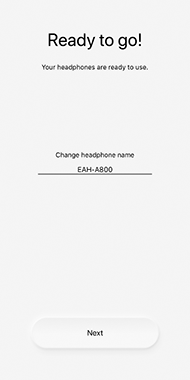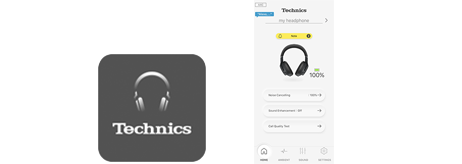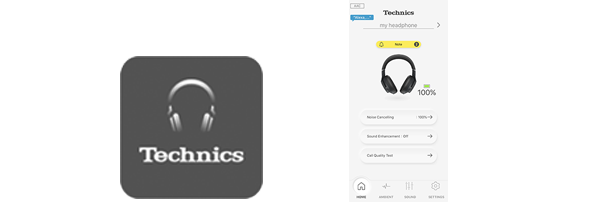Let's Get Started
・Please update to the latest version before using this app.
-
Please refer to "Connecting a Bluetooth® device" in the "Owner’s Manual (PDF format)". ・The "Owner’s Manual (PDF format)" can be downloaded from the following site: https://www.technics.com/support/downloads/oi/EAH-A800.html
-
Launching an AppTap the Technics Audio Connect icon on the screen of your handset to start Technics Audio Connect.
The license information confirmation screen opens after you start the app.
1.Confirm the license information. ・The license information confirmation screen opens after you start the app.2.Tap “Accept”.
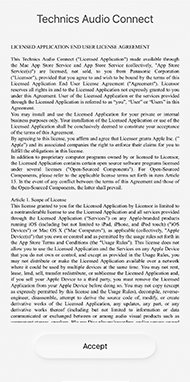
・If one of the following screens appears:
Access to notifications is necessary to receive firmware update notices, so the following screen appears when starting the app, etc. Follow the on-screen instructions to allow notifications.
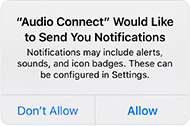
The notifications will appear at different times depending on the version of iOS on the device you are using.
You can also allow notifications by turning them on in "Settings" > "Notifications" > "Audio Connect" > "Allow Notifications".・If one of the following screens appears:
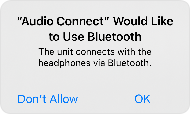
Tap "OK".3.Confirm the privacy policy when the screen opens, and tap ”Accept" or ”Do not accept".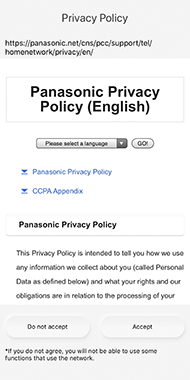 4.A screen asking you to confirm whether to upload to the log server the logs acquired by this app from the headphones and the logs kept by this app. Select either "Accept” or "Do not accept".
4.A screen asking you to confirm whether to upload to the log server the logs acquired by this app from the headphones and the logs kept by this app. Select either "Accept” or "Do not accept".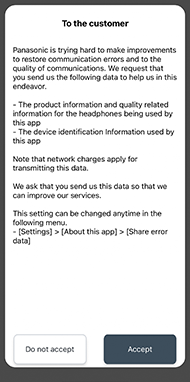 5.Follow the on-screen instructions to make the settings. (The settings can also be changed from the “Setting” screen.)
5.Follow the on-screen instructions to make the settings. (The settings can also be changed from the “Setting” screen.)