II. Upgrade Video/Imaging firmware
Firmware Update Procedures
Step 1. Check the current version of firmware used by your TV.
Please check the current version of firmware. It is only necessary to update the firmware if the version that you have in your TV is earlier.
(Your TV screen might differ from the following examples, but the steps are the same.)
-
Steps
- Turn the power ON.
- Press [Menu] button to display Main Menu.
- Select "Help" in Main menu.
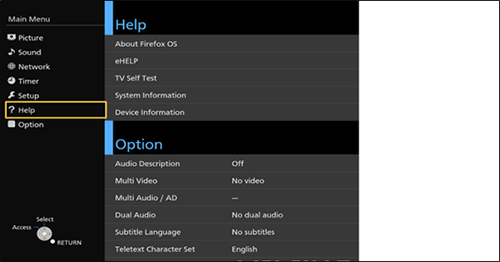
- Select "System information" in "Help Menu"
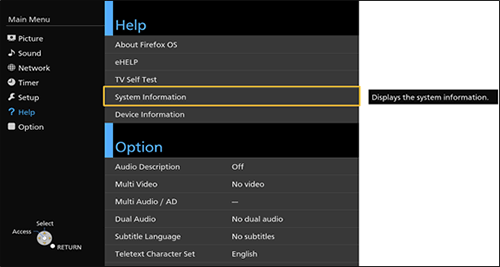
- Confirm "software Version"
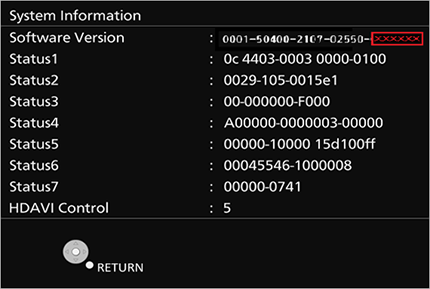
If the firmware version indicated is earlier than 030002, then please upgrade the firmware.
If the firmware version indicated is later or equal 030002, there is no need to upgrade the firmware.
Please go to "III. Upgrade Video/Imaging firmware".
Use of software downloaded from this site requires agreement with the License Agreement. Please review the contents of the License Agreement beforehand.
Please go to Step2 when agreeing to the agreement.
Step 2. Download an updated version of the firmware and double click the downloaded file to decompress it.
- .Make a temporary folder on your PC for downloading the file,e.g. C:\Temp.
- Click the button to download and save the firmware in the folder you created in the above step.
- Double click the downloaded file GC15_E030002.zip
The file SDDL.SEC will appear.
Depending on your browser settings the file may be downloaded automatically into your "DOWNLOAD" folder.
If it's not automatically decompressed please use an archiver software to do that.
