 Camera
Camera
Basic operations
Preparations
- 1.Establish a Bluetooth connection with the camera.
- 2.Tap
 >
>  .
.- Establish a Wi-Fi connection with the camera. Select [Join] to connect the devices. The camera gallery screen is displayed.
Camera settings
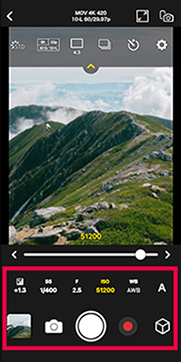
<List of buttons/icons>
| Set the exposure compensation. | |
| Set the shutter speed. | |
| Set the aperture value. | |
| Set the ISO sensitivity. | |
| Set the white balance. | |
| Display the current setting for the recording mode which supports pictures/videos and [S&Q] mode. 〇When recording mode is set to pictures mode:
| |
| Display thumbnails of the latest images taken with remote recording. 〇When [Auto Transfer] is turned off:
| |
Display the current setting for the recording mode with an icon.
| |
| Tap to release the shutter. | |
| Tap to start video recording. Tap once again to stop recording. | |
| Set the LUT. (→Real Time LUT) |
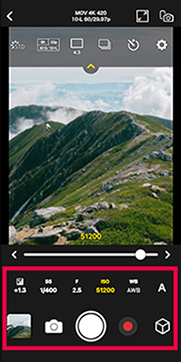
- The display content differs depending on the Recording mode and settings. In addition, the operations also differ from that of digital cameras.
Recording mode
Tap ![]() in the upper part of the screen to display the settings menu.
in the upper part of the screen to display the settings menu.
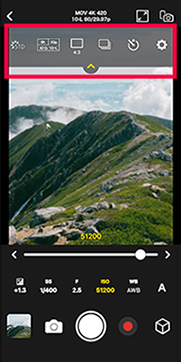
- The display content differs depending on the Recording mode and settings. In addition, the operations also differ from that of digital cameras.
Operating procedure during remote recording
Tap ![]() to switch between prioritizing the camera or smartphone operations during remote recording.
to switch between prioritizing the camera or smartphone operations during remote recording.
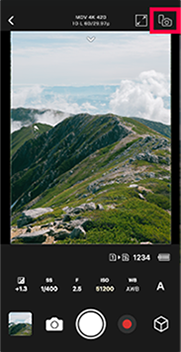
The following dial setting cannot be changed on the smartphone.
|
|
The following dial setting can only be changed on the smartphone.
|
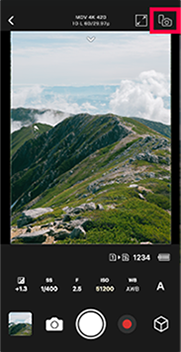
- Under the default setting, [Priority of Remote Device] is set to [Camera].


