Text begins from here.
DMC-FZ300/FZ330 Firmware update service
Actual installation steps
STEP 2. Download the updated version of the firmware with the following procedures, and self-extract it.
For Windows Users
- Please click “downloadEbutton on the download page to download the update contents to your PC.
* Procedure depend on your browser and it’s version, so please make sure the procedure and where the contents will be saved by your browser in advance.
- Check the file size first by selecting "properties" in the right click menu.
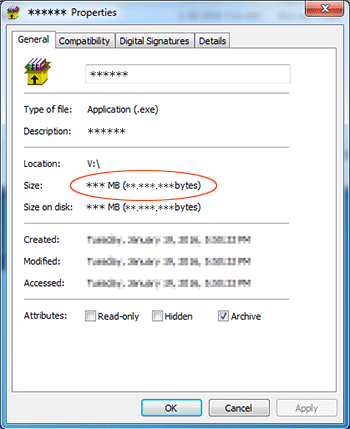
<Example> please check the file size listed here. - If the size is different from the one described in the download page, please download it again.
- Double click the contents (FZ300V22.exe or FZ330V22.exe) to run self-extract.
* You may see following screen after you have double clicked the downloaded file, please click "Run" button and move to the next step.
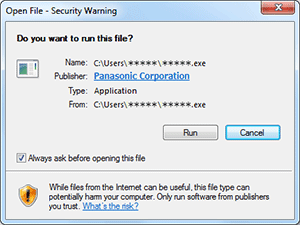
< Fig.1 Security Warning > - You may see following screen , then select a destination folder and click the “installEto unzip.
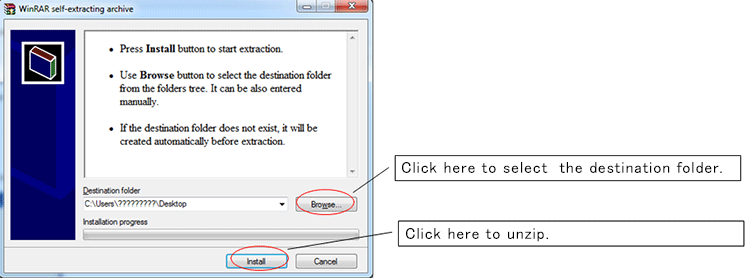
- The self-extracted file (FZ300V22.bin or FZ330V22.bin) will be saved at the destination folder.
The file size for FZ300V22.bin should be 73,311,232 Bytes, and the file size for FZ330V22.bin should be 73,311,232 Bytes.
For Macintosh Users
- Please click “downloadEbutton on the download page to download the update contents to your PC.
* Procedure depend on your browser and it’s version, so please make sure the procedure and where the contents will be saved by your browser in advance.
- Check the file size first by selecting "Information" in Finder.
- If the size is different from the one described in the download page, please download it again.
- Extract downloaded file.
- Depending on your Macintosh setting the file maybe automatically extracted.
- If your OS is earlier than Mac OS X 10.3, please use Extract software. If your Macintosh OS is equal or later than Mac OS X 10.3,
double click the file, FZ300V22.zip or FZ330V22.zip.
- The extracted file FZ300V22.bin should be 73,311,232 Bytes, and the extracted file FZ330V22.bin should be 73,311,232 Bytes.
STEP 3. Copy the firmware file onto an SD Memory Card. Prepare an SD Memory Card with the extracted file from STEP 2 above.
Preparation of the SD Memory Card
The size of the extracted file (FZ300V22.bin or FZ330V22.bin) or more must be free on the SD Memory Card and use an SD Memory Card which has already been formatted for the DMC-FZ300/FZ330. Please refer your instruction book for mode details.
(Use DMC-FZ300/FZ330 for formatting the SD Memory Card.)
When formatting the SD Memory Card, all data, including protected data, will be erased and can not be recovered. Please make sure to back up your important data so you don't loose it.
(Use DMC-FZ300/FZ330 for formatting the SD Memory Card.)
When formatting the SD Memory Card, all data, including protected data, will be erased and can not be recovered. Please make sure to back up your important data so you don't loose it.
1. Insert your formatted SD Memory card to your SD slot of your PC.
2. Copy the extracted file (FZ300V22.bin or FZ330V22.bin) onto the SD Memory Card.
If your PC does not have an SD slot, use an external USB SD Reader/Writer device.
If your PC does not have an SD slot, use an external USB SD Reader/Writer device.
Copy the file into the Root directory (*1) of the SD Memory Card.
(*1) Root directory = The first or top-most directory in the hierarchy.
(*1) Root directory = The first or top-most directory in the hierarchy.
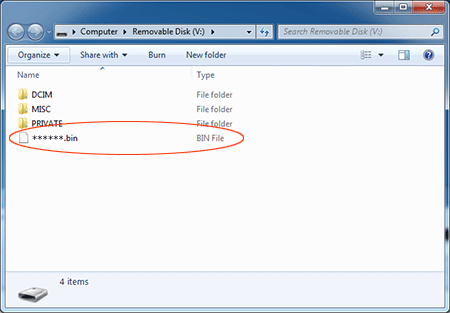
This screen in the case of Windows 7, the screen may differ by the setting. <Example: ******.bin file>
STEP 4. Install the firmware update
- Make sure to turn off the power switch.
- Insert the fully charged battery to the body.
If the battery is not full, the Fig.3 will not appear.

- Insert the SD Memory Card prepared in STEP 3 into the DMC-FZ300/FZ330.
- Turn on the power switch.
- Press to the [Playback] button.
- After the message of "PLEASE WAIT ..." is displayed, the following display will continuously be shown on the LCD (Fig.3).
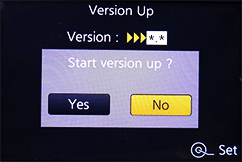
Version number varies according to the updated firmware used.
Note:
In case, if the firmware update mode (Fig3) is not shown,- Turn OFF the Power once.
- Remove the SD card once.
- Start again from STEP 3 above.
< Fig.3 The initial setup of the firmware updating process > If newer version or same version of firmware has already been installed, the initial setup screen(Fig. 3) will not be displayed.
And the DMC-FZ300/FZ330 will display that "NO VALID PICTURE TO PLAY". Please turn off your camera and use the camera as is. About SD Memory Card, please refer to the Note below. - Press [
 ] button to select [Yes]. The update process will start (Fig. 4 and Fig. 5).
] button to select [Yes]. The update process will start (Fig. 4 and Fig. 5).
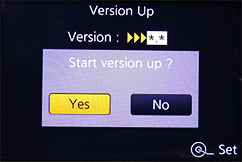
< Fig.4 To start the update, select YES .> 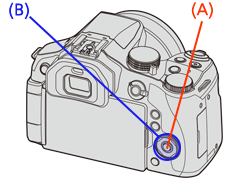 (A): [MENU/SET] button(B): Cursor buttons
(A): [MENU/SET] button(B): Cursor buttons< Fig.5 Location of MENU/SET and cursor buttons. > - At the above screen(Fig.4), press the [MENU/SET] button(Fig.5) and the screen will change to Fig. 6.
The DMC-FZ300/FZ330 will start the update process.
The firmware update will take about 1 minute.
Please do not attempt the following operations before completion of next step 9.- * Turning the power off and on
- * Opening the SD Memory Card compartment
- * Removing the SD Memory Card
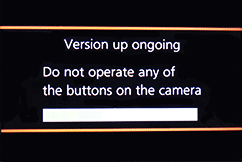
< Fig.6 Version up on Going > - Once the firmware update process is completed, the DMC-FZ300/FZ330 will turn off the power and turn on again then the camera will be reset to initial mode automatically.
- To verify the version number, follow Step1 at the beginning, the camera version number indicates 2.2, the process is completed.
- Turn off the power switch.
- Remove the SD Memory Card.
Note:
About the SD Memory Card after it has been used for a firmware update.
Please format the SD Memory Card used for the firmware update before taking photos, otherwise it may cause the DMC-FZ300/FZ330 to malfunction and/or decrease the number of pictures that can be taken.
