Reference Class SU-R1 Firmware
Update Information
| Model Name | SU-R1 |
|---|---|
| Update Version | Ver.1.15 |
| Update Date | Nov. 16, 2017 |
Improvement
| Date/Version | Description |
|---|---|
| Nov. 16, 2017 / Ver.1.15 | iOS11 support
* When using iOS11, update the dedicated app "Technics Music App" to the latest version (Ver.1.9.1 or later). For information of the app, refer to Technics Music App for Smartphones. |
| May 9, 2017 / Ver.1.14 | Improvement of Stability |
| Jun. 13, 2016 / Ver.1.12 | Improvement of Stability |
| Jan. 20, 2015 / Ver.1.05 | Improvement of Stability |
About a Network Download method
Panasonic is constantly improving the unit's firmware to ensure that our customers are enjoying the latest technology. Please follow the steps to update the unit's firmware.
Downloading takes several minutes.
Do not disconnect the AC mains lead or press the unit on/off button to the [ OFF] position while updating.
OFF] position while updating.
Do not disconnect the AC mains lead or press the unit on/off button to the [
 OFF] position while updating.
OFF] position while updating.
- - The progress is displayed as "Updating
 %" while updating. (
%" while updating. ( stands for a number.)
stands for a number.)
Note
- - During the update process, no other operations can be performed.
- - Updating the firmware may reset the settings.
Preparation
Make sure that the network is connected to the Internet.
If the Internet is not available, click here.
Display Message
When new firmware is available, it will display following popup message.
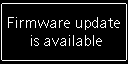
Steps
- Press [SETUP].
- Press [
 ,
,  ] repeatedly to select "F/W Update" and then press [OK].
] repeatedly to select "F/W Update" and then press [OK]. - Press [
 ,
,  ] to select "Yes" and then press [OK].
] to select "Yes" and then press [OK].
- - The progress is displayed as "Updating
 %" while updating. (
%" while updating. ( stands for a number.)
stands for a number.) - – When the update has finished successfully, "Success" is displayed.
- - The progress is displayed as "Updating
- After "Success" is displayed, disconnect the AC mains lead.
- Reconnect the AC mains lead after 3 minutes.
- – If there are no updates, "No Need" is displayed after step 3.
- – Downloading will require several minutes. It may take longer or may not work properly depending on the connection environment.
Checking the firmware version
- Press [SETUP].
- Press [
 ,
,  ] repeatedly to select "F/W Version" and then press [OK].
] repeatedly to select "F/W Version" and then press [OK].
- – Press [OK] to exit.
If you have any problems after installing the new firmware, please contact regional customer support.