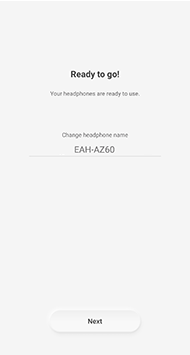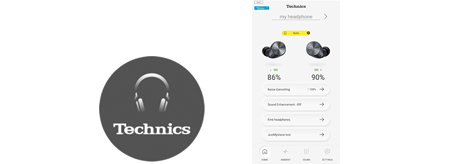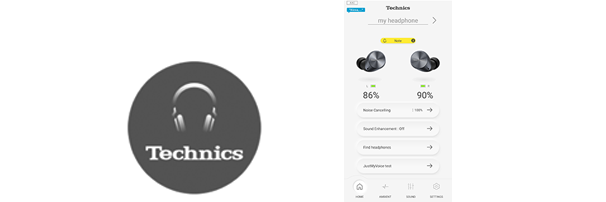Let's Get Started
・Please update to the latest version before using this app.
-
Launching an AppTap the Technics Audio Connect icon on the screen of your handset to start Technics Audio Connect.The license information confirmation screen opens after you start the app.

1.Confirm the license information. ・The license information confirmation screen opens after you start the app.2.Tap “Accept”.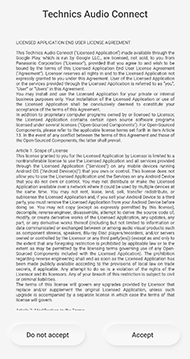
3.Confirm the privacy policy when the screen opens, and tap "OK".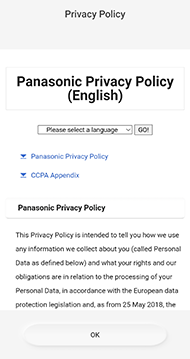 4.Tap “Turn Bluetooth on”.
4.Tap “Turn Bluetooth on”.
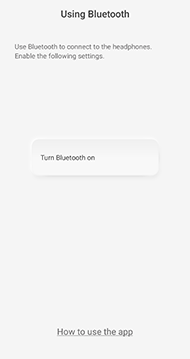 5.Follow the on-screen instructions to connect using Bluetooth® wireless technologyAfter connecting using Bluetooth® wireless technology, continue to perform the initial settings for the headphones.
5.Follow the on-screen instructions to connect using Bluetooth® wireless technologyAfter connecting using Bluetooth® wireless technology, continue to perform the initial settings for the headphones. -
A screen asking you to confirm whether to upload to the log server the logs acquired by this app from the headphones and the logs kept by this app.
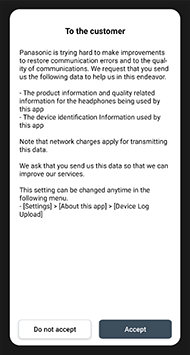 Follow the on-screen instructions to make the settings. (The settings can also be changed from the “Setting” screen.)
Follow the on-screen instructions to make the settings. (The settings can also be changed from the “Setting” screen.)