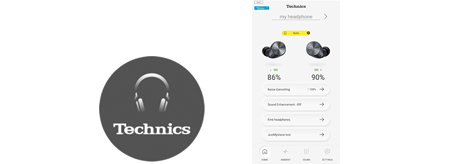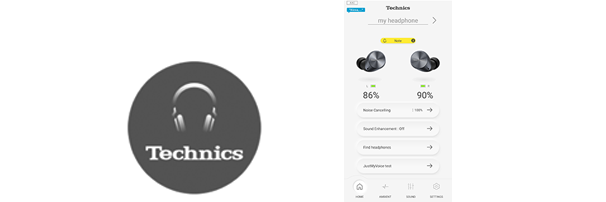Convenient Function
-
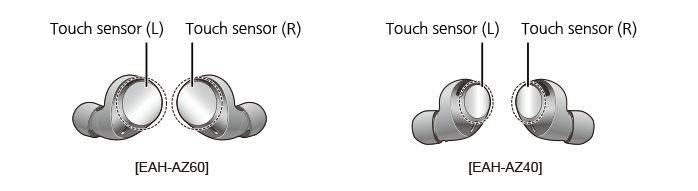
You can operate the touch sensors on the earphones to change to the Bluetooth® pairing mode, or remote control the Bluetooth® device. ・Depending on the Bluetooth® device, even when you operate the touch sensors on the earphones, there may be some functions that do not work or they may act differently to the way they are described below.■ Touch sensor operationsFunction Touch operations with the touch sensors L R Music

Playback

Single

Single

Volume (minimum)

Double

― Volume (maximum)

Triple

― Forward a track

― Double

Back a track

― Triple

Call

Take call

Single

Single

Volume (minimum)

Double

― Volume (maximum)

Triple

― Mute the voice of the call

― Double

To cancel muting, touch the touch sensor (R) twice again while muting.Switch the noise level heard from the other party

― Triple

Reject call

Approximately 2 seconds

Approximately 2 seconds

End call

Approximately 2 seconds

Approximately 2 seconds

Ambient Sound Control
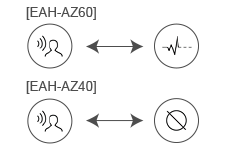
― Approximately 2 seconds

Start voice assistant

Approximately 2 seconds

― Put in Bluetooth® pairing mode ●Pairing/connecting with a smartphone for the first time after purchase:
Take both earphones (L and R) out of the charging cradle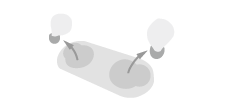
●Pairing/connecting with another smartphone:
Take out both of the earphones (L and R) from the charging cradle, and while the LEDs (blue) are illuminated (about 5 seconds), touch the touch sensor (L or R) for about 7 seconds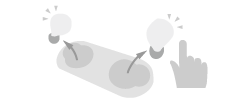
Refer to the operating instructions for details.Restore factory settings Take the R side earphone out of the charging cradle, then touch the touch sensor for about 7 seconds while the earphone LED (blue) is illuminated (about 5 seconds).
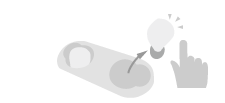
When the earphone LED blinks alternately blue and red, after releasing your finger from the touch sensor, touch the touch sensor for about 10 seconds.
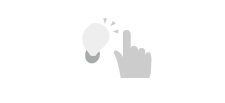
*Do the operation once each on both earphones (L and R). -
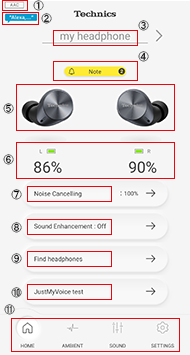
・This shows the codec being used to connect the headphones. Connected codec
Connected codecCodec Indicator SBC 
AAC 
LDAC  Note:
Note:
The codec used is selected from those codecs that your handset supports, so there may be codecs shown here that are not displayed.
・This is displayed only when using a setting which activates Alexa by voice. ・Alexa is not available in all languages and countries. Alexa features and functionality may vary by location. ・To use Alexa, install the latest Amazon Alexa app. ・After signing into Amazon, you will need to add headphones in the device setup. [EAH-AZ60] Amazon Alexa
[EAH-AZ60] Amazon Alexa
・This shows the name of the connected headphones. ・You can edit the headphone name in "Setting" > "Headphone name". Headphone name
Headphone name
・This is displayed only when there is a notification. ・When there is more than one notification, the number is displayed. ・You can view the notification details by tapping the Note button. Note button
Note button
・This shows an image of the connected headphones. ・You can change the color of the headphones in “Setting” > “Body color” . Headphone image display
Headphone image display
・This shows the charge remaining for the headphones. Remaining headphone battery charge indicator
Remaining headphone battery charge indicator
[EAH-AZ60] ・You can set noise canceling and ambient sounds. ・Select the functions to set with Ambient Sound Control button
Ambient Sound Control button in the screen displayed.
in the screen displayed. 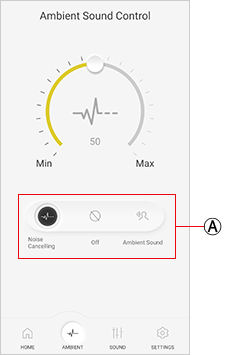
■Noise Cancelling Reduces the sounds (noise) you hear from outside. ・Slide to adjust the level. *You can move
to adjust the level. *You can move  to a position by tapping the markers to adjust.
to a position by tapping the markers to adjust. 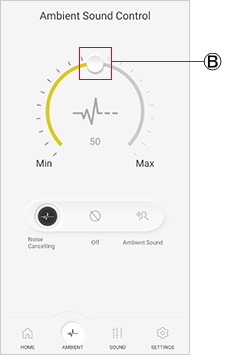
■Ambient Sound You can get sounds from around you and listen to them through your headphones. ・ to adjust the level. *You can move
to adjust the level. *You can move  to a position by tapping the markers to adjust.・Ambient sound is allowed through naturally if you select "Transparent" at
to a position by tapping the markers to adjust.・Ambient sound is allowed through naturally if you select "Transparent" at  . When you select "Attention", the music is paused to further emphasize voices in conversations and announcements. This can also be set in "Setting" > "Ambient mode settings".
. When you select "Attention", the music is paused to further emphasize voices in conversations and announcements. This can also be set in "Setting" > "Ambient mode settings".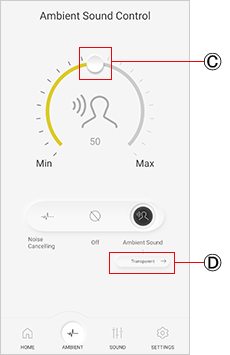
[EAH-AZ40]
・You can set ambient sounds. ・Select the functions to set with in the screen displayed. ■Ambient Sound
in the screen displayed. ■Ambient Sound
You can get sounds from around you and listen to them through your headphones. ・Ambient sound is allowed through naturally if you select "Transparent" at . When you select "Attention", the music is paused to further emphasize voices in conversations and announcements. This can also be set in "Setting" > "Ambient mode settings".
. When you select "Attention", the music is paused to further emphasize voices in conversations and announcements. This can also be set in "Setting" > "Ambient mode settings". 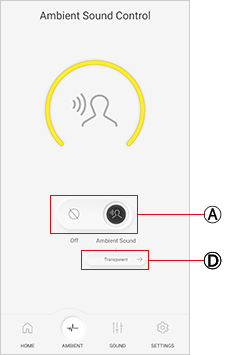
・Sets the sound mode Sound Enhancement button
Sound Enhancement button
・Select the items with in the screen displayed.
in the screen displayed.
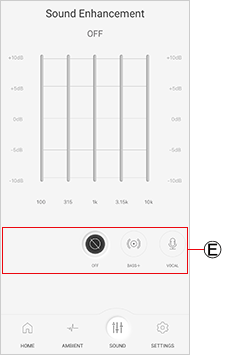
■CUSTOM You can set 5 sound ranges how you like.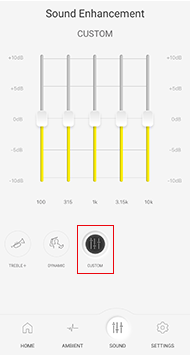
・You can find headphones you have misplaced. ■When the headphones are nearby but you cannot find them (For example, when you've dropped them somewhere nearby but can't see them) → Tap "Emit sound". *Set the auto power off setting to “Always on” beforehand. ■When you have dropped them somewhere while moving and don't know where → Tap "Check position". *Tap "Switch on" beforehand. *If the app on the smartphone is operating, you can find out the location information for most recent connection. Find headphones
Find headphones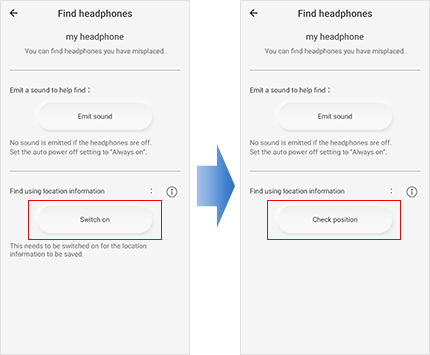
・You can check the voice that is heard by the other party. JustMyVoice test
JustMyVoice test
・Switch to each of the screens. Menu button
Menu button
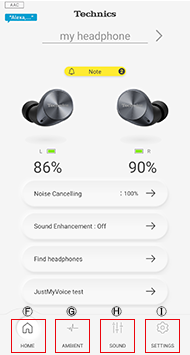
 :Home screen
:Home screen
 :Ambient Sound settings screen
:Ambient Sound settings screen
 :Sound Enhancement settings screen
:Sound Enhancement settings screen
 :Setting screen
:Setting screen -
You can change a variety of settings for the headphones and this app in the setting screen.
(The items you can set depend on the connected model.)

Tap the setting button to display the setting screen.
Tap the item you want to set.■IntroductionVoice promptSwitch the language used for audio guidance on the headphones.
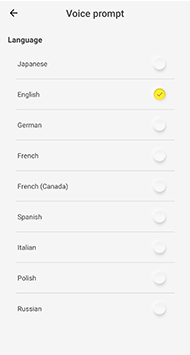 Headphone nameChange the “Headphone name” displayed in Home screen, etc.
Headphone nameChange the “Headphone name” displayed in Home screen, etc.
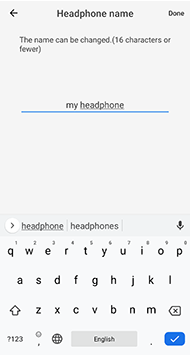
The headphone name in the following screens is changed.
Headphone name screen, Home screen, Headphone list screen, etc.
Example: When the headphone name is changed to “my headphone”
Home screen Headphone list screen 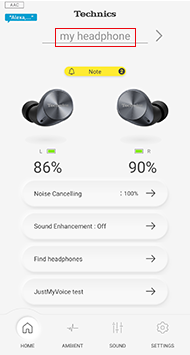
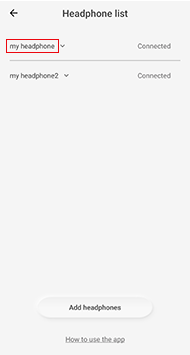 Body colorThe body color of the headphones shown in the Home screen changes. *Depending on the headphones you are using, the displayed color will be different.
Body colorThe body color of the headphones shown in the Home screen changes. *Depending on the headphones you are using, the displayed color will be different.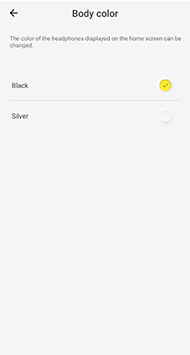 ■ActionsAdd headphonesPair with a new set of headphones.
■ActionsAdd headphonesPair with a new set of headphones.
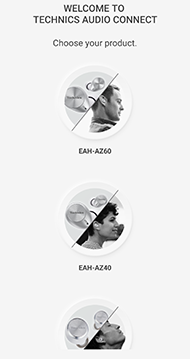 Use other headphonesConnect with another set of headphones that have been paired. *This is displayed only when more than one set of headphones have been paired.
Use other headphonesConnect with another set of headphones that have been paired. *This is displayed only when more than one set of headphones have been paired.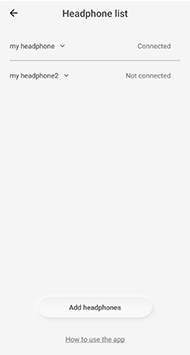 Find headphonesYou can find headphones you have misplaced. ■When the headphones are nearby but you cannot find them (For example, when you've dropped them somewhere nearby but can't see them) → Tap "Emit sound". *Set the auto power off setting to “Always on” beforehand. ■When you have dropped them somewhere while moving and don't know where → Tap "Check position". *Tap "Switch on" beforehand. *If the app on the smartphone is operating, you can find out the location information for most recent connection.
Find headphonesYou can find headphones you have misplaced. ■When the headphones are nearby but you cannot find them (For example, when you've dropped them somewhere nearby but can't see them) → Tap "Emit sound". *Set the auto power off setting to “Always on” beforehand. ■When you have dropped them somewhere while moving and don't know where → Tap "Check position". *Tap "Switch on" beforehand. *If the app on the smartphone is operating, you can find out the location information for most recent connection.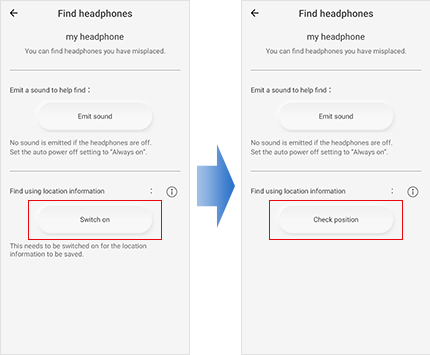 ■SystemAuto power offWhen a period of silence continues for the set time, the headphones automatically turn off.
■SystemAuto power offWhen a period of silence continues for the set time, the headphones automatically turn off.
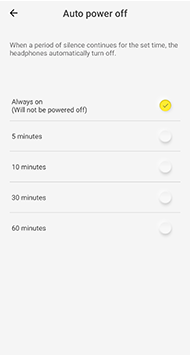 Bluetooth blinking LEDThe LEDs will blink when using the headphones.
Bluetooth blinking LEDThe LEDs will blink when using the headphones.
Blinking Not blinking 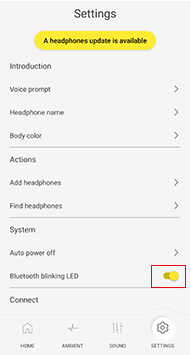

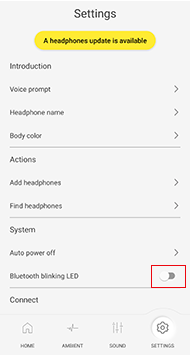
The LEDs will not blink when using the headphones. ■ConnectionConnection modeSet whether to use a connection between the handset and the headphones that prioritizes sound quality or one that prioritizes connectivity. * "LDAC for headphones" is displayed only when using EAH-AZ60.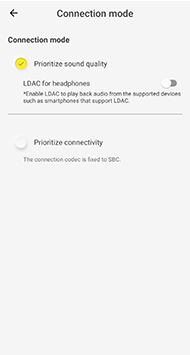 Suppression of sound interruptions and delaysYou can suppress sound interruptions and delays.
Suppression of sound interruptions and delaysYou can suppress sound interruptions and delays.
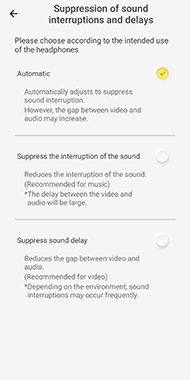 Multi-pointSet Multi-point on or off.
Multi-pointSet Multi-point on or off.
・LDAC cannot be used if you select On.Off On 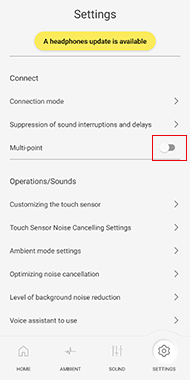

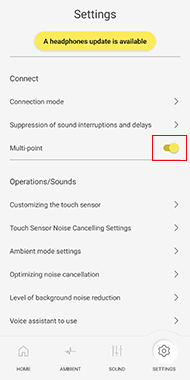 ■Operations/SoundsCustomizing the touch sensorYou can disable touch sensor operations, customize the touch sensor, etc.
■Operations/SoundsCustomizing the touch sensorYou can disable touch sensor operations, customize the touch sensor, etc.
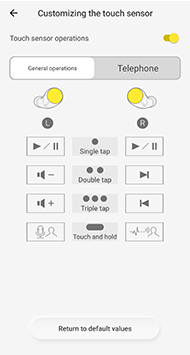
■When setting whether to accept touch sensor operations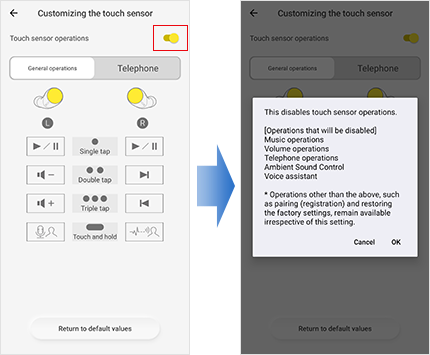
Sensor operations are disabled if you tap "OK".
■When customizing the touch sensor
For "General operations" Single tap Touch and hold 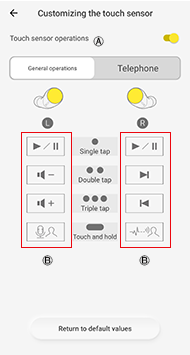

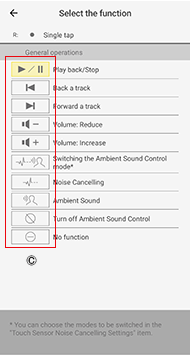
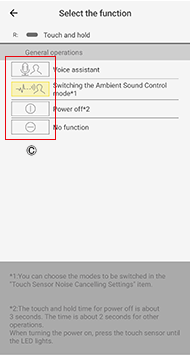
For "Telephone" Single tap when receiving a call Touch and hold when receiving a call 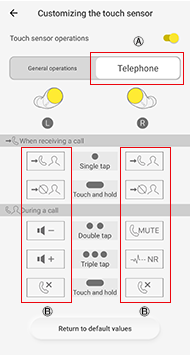


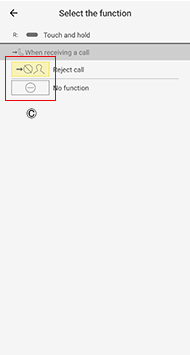
Double tap during a call Touch and hold during a call 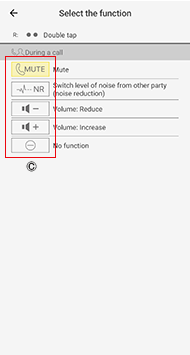
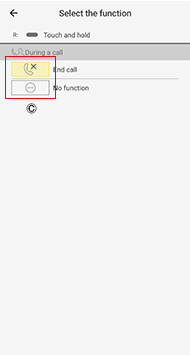
‐In , tap either "General operations" or "Telephone" to select which you want to customize.
-In
, tap either "General operations" or "Telephone" to select which you want to customize.
-In  , tap or touch and hold the operation you want to change.
-In
, tap or touch and hold the operation you want to change.
-In  , tap the function you want to change.
To return the customized settings to the original settings, tap "Return to default values". [EAH-AZ60] Touch Sensor Noise Cancelling SettingsSet the modes to be switched with the touch sensor operations.
, tap the function you want to change.
To return the customized settings to the original settings, tap "Return to default values". [EAH-AZ60] Touch Sensor Noise Cancelling SettingsSet the modes to be switched with the touch sensor operations.
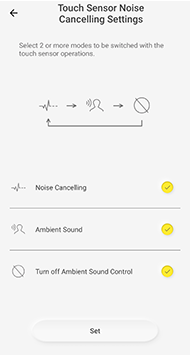 Ambient mode settingsSet whether to pause the music and enhance conversations or announcements even more while switched to Ambient Sound.
Ambient mode settingsSet whether to pause the music and enhance conversations or announcements even more while switched to Ambient Sound.
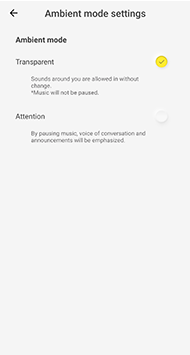 [EAH-AZ60]Optimizing noise cancellationSet noise cancelling to the state that is optimum for you.
[EAH-AZ60]Optimizing noise cancellationSet noise cancelling to the state that is optimum for you.
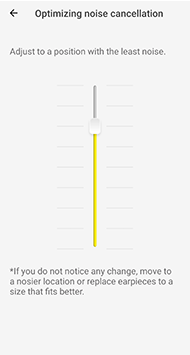 Level of background noise reductionSet the strength of reduction of continuous noises from other party's end during a call. ・Select "Normal" if the environment of the other party is relatively quiet. If the other party is in a noisy situation (there are continuous noises from ventilation fans, etc.), select "Strong".
Level of background noise reductionSet the strength of reduction of continuous noises from other party's end during a call. ・Select "Normal" if the environment of the other party is relatively quiet. If the other party is in a noisy situation (there are continuous noises from ventilation fans, etc.), select "Strong".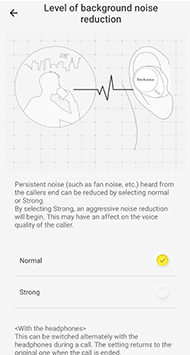 Voice assistant to useSet the voice assistant to use. *The content displayed changes depending on the voice assistant supported by the connected headphones.
Voice assistant to useSet the voice assistant to use. *The content displayed changes depending on the voice assistant supported by the connected headphones.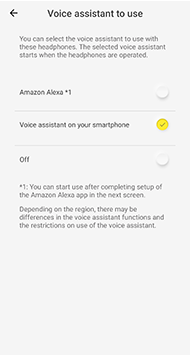 ■MaintenanceWebsite with maintenance tipsThis displays the website where you can view maintenance tips.Maintenance notificationSet whether to display "Maintenance notification" every 2 months.
■MaintenanceWebsite with maintenance tipsThis displays the website where you can view maintenance tips.Maintenance notificationSet whether to display "Maintenance notification" every 2 months.
Notify Do not notify 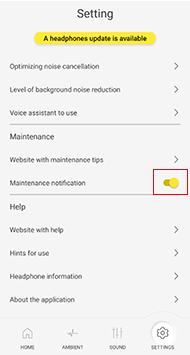

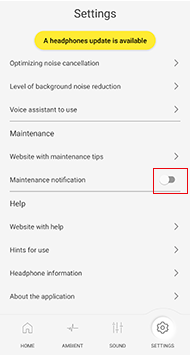 ■HelpWebsite with help
■HelpWebsite with help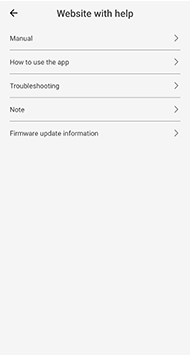
Manual
This shows the web page with the operating instructions for the connected headphones.How to use the app
This displays a website where you can view information about how to use this app.Troubleshooting
This displays the website where you can view tips to solve problems.Note
You can view notification details.Firmware update information
This displays the website for firmware updates.Hints for use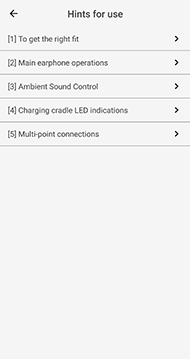
[1] To get the right fit
You can view how to properly fit the earphones.[2] Main earphone operations
You can view main operations for the earphones.[3] Ambient Sound Control
You can view descriptions of Ambient Sound Control.[4] Charging cradle LED indications
You can view descriptions of the charging cradle LED.[5] Multi-point connections
You can view descriptions of multi-point connection.Headphone informationYou can view product information about the headphones.
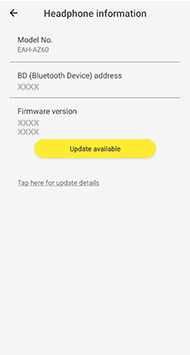
・You can view the current version of the firmware used in the headphones in “Firmware version”. If the latest version of the firmware is detected, tap “Update available”.About the applicationYou can view information about this app.
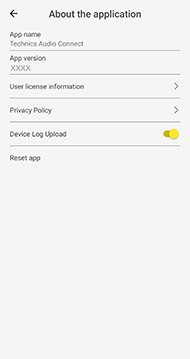
・You can display license information if you tap "User license information". ・You can display the privacy policy from the viewpoint of the protection of personal data if you tap "Privacy Policy".・In "Device Log Upload", set whether to upload to the log server the logs acquired by this app from the headphones and the logs kept by this app.・You can return to the condition immediately after installing this app if you tap "Initialize app". *Bluetooth pairing information is maintained. -
You can use this app to update the firmware of the connected headphones.
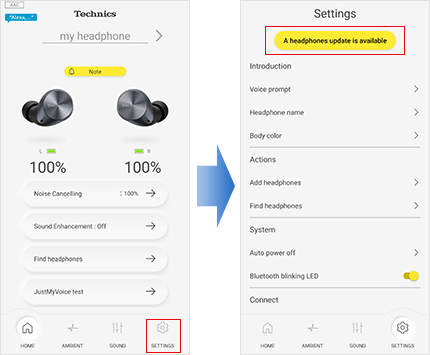
・When there are multiple notifications, tap the Note button in the Home screen to display the notifications list screen, then tap "A headphones update is available."
When you tap "Update now", the firmware is transferred to the headphones and the update is made. Transfers may be interrupted or slowed down if music is played back or there is a call during the transfer. Start the transfer with the headphones outside of the charging cradle, set down close by and do not operate them.
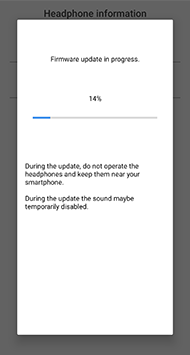
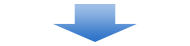
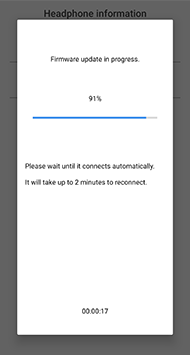
Wait until the update completes, without operating the headphones or the app. ・After updating the firmware, the headphones automatically restart and reconnect with the handset.
Until the update completes, the app will not work properly even if you try to operate it, so do not try to operate the headphones or the app.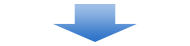
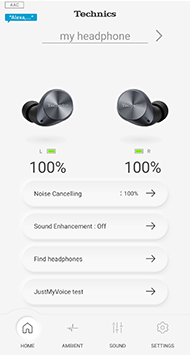
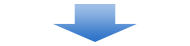
If “Firmware is up to date.” is displayed in “Setting” > "Headphone information”, the firmware has been update to the latest version.
Updating the firmware is also available with "Setting" > "Website with help" > "Note".