Download Information of TV for EZ series
Update Information
| Model Number |
Europe
OLED models
UK and Ireland
OLED models
|
||||||||||||||||||||||||||||||||||||||||||||||||||||
| Update Version | Version 0029 | ||||||||||||||||||||||||||||||||||||||||||||||||||||
| Update File Name / Size |
|
||||||||||||||||||||||||||||||||||||||||||||||||||||
| Update Date | Feb. 27, 2018 | ||||||||||||||||||||||||||||||||||||||||||||||||||||
Improvements
| Date/Version | Description |
| Feb. 27, 2018 Ver. 0029 |
|
Firmware Update Procedures
Perform steps 1 through 4 listed below.
- Step 1: Check the current version of firmware used by your TV.
- Step 2: Download an updated version of the firmware and double click the downloaded file to decompress it.
- Step 3: Copy the firmware file onto a USB flash memory.
- Step 4: Install the firmware update.
Step 1. Check the current version of firmware used by your TV.
Panasonic recommends that you update the firmware in your TV if the firmware version indicated is older than the version being offered. Please check the current version of firmware in following procedure.
(Your TV screen might have difference from the following examples, but the steps are the same.)
-
Steps
- Turn the power ON
- Press [Menu] button to display Main Menu
- Select "Help" in Main menu
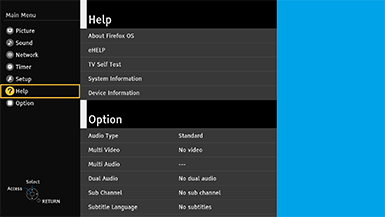
- Select "System information" in "Help Menu"

- Confirm "Software Version"
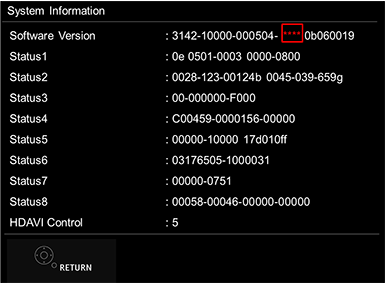
If the firmware version indicated is older than the version being offered, then please update the firmware.
(Please update firmware, if [****] is smaller than [0029].)
Step 2 : Download an updated version of the firmware and decompress it.
- Make a temporary folder on your PC for downloading the file,e.g. C:\Temp.
- Click the button to download and save the firmware in the folder you created in the above step.
- Double click the downloaded file M170_0029.zip
Depending on your browser settings the file may be downloaded automatically into your "DOWNLOAD" folder. If it's not automatically decompressed please use an archiver software to do that.
