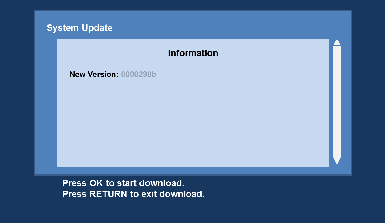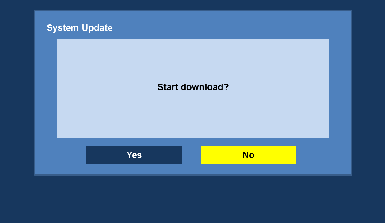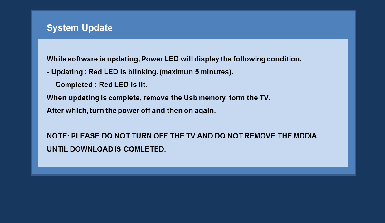Firmware Update Procedure for EZ series
Step 3. Copy the firmware file onto an USB flash memory.
Preparation of the USB flash memory
Please prepare a formatted USB flash memory with more available free space than the self-extracted file.
Note : When formatting the USB flash memory, all data (including protected data) will be erased and can not be recovered. Please ensure you back up your important data so you don't lose it.
Insert your formatted USB flash memory to your USB slot of your PC.
Copy the file into the Root directory (*1) of the USB flash memory.
(*1) Root directory = The first or top-most directory in the hierarchy.
|
Step 4. Install the firmware update.
|
- Turn on the TV.
- Insert the USB flash memory prepared in STEP 3 into the USB terminal of your TV.
Please use USB 1 input of your TV.
- Press OK button.
- Select "Yes" and press OK button.
- Following screen appears.
| |
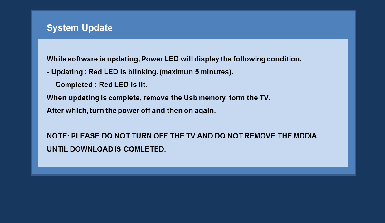 |
|
| |
RED LED is blinking (maximun 5 minutes), while updating. |
|
Please do not turn off the TV and do not remove the media until download is completed. |
|
- Update complete.
RED LED is lit when complete...
Remove the USB memory from the TV.
After which, turn the power off and then on again.
- Confirm the new version of the system software. Refer to Step1.
|
| |
|
|