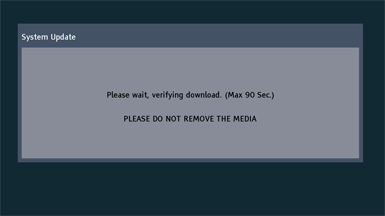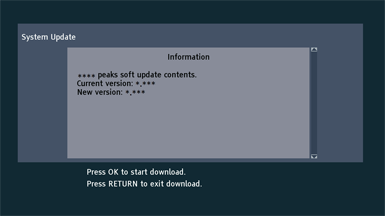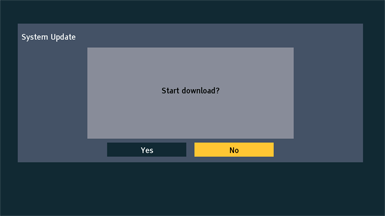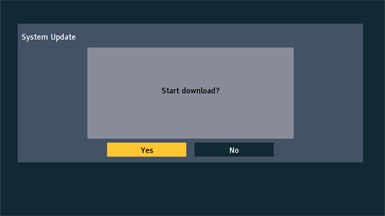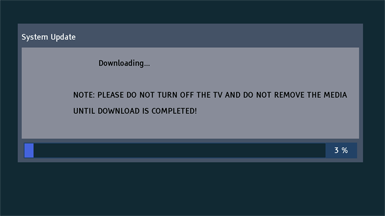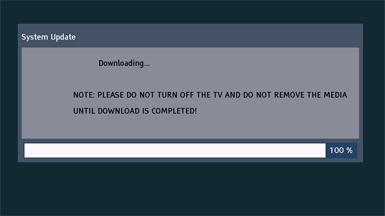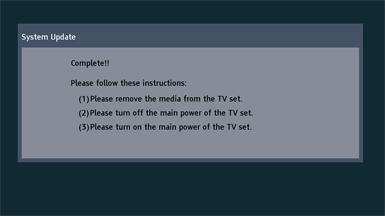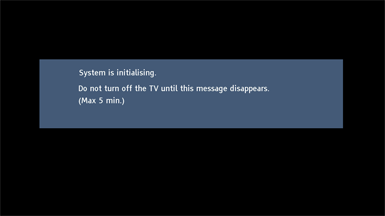Download Information of TV for HDR function upgrade for CX800/CR850
Step 3. Copy the firmware file onto an USB flash memory.
Preparation of the USB flash memory Please prepare a formatted USB flash memory with more available free space than the self-extracted file. Note : When formatting the USB flash memory, all data (including protected data) will be erased and can not be recovered.
Please ensure you back up your important data so you don't lose it.
You can use your SD card in the same way.
Insert your USB flash memory to your USB slot of your PC.
Copy the file into the Root directory (*1) of the USB flash memory.
(*1) Root directory = The first or top-most directory in the hierarchy. |
Step 4. Install the firmware update.
Note : If the update fails, please switch the set on and off at least 3 times and try again.
|
|||||||||||||||||||||||||||||||||||||||||||||||||||||||||