Remote Shooting | Basic Operations
You can connect the camera and a smartphone through Wi-Fi connection, and record images while displaying the live view images on the smartphone.
Preparations
- 1Make a Bluetooth connection or Wi-Fi connection to the camera.
- 2Tap Home

 [Remote shooting]
[Remote shooting]
The recording screen is displayed.
- (iOS devices) When a message to confirm the change of destination is displayed, select [Join].
Basic Operations
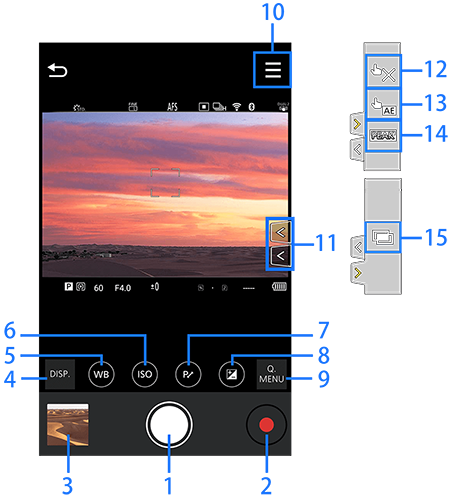

Shutter button
Video rec. button
Playback button
Tap this button to display the thumbnail of the recorded image.
Switching the display information
White Balance /
/
ISO sensitivity/Gain
Program Shift, F, SS, F/SS
Exposure compensation
Q.MENU
Use this menu to edit the recording settings.
Recording settings menu
* The displayed menu varies depending on the context.
Buttons/Icons for Basic Operations
Buttons/Icons for Recording Settings
Tap
 to display this menu.
to display this menu.* The displayed menu varies depending on the context.
12.
 Touch Shutter
Touch Shutter13.
 Touch AE
Touch AE14.
 Focus Peaking
Focus Peaking15.
 Sheer Overlay
Sheer Overlay- The displayed contents are some of the settings that can be changed on the digital camera.
- Depending on the recording mode or settings, the contents displayed may vary.
The method of operation may also differ from the digital camera. - After changing settings, the quality of the image displayed on your smartphone can differ from the image displayed on your digital camera.
It is recommended that you check image quality using the playback screen on your digital camera.
Operation Method During Remote Recording
Set either the camera or the smartphone as the priority control device to be used during remote recording.
- 1Select [Priority of Remote Device] on the camera.

 [
[ ]
] [
[ ]
] [Wi-Fi]
[Wi-Fi] [Wi-Fi Setup]
[Wi-Fi Setup] [Priority of Remote Device]
[Priority of Remote Device] [
[ ] / [
] / [ ]
]
 |
Operation is possible on both the camera and the smartphone.
|
 |
Operation is possible only on the smartphone.
|
- The setting cannot be edited while connecting to the camera through Wi-Fi connection.
- If the [Priority of Remote Device] is set on the
 :
:
While operating on the digital camera, a message saying “Camera operation is in progress.”, and the operation from the smartphone is disabled.
Specifically, when the digital camera is in Playback mode, the message “Camera operation is in progress.” continues to display.
If you want to resume operation from the smartphone, switch the digital camera to recording mode.

