Bluetooth® Connection (Pairing)
Follow a simple connection setup procedure (pairing) to connect to a smartphone that supports Bluetooth Low Energy.
- When pairing is set up, the camera also automatically connects to the smartphone via Wi-Fi.
Paring with a Camera
Preparations
- 1Enable the Bluetooth function on the smartphone.
Operation
- 1On the smartphone, start up “LUMIX Sync”.
A message regarding device (camera) registration is displayed.
Select [Next]. - 2Review the content of the displayed guide and select [Next] until the screen to register the camera is displayed.
- 3Set the camera to Bluetooth pairing standby status.

 [
[ ]
] [
[ ]
] [Bluetooth]
[Bluetooth] [Bluetooth]
[Bluetooth] [SET]
[SET] [Pairing]
[Pairing]- The camera enters connection standby status, and the device name is displayed.

- The camera enters connection standby status, and the device name is displayed.
- 4On “LUMIX Sync”, select the camera device name.
- (iOS devices) When a message to confirm the change of destination is displayed, select [Join].
- 5When a message indicating that device registration is complete, select [OK].
A Bluetooth connection between the camera and the smartphone will be made.
If “Close” is selected in Step 1:
Registration can be done using one of the following procedures:



 [Camera registration (pairing)]
[Camera registration (pairing)]


 [Bluetooth Setup]
[Bluetooth Setup]  [ON]
[ON]  [Camera registration]
[Camera registration]
- The paired smartphone is registered as a paired device.
- Up to 5 cameras can be registered.
- During Bluetooth connection,
 is displayed in the recording screen.
is displayed in the recording screen. - When the Bluetooth function is enabled, but a connection is not established with the smartphone,
 appears translucent on the Home screen.
appears translucent on the Home screen. - When the camera returns from the sleep mode, Bluetooth connection to the camera is automatically established.
- Once the paring setting is configured, connection can be established by operating the smartphone from the next time.
([Bluetooth] must be set to [ON] on the camera.) - Only one camera can be connected even if multiple cameras are paired.
- (iOS device) If Wi-Fi connection to the camera fails
End Bluetooth Connection
- 1On the camera, set [Bluetooth] to [OFF].

 [
[ ]
] [
[ ]
] [Bluetooth]
[Bluetooth] [Bluetooth]
[Bluetooth] [OFF]
[OFF]
- Even if you terminate the connection, the pairing information will not be deleted.
Connecting to a Paired Camera
Preparations
- 1On the camera, set [Bluetooth] to [ON].

 [
[ ]
] [
[ ]
] [Bluetooth]
[Bluetooth] [Bluetooth]
[Bluetooth] [ON]
[ON]
Operation
- 1On the smartphone, start up “LUMIX Sync”.
- 2Tap Home


 [Bluetooth Setup].
[Bluetooth Setup]. - 3Enable [Bluetooth].
- 4Tap the device name of the camera from items in [Camera registered].
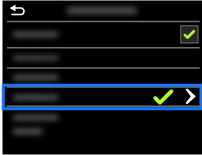
- When it takes time to set up pairing between a smartphone and a camera, delete the pairing information of both devices and register them again. This may enable the devices to be recognized properly.
Canceling Pairing
On the camera:
- 1Cancel the pairing setting of the camera.

 [
[ ]
] [
[ ]
] [Bluetooth]
[Bluetooth] [Bluetooth]
[Bluetooth] [SET]
[SET] [Delete]
[Delete] - 2Select the smartphone to cancel the paring.
On the smartphone:
- 1Tap Home


 [Bluetooth Setup].
[Bluetooth Setup]. - 2From [Camera registered], tap [>] of the camera to delete.
- 3Tap [Cancel registration].

