Remote Shooting | Basic Operations
You can connect the camera and a smartphone through Wi-Fi connection, and record images while displaying the live view images on the smartphone.
Preparations
- 1Connect to a camera.
- 2Tap Home

 [Remote shooting]
[Remote shooting]
The recording screen is displayed.
- (iOS devices) When a message to confirm the change of destination is displayed, select [Join].
Basic Operations
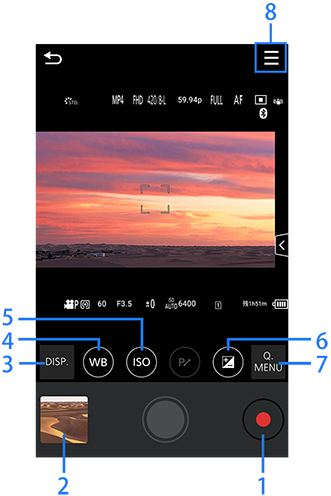

Video rec. button
Playback button
tap this button to display a thumbnail list of the recorded images
Switching the display information
White Balance /
/
ISO sensitivity/Gain
Exposure compensation
Q.MENU
Use this menu to edit the recording settings.
Recording settings menu
* The displayed menu varies depending on the context.
Buttons/Icons for Basic Operations
Buttons/Icons for Recording Settings
- The displayed contents are some of the settings that can be changed on the digital camera.
- Depending on the recording mode or settings, the contents displayed may vary.
The method of operation may also differ from the digital camera. - After changing settings, the quality of the image displayed on your smartphone can differ from the image displayed on your digital camera.
It is recommended that you check image quality using the playback screen on your digital camera.

