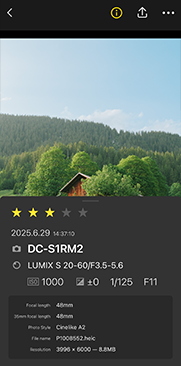Gallery
Gallery
You can save images with your edits applied or save editing details as a LUT.
Basic operations
- 1Tap
 .
.- Images in the LUMIX Lab gallery are listed.
<Icons>
| Photo Style | |
| RAW image | |
| Video | |
| Edited |
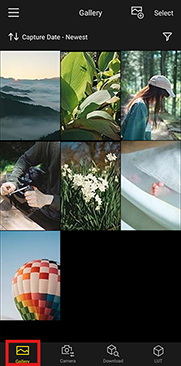
- Images are displayed larger while you touch and hold thumbnails.
Sorting images
- 1Tap
 .
. - 2Select a sorting item.
Setting Items:
[Capture Date - Newest], [Capture Date - Oldest], [Added Date - Newest], [Added Date - Oldest]
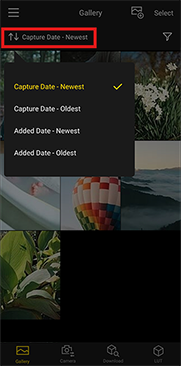
Filtering images
- 1Tap
 .
. - 2Select filtering items.
Setting Items:
[Videos], [Photos], [Edited], [Rating], [Photo Style]- To close the setting screen, tap outside the rating selection window.
<Canceling filtering>
Select [CLEAR ALL] in step 2.
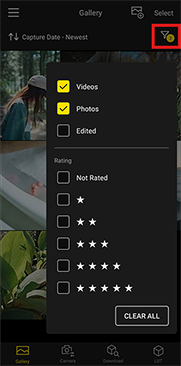
Rating images
- 1Tap a thumbnail to view it in single-image display.
- 2Tap
 to display recording information.
to display recording information. - 3Select a rating level.
<Clearing ratings>
Select the same rating level as chosen in step 3.