Image App (iOS) - Digital Video Camera -
Q & A (Frequently Asked Questions)
Q. |
When launching Image App after performing the Wi-Fi settings on the camera, the Wi-Fi connection may be not completed.
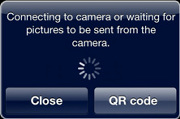 |
A. |
First close Image App. Turn the Wi-Fi function off and then on again in the iPhone/iPad settings menu, and then relaunch Image App. |
Q. |
Cannot operate the video camera. |
A. |
|
Q. |
The Wearable Camera cannot be connected via Wi-Fi. |
A. |
|
Q. |
The Wi-Fi connection is disconnected immediately. |
A. |
On iPhone / iPad, if the Wi-Fi password is changed there may be issues connecting to the Wi-Fi in some cases. In this case, delete the selected SSID, and set up the Wi-Fi once again. |
Q. |
The Image App is not connecting to the camera over Wi-Fi. |
A. |
Sometimes an app installed on your smartphone will interrupt the Wi-Fi connection between the Image App and the camera. If you use software that monitors Wi-Fi access (especially security software that guards against viruses, etc.), allow access to the camera. Please refer to the app instructions for details. |
Q. |
Howling* may occur if you check an image or sound while the wearable camera is connected wirelessly to a smartphone, etc. * Refers to a phenomenon in which a microphone outputs an abnormal sound when it picks up a sound from a speaker. |
A. |
Lower the volume of the smartphone if this occurs. |
Q. |
Video camera footage is not displayed. |
A. |
Is the correct referent selected? ( > Switching referents ) When displaying video camera footage, please select [Video camera (SD)] or [Video camera (built-in memory)]. |
Q. |
The message “Failed to copy because the image format is not supported on this application.” may be displayed while operating Image App. |
A. |
In that case, perform the following steps to change settings.
|
Q. |
The message “Images cannot be displayed. Enable [Location Services].” may be displayed while starting or operating Image App. |
A. |
In that case, perform the following steps to change settings.
|
Q. |
Cannot send images. |
A. |
Please confirm that the video camera and smartphone Wi-Fi connection is not disrupted. |
Q. |
The image is displayed on this software, but is not stored in the smartphone. |
A. |
Have you completed storage? If you only view an image without performing storage functions, it will not be saved to the smartphone. ( > Saving to smartphone, sending to SNS, etc. ) |
Q. |
Functions other than Photo Collage are grayed out, when connecting to the wearable camera HX-A1M.
|
A. |
Functions other than Photo Collage is not available with HX-A1M. |
