Image App (Android) - Digital Video Camera -
Saving to smartphone, sending to SNS, etc.
You can save video camera videos / still pictures to a smartphone or send them to an SNS, etc.
- Preparation : Connect smartphone to video camera via Wi-Fi.
- Start this application and tap
 at bottom of screen
at bottom of screen
The thumbnail display screen is displayed. - Press and hold image to send for more than 1 sec
Forward destination tabs will show at top, bottom, left and right of screen. - Drag image to desired forward destination tab
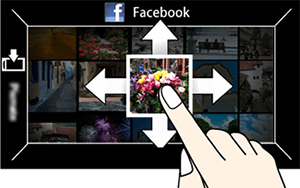
(The illustration is an example.)
- Start this application and tap
| The following forward destination tabs will show: | |
Save in smartphone. |
|
Available referent list follows: ( ![]() : available
: available ![]() : not available )
: not available )
|
Referent list |
Forward destination tab |
|
| [Video camera (SD)] | ||
| [Video camera (built-in memory)] | ||
| [Gallery] | ||
Tap [Select] at the top of Multi Playback screen and check several images for multiple selection.
On this screen, tap ![]() at the bottom of the screen to select the social network to transfer to from the displayed list.
at the bottom of the screen to select the social network to transfer to from the displayed list.
![]()
(The illustration is an example.)
Tap Menu ![]() > [Playback settings] > ["Picture Share" settings] and drag icons on screen to tabs displayed at top, bottom, left and right of screen to set tabs as forward destinations.
> [Playback settings] > ["Picture Share" settings] and drag icons on screen to tabs displayed at top, bottom, left and right of screen to set tabs as forward destinations.
- When setting Facebook, YouTube and/or other SNS as forward destinations.
Drag desired icon of SNS installed in your smartphone from setting screen to tab.
By uploading images to our website LUMIX CLUB, you can download them to Panasonic AV equipment in your home or elsewhere, and you can also submit them to sharing services on websites run by other companies.
- Tap menu

- Tap [Playback settings] > [LUMIX CLUB settings]
- Activate [Start LUMIX CLUB function use]
- You need to log in with your ID. Tap [Sign up] and follow registration instructions to get a login ID.
