How to start DIGA Manager
In case of using "UPnP(Universal Plug and Play)" function,
1. Install UPnP into PC. (Windows XP Method of UPnP Installation. )
Regarding to UPnP, Program to correct related to security problem disclosures on Windows Update. In detail, please refer to Windows Update.
2. Access to product as server.
After select "DVD recorder" icon in the My network, "Log in" page is appeared.
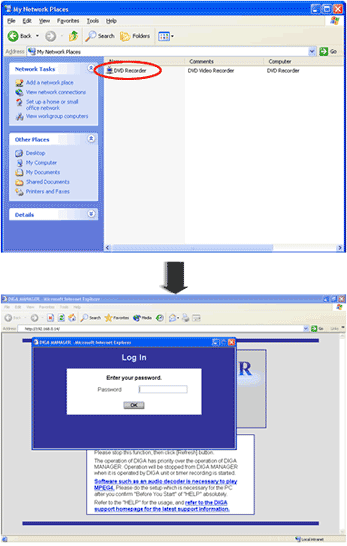
* If "Log in" page is not appeared, please see the below notes.
In case of entering IP address,
1. To confirm the DVD recorder's IP address on the DVD recorder.
- While stopped Press [FUNCTIONS].
- WSelect "SETUP" and press [ENTER].
- Select "Network"..
- Select "TCP/IP Settings" and press [ENTER].
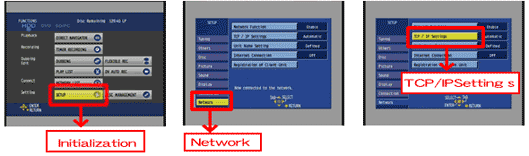
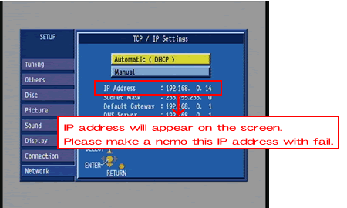
Start Internet Explorer. Input the DVD recorder's IP address in the address bar and press the "Enter" key.
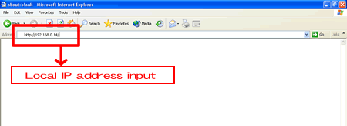
2. Enter the network password and click [OK].
The first time that you log in the password is unset so needs to be set here.
Enter this password when subsequently logging in.
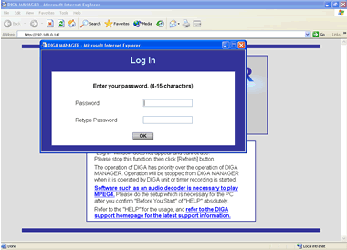
Enter this password when subsequently logging in.

Note:
If "The page cannot be displayed" is shown, Start Internet Explorer and click [Tools] -[Internet Options...]- [Connections]- [LAN settings...].
Uncheck "Use a proxy server for your LAN" and click [OK].
After that, click "reload" button.
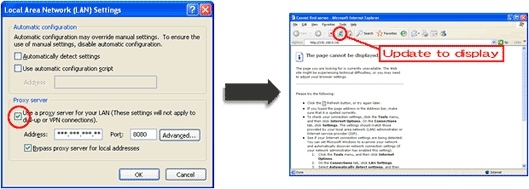
3. "DIGA MANAGER" is appeared.
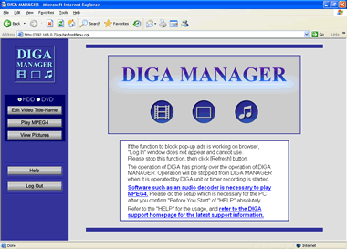
Wait about 1 minute until the connection with the DVD recorder has been established, then click [OK].
- "AV NETWORK" is displayed on the DVD recorder's display.
- Please follow the on-screen instructions for each operation.
- Refer to "Help" in the DIGA MANAGER for more information.
- The DVD recorder may turn off, if more than 30 minutes pass without any operations.
- When timer recording begins on the DVD recorder, operations from the computer are interrupted.
