DVD-S38/58 Software Download (Oceania / S.E.Asia / Thai / Taiwan / India / Africa)
Update Information for DVD-S38
| Model Number | DVD-S38GN/GA/GU/GJ/GT/GW/GC/GF |
|---|---|
| Update Version | Ver 7.1 |
| Update File Name / Size |
|
| Update Date | 2010/11/15 |
Improvements
| Date/Version | Description |
|---|---|
| 2010/11/15 Ver 7.1 |
|
| 2010/9/28 Ver 7.0 |
|
| 2010/6/14 Ver 6.8 |
|
Update Information for DVD-S58
| Model Number | DVD-S58GN/GA/GT |
|---|---|
| Update Version | Ver 7.2 |
| Update File Name / Size |
|
| Update Date | 2010/11/15 |
Improvements
| Date/Version | Description |
|---|---|
| 2010/11/15 Ver 7.2 |
|
| 2010/9/28 Ver 7.1 |
|
| 2010/6/14 Ver 6.8 |
|
Update Procedures (Overview)
Perform steps 1 through 6 listed below.
- Step 1 Check the software version currently installed in your DVD player.
- Step 2 Check the latest software version available for your DVD player.
- Step 3 Download the latest software.
- Step 4 Decompress the downloaded file.
- Step 5 Create a software update disc.
- Step 6 Install the software.
Step 1. Check the software version currently installed in your DVD player
Follow the steps below to check the software version currently installed in your Panasonic DVD player.
- Steps
- Turn on the main unit.
- Open the tray.
- Push "6" button on the remote control four times, then Software version will appear.
(e.g. "DVD-S58XX Ver5.1". XX is different according to the region.)
Please make note of this version number.
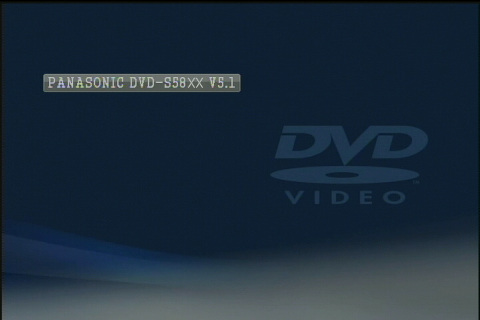
Step 2. Checking the latest software version available for your DVD player
Confirm the latest software version that is available for "the Model Number of your DVD player" by referencing the "Update Information" section provided above (near the top of this page).
Please compare this software version number to the version number of the software currently installed in your Panasonic DVD player (the software currently installed in your Panasonic DVD player was checked in "Step 1").
- If the version of the software installed on your Panasonic DVD player and the latest software version available are the same
>>No update is necessary. - If the version of the software installed on your Panasonic DVD player is lower than the latest version available
>>Updating is recommended - Please continue to step 3
- The software for your Panasonic DVD player may not need to be updated even though a software update has been released - for example.
- If your Panasonic DVD player was manufactured after the software was released and the software update has already been installed.
- If your Panasonic DVD player was serviced by an authorized Panasonic service technician the player was updated with the latest software.
Step 3. Download the latest software
If the version of the software installed in your player is lower than the newest version of the software available , please download the newest version of the software.
Use of software downloaded from this site requires agreement with the License Agreement. Please review the contents of the License Agreement beforehand.
Please click the button when agreeing to the agreement.

