DVD-S38/58 Software Download (Oceania / S.E.Asia / Thai / Taiwan / India / Africa)
Step 4. Software decompression
Check the file size of the downloaded file and decompress it. Supported for Windows only.
- Checking the file size.
Right click on the downloaded software, and select "Properties". Make sure that the size of the file is the same as the size listed on the download page.
If the file size differs, please download it again. After checking the size, click [OK] and the "Properties" window will close. - Decompressing the file
The downlowded software is a self-extracting compressed file.
Double click the downloaded software and decompress it.
The decompressed file will be named as follows.- For DVD-S38 : PANASONIC92.BIN
- For DVD-S58 : PANASONIC91.BIN
For DVD-S38 |
|---|
For DVD-S58 |
|---|
Note:
You will not be able to install firmware designated for a region that is different to the region in which you purchased your Panasonic DVD recorder.
Step 5. Create a firmware update disc
To create a firmware update disc, write the decompressed file to a CD-R disc using CD-R writing software. Follow the operating instructions for the writing software to create the disc. Once the firmware update disc is created, continue to the next step.
1.About the CD-R disc:
If the firmware update disc has write errors, it will not be readable by the Panasonic DVD recorder and you will not be able to update the firmware.
Always use a blank CD-R disc. Do not use a CD-RW disc.
2.About the CD-R writing software:
If you are creating the firmware update disc on a Microsoft Windows PC, we recommend using the standard Windows XP writing application.
The firmware update disc requires to be created with ISO9660 format. In case you are creating the disc on a Windows Vista PC, Windows Vista standard writing application does NOT support ISO9660 format. Please create with a supporting writing software.
When using writing software, please follow the operating instructions provided for the writing software. Please be aware that "packet-writing" is not supported.
Step 6. Install the software
CAUTION:
It will take about 1 minute to update the software. During the software update procedure, do not turn the Panasonic DVD player off nor disconnect AC power. Do not press any buttons,except as instructed.
The set value in setup menu of the Panasonic DVD player might be initialized when installing the software update.
Failing to do so may result in the Panasonic DVD player becoming unresponsive which will require repair.
[Step-1]
Turn your Panasonic DVD player on.
[Step-2]
Press [OPEN/CLOSE] on the Panasonic DVD player to open the disc tray. Load the software update disc and press [OPEN/CLOSE] on the Panasonic DVD player to close the disc tray.
[Step-3]
The Panasonic DVD player will display the following screen in order.
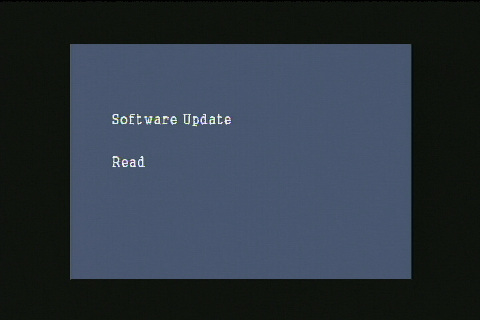
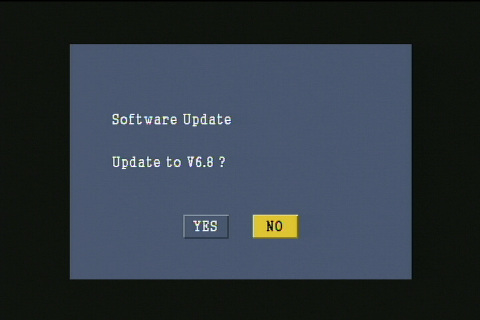
[Step-4]
Select "YES" on the screen by using Left cursor buttons on the remote control and press [OK] on the remote control, then the Panasonic DVD player start installing the software from the software update disc.
DO NOT press any other buttons during the software update.
[Step-5]
When the software update is started, the following screen is displayed.
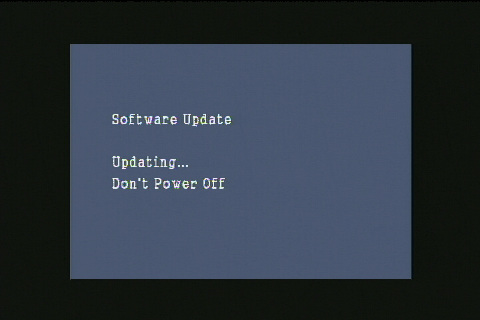
At that time, "UPd" is displayed on the front panel display of the Panasonic DVD player.

[Step-6]
When the software update is completed, the Panasonic DVD player automatically turn itself off and then, within a few seconds, restart again and "donE" is displayed on the front panel display of the Panasonic DVD player and the disc tray opens automatically.
Please take out the software update disc and turn off power with the power button on the main unit. The software update installation procedure is now complete.
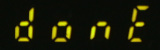
CAUTION:
During the software update procedure, do not turn the unit off, disconnect it from AC power (outlet) and press any buttons except as instructed.
Failing to do so may result in an unresponsive unit that will require repair.
NOTE:
If the software version currently installed in the Panasonic DVD player is more recent than the software version on the update disc, "Unsupported Disc" will be displayed. In this case, an update is unnecessary -please remove the disc.
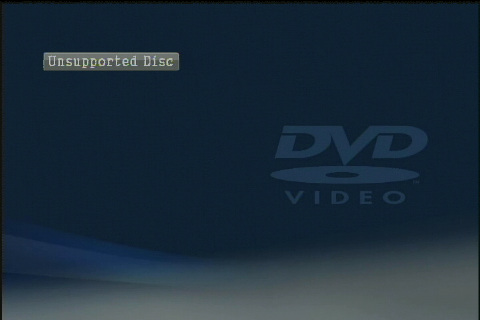
If you have any problems after installing the new firmware, please contact the Global Service Center Network.
