Text begins from here.
DC-TZ200/TZ202/TZ220/ZS200/ZS220 Firmware update service
Download the file for update and Extraction of the file.
Download the firmware you will use from the website.
Model Number |
Update File Name / Size |
Download |
|---|---|---|
DC-TZ200 |
TZ200V12.zip / 99,851,755 bytes | |
DC-TZ202 |
TZ202V12.zip / 99,851,755 bytes | |
DC-TZ220 |
TZ220V12.zip / 99,851,755 bytes | |
DC-ZS200 |
ZS200V12.zip / 99,851,755 bytes | |
DC-ZS220 |
ZS220V12.zip / 99,851,755 bytes |
- Download and save the zip file of the firmware for your camera.
*There are cases where the file is automatically saved in "Download" folder.
- Uncompress the file.
*There are cases where the file is automatically uncompressed depending on the PC environment.
- Confirm "TZ200V12.bin" or "TZ202V12.bin" or "TZ220V12.bin" or "ZS200V12.bin" or "ZS220V12.bin" file is extracted.
Prepare an SD Memory Card with the extracted file from Step 2 above.
Preparation the SD Memory Card.
The size of the extracted file ("TZ200V12.bin" or "TZ202V12.bin" or "TZ220V12.bin" or "ZS200V12.bin" or "ZS220V12.bin") or more must be free on the SD Memory Card use an SD Memory Card which has already been formatted for the DC-TZ200/TZ202/TZ220/ZS200/ZS220. Please refer your instruction book for more detalis.
Copy the firmware file onto an SD Memory Card.
- Insert your formatted SD Memory card to your SD slot of your PC.
- Copy the extracted file ("TZ200V12.bin" or "TZ202V12.bin" or "TZ220V12.bin" or "ZS200V12.bin" or "ZS220V12.bin") onto the SD Memory Card. If your PC does not have an SD slot, use an external USB SD Reader/Writer device.
Copy the file into the Root directory (*1) of the SD Memory Card.
(*1) Root directory = The first or top-most directory in the hierarchy.
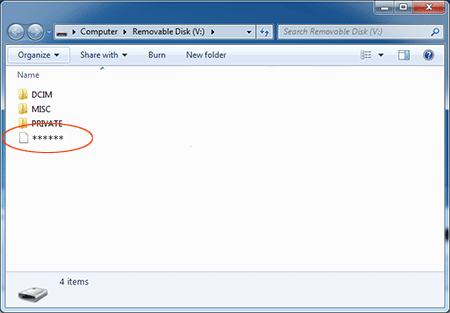
- Confirm the battery is fully charged.
- Turn off the Power.
- Insert the fully charged battery to the camera body.
- Insert the SD Memory Card prepared in Step 3 into the DC-TZ200/TZ202/TZ220/ZS200/ZS220.
- Turn on the Power.
- Press the Playback Button.
- The following display will be shown on the Monitor. (Fig.2)
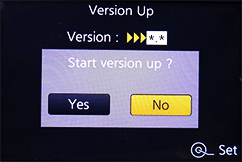
Note:
In case, if the firmware update mode (Fig.2) is not shown,- Turn off the Power once.
- Remove the SD Memory Card once.
- Start again from Step 3 above.
< Fig.2: The initial setup of the firmware updating process >If newer version or same version of firmware has already been installed, the initial setup screen (Fig.2) will not be displayed.And the DC-TZ200/TZ202/TZ220/ZS200/ZS220 will display that "NO VALID PICTURE TO PLAY".Please turn off your camera and use the camera as is. About SD Memory Card, please refer to the Note below. - Press [
 (Left Cursor button)] to select the [Yes], then press [MENU/SET]. (Fig.3)
(Left Cursor button)] to select the [Yes], then press [MENU/SET]. (Fig.3)
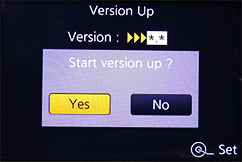 < Fig.3: To start the update, select YES >
< Fig.3: To start the update, select YES > - After a few seconds, the screen will change to Fig.4.
The DC-TZ200/TZ202/TZ220/ZS200/ZS220 will start the update process.The firmware update will take about 1 minute.Please do not attempt the following operations before completion of next step 10.
- * Turning the power off and on
- * Operate the camera body button
- * Opening the SD Memory Card compartment
- * Removing the SD Memory Card
- * Removing the battery
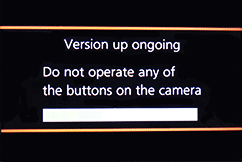 < Fig.4: Version up on Going >
< Fig.4: Version up on Going > - Once the firmware update process is completed, the camera will turn off the power automatically.
- To verify the version number, follow Step1 at the beginning, the camera version number indicates 1.2, the process is completed.
- Turn off the Power.
- Remove the SD Memory Card.
Note:
*About the SD Memory Card after it has been used for a firmware update.
Please format the SD Memory Card used for the firmware update before taking photos, otherwise it may cause the camera to malfunction and/or decrease the number of pictures that can be taken.
*When formatting the SD Memory Card, all data, including protected data, will be erased and can not be recovered. Please check it carefully and format it.

 Download
Download