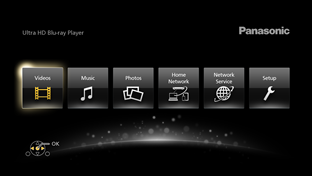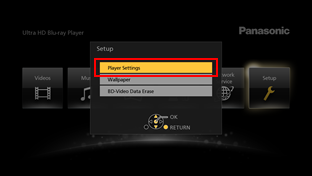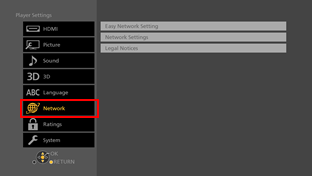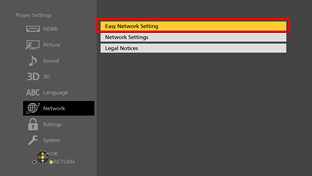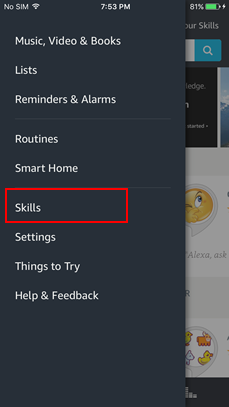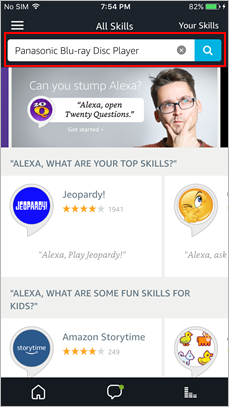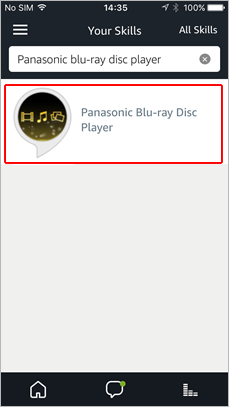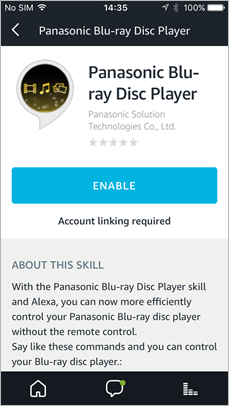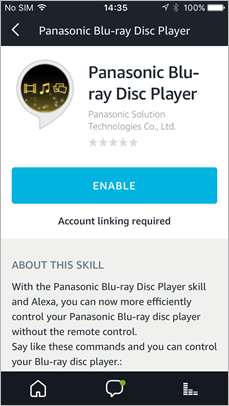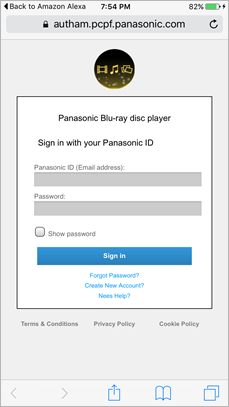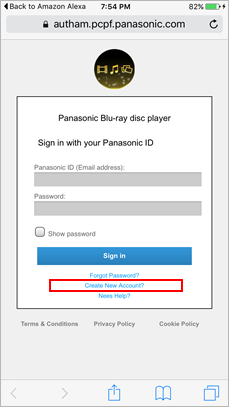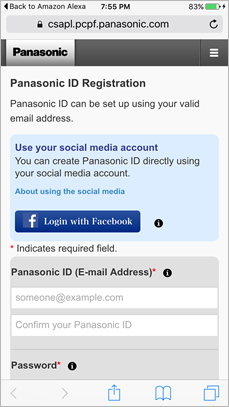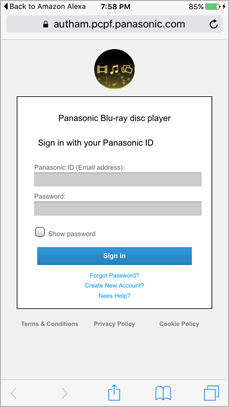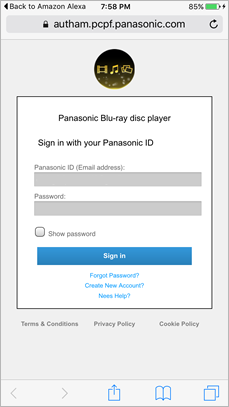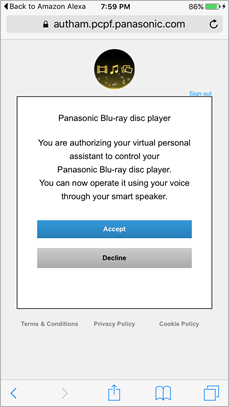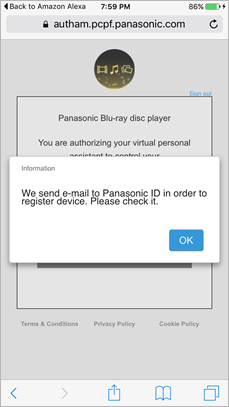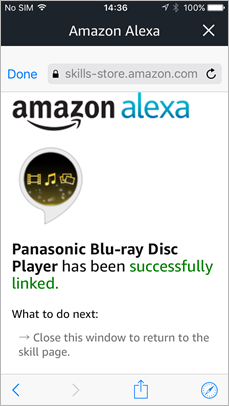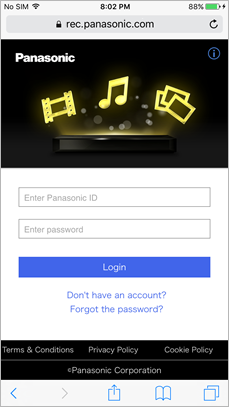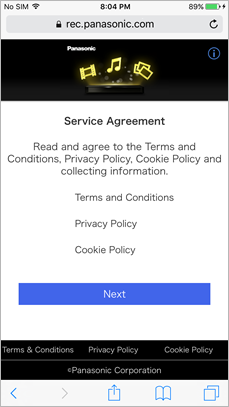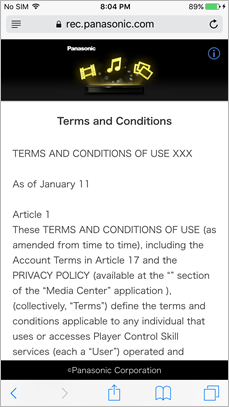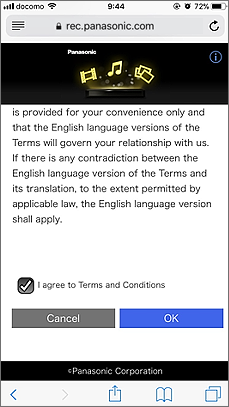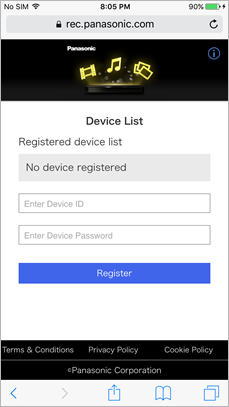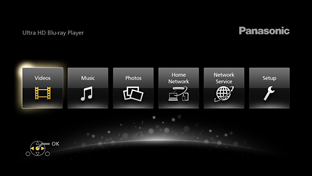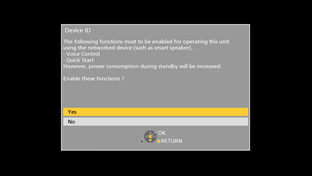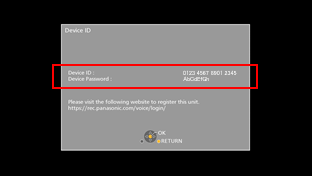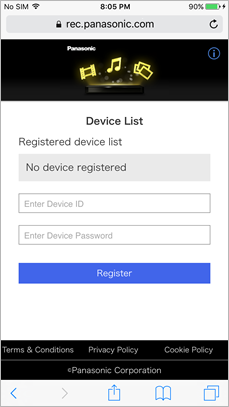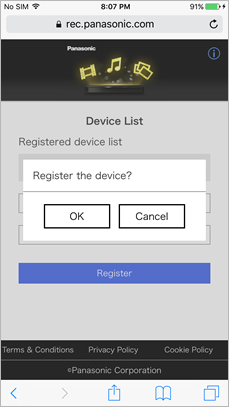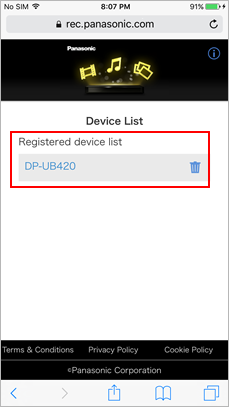Set up
For Amazon Alexa
Here's step by step starting guide:
(1). If your Blu-ray disc player is not connected to the internet, configure a network connection; The network connection setting screen will be displayed automatically by turning the Blu-ray disc player on. If it is not displayed, please follow these steps.
(1-a). Press the HOME button and display HOME screen;
(1-b). Select Setup -> Player Settings -> Network -> Easy Network Setting;

Select "Setup"
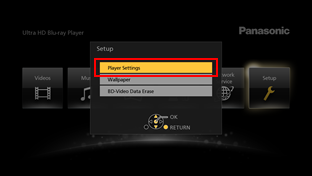
Select "Player Settings"
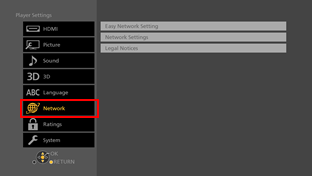
Select "Network"
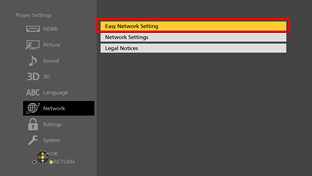
Select "Easy Network Setting"
(2). If your Echo device is not configured yet, download the Amazon "Alexa" app from the Amazon App store, Google Play or iOS App Store and follow instructions given by the app;
(3). Search the Alexa Skills directory for "Panasonic Blu-ray Disc Player" and select it, the skill's detail card will open;
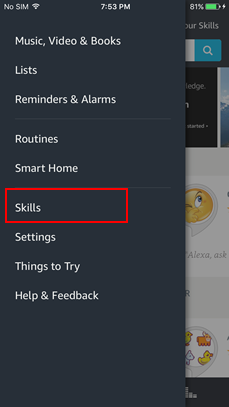
Select "Skills"
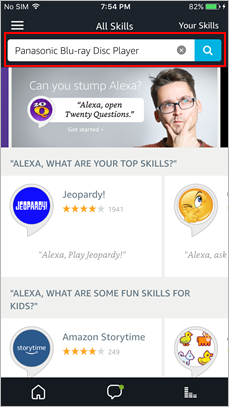
Enter "Panasonic Blu-ray Disc Player" and Search
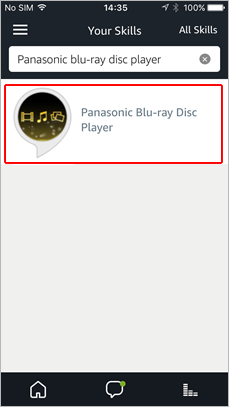
Select "Panasonic Blu-ray Disc Player"
(4). Click "ENABLE" and you'll be navigated to a login page;
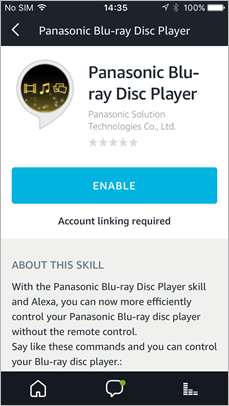
Select "ENABLE"
(5). Register a new account (or login if you're already registered);
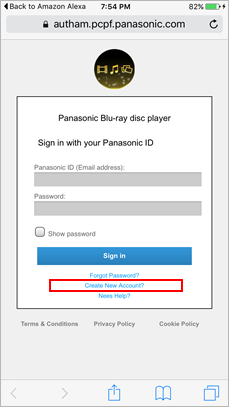
Select "Create New Account?"
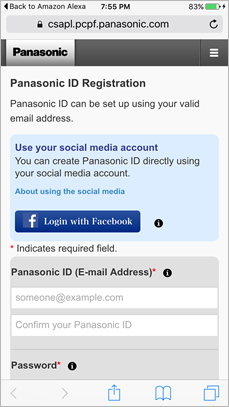
Register
(6). After login, the URL for the device registration screen will be sent to your registered e-mail address;
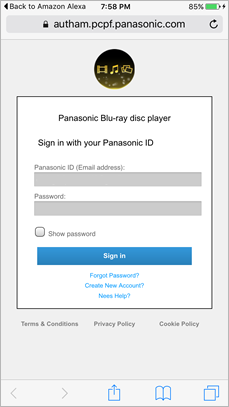
Enter "Panasonic ID" and "Password" again and select "Sign in"
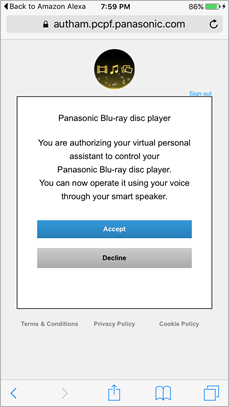
Select "Accept"
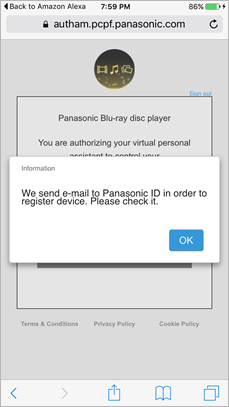
Select "OK"
(7). Access the URL and input the device ID and the password of your Blu-ray disc player to register;.
If you cannot receive the e-mail with the URL, the device ID and password input page can be displayed by inputting the following URL with the web browser of your smartphone, tablet, or PC.
https://rec.panasonic.com/voice/login/
Open e-mail

Access the URL
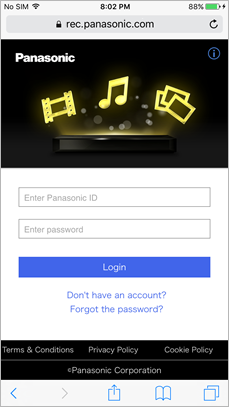
Enter "Panasonic ID" and "Password" and select "Login"
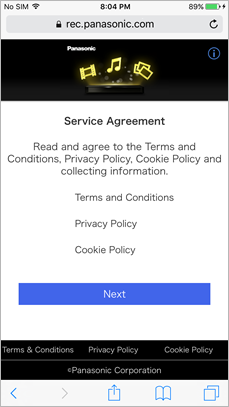
Select "Next"
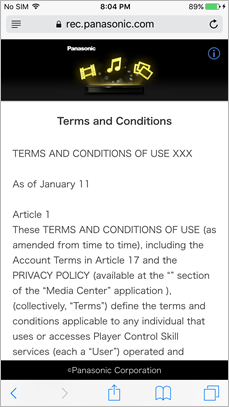
Read and scroll to the end of page
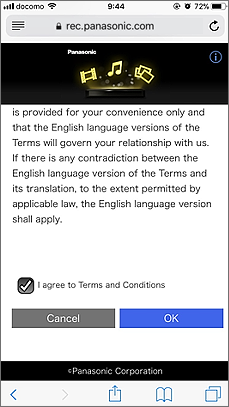
Check the checkbox and select "OK"
For Privacy Policy and Cookie Policy also, repeat the same operations and agree.
You can confirm the device ID and the password by these steps
(7-a). Turn the Blu-ray disc player on.
(7-b). Press and hold the OPTION button for more than 5 seconds.
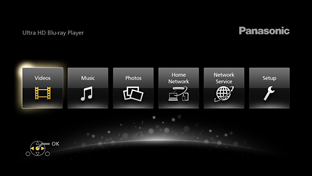
Press and hold the OPTION button more than 5 seconds.
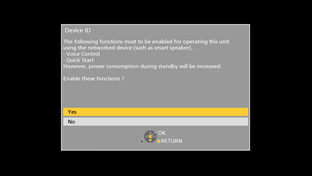
Select "Setup"
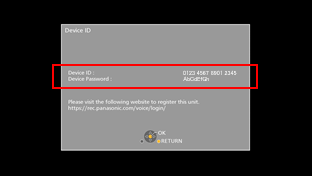
Display Device ID and Password
(8). Input the device ID and the password, you'll be redirected to the success page;
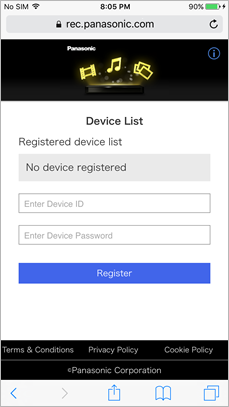
Enter "Devcie ID" and "Password" and select "Register"
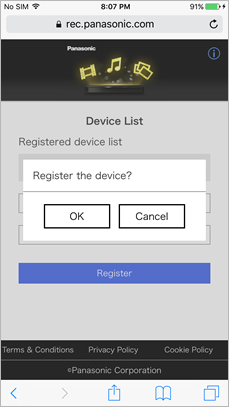
Select "OK"
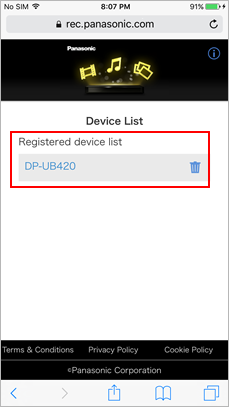
Display the registered device name
(9). Now the setup is finished. You can interact with the skill using the commands described How to control.