Enjoy your Blu-ray Disc™ Player with Panasonic Blu-ray Remote 2012
The application service terminated on June 30, 2020.
You can continue to use the application you are using now, but we can not guarantee future operation.
Panasonic Blu-ray Remote 2012 (Remote 2012) is free and easy-to-use app that fits to new stylish GUI of Panasonic Blu-ray Disc™ Player 2012 models* using your Android device.
Wherever you are in your home, you can control your Panasonic Blu-ray Disc™ Player with a tap or flick of a finger over your wireless network (Wi-Fi).
Platform/OS Version: Android 2.2 or later
NOTE:
It may not be possible to work correctly on some Android devices.
* Compatible Panasonic Blu-ray Disc™ Player:
DMP-BDT120, DMP-BDT220, DMP-BDT320, DMP-BDT500 and DMP-BBT01.
NOTE:
Which model(s) among the five is/are available depends on country or region.

* Blu-ray Disc™ and Blu-ray™ are trademarks of the Blu-ray Disc Association.
* Android is a trademark of Google Inc.
Flick, Tap and Play
Remote 2012 lets you control your Panasonic Blu-ray Disc™ Player as an alternative remote control. Play a Blu-ray Disc™, choose your favorite language, and select a Chapter where you want to start playback. Play music, photos or videos from external memory devices or over DLNA, or play VIERA Connect™ contents.
With a flick or tap of your finger(s), you can even control major functions that your IR remote has. Gesture lets you control with simply tapping or flicking only. Menu, Playback and Cursor give you grouped keys on your IR remote control.
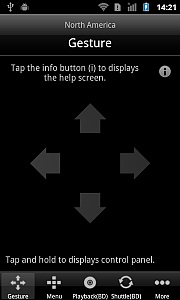
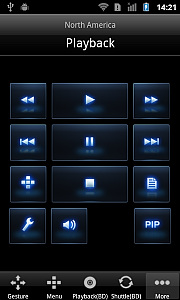
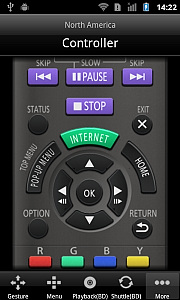
NOTE:
There may be buttons on Remote 2012 which do not work with your player.
Exclusive Scrub, Jog and Shuttle for Blu-ray Disc™
Remote 2012 gives you exclusive features; scrub, jog and shuttle for Blu-ray Disc™ playback. With scrubbing, you can search your favorite scene to play easily and quickly throughout movie. While playback, circle clockwise on Gesture to play fast forward and circle counter-clockwise on Gesture to rewind, like jogging. While pause, circle clockwise on Gesture to operate frame-by-frame playback, like shuttling.
NOTE:
Those features are available only for playback of Blu-ray Disc™

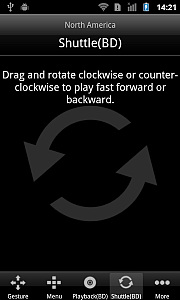
VIERA Connect™ Mode
Launch VIERA Connect™, Netflix and Skype directly. Enjoy playing games of VIERA Connect with game pad mode.
NOTE:
The services through VIERA Connect™ are depending on country, region or specific languages.
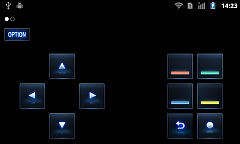

Input search text by keyboard mode and search favorite movie on YouTube.
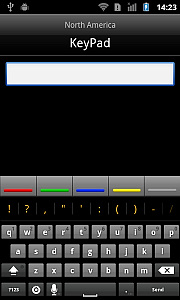
Before Starting, Preparation for Remote 2012
Remote 2012 is an Android device App to control Panasonic Blu-ray Disc™ Player 2012 models* using your Android device over wireless network (Wi-Fi). You need a router as well as Android device and your Panasonic Blu-ray Disc™ Player 2012 model.
Setup your router to connect with your Android device. If you need any assistance for wireless network setup, please contact your wireless router provider.
* DMP-BDT120 is wireless ready model. DMP-BDT120 can connect wireless network (Wi-Fi) using a dedicated wireless LAN adaptor DY-WL5. Even if your DMP-BDT120 does not have a wireless LAN adaptor DY-WL5, you can enjoy Remote 2012 with wired connection instead.
Setup Your Player
Let’s configure your Panasonic Blu-ray Disc™ Player using the bundled IR remote control. For detail, please click below.
Let's Get Started
Tap Remote 2012 icon on your Android device to launch Panasonic Blu-ray Remote 2012 (Remote 2012). Remote 2012 automatically searches Blu-ray Disc™ Player and shows the list.
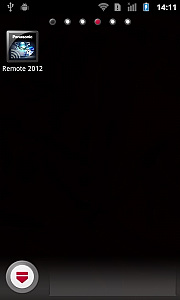
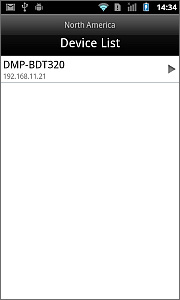
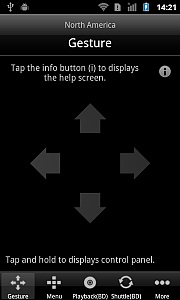
Tap an information icon on the right top side of Gesture to show help. There are a couple of pages and you can swipe to right or left to change a page.
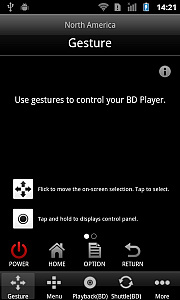
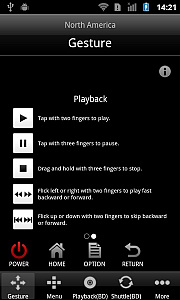
While Home Screen shows, just only flick or tap of a finger to move Home to other Menu such as Setup, and then you can start your favorite application such as photos, music or videos.
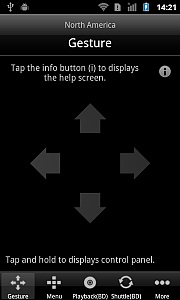
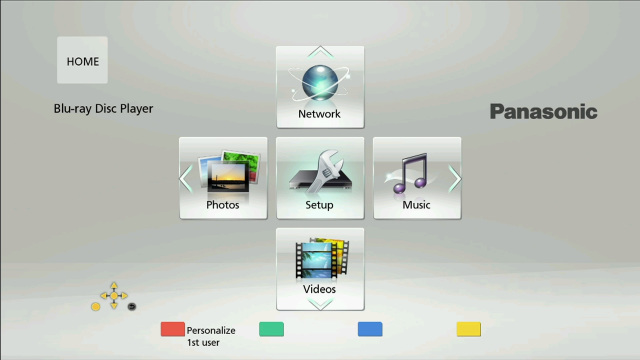

You can enjoy Remote 2012's variety of features with tapping tabs on the bottom for other functions.
Multi User Mode (Switch over to your setup)
Register your Android device with your Panasonic Blu-ray Disc™ Player, and the setup will automatically switch to your setting by turning on power to your Panasonic Blu-ray Disc™ Player. For detail, please click below.
Frequently Asked Questions (FAQ)
Q.01 Which Blu-ray Disc™ Player does work with Remote 2012?
DMP-BDT120, DMP-BDT220, DMP-BDT320, DMP-BDT500 and DMP-BBT01 work with Remote 2012. Which player is available to buy on the market depends on country or region.
Q.02 Which Android device is supported to run Remote 2012?
The devices with Android 2.2 or later are supported.
It may not be possible to work correctly on some Android devices.
Q.03 Remote 2012 does not find the Blu-ray Disc™ Player which you will use is not found. How can this be solved?
- A.03
- Your Blu-ray Disc™ Player may not be connected to the same wireless network (Wi-Fi) where your Android connects. It is recommended that your Panasonic Blu-ray Disc™ Player and Android devices are on the same wireless network (Wi-Fi).
- Your wireless router may stop IP multicast packets. In this case, this may be solved by snooping function switching off. Please refer to your wireless router's owner's guide.
- Remote 2012 can show Blu-ray Disc™ Players up to 20. If there are 21 Blu-ray Disc™ Players or more on the same wireless network (Wi-Fi), please remove some Blu-ray Disc™ Players from the network.
- Remote 2012 does not support proxy function. If your network settings of your Android device use proxy, please remove proxy settings.
There are various possible reasons.
Q.04 Which languages are supported?
English, French, Spanish and Japanese are supported as display language. Display language is automatically changed by Android device language setting.
Full remote whose tab is named "Control" in Remote 2012 can be changed for each specific region using Destination in Settings.
Q.05 BD playback does not work correctly. Scrub does not work.
BD playback can work only while Blu-ray Disc™ is played. Scrub can work when main movie content is played. There may be titles that scrub does not work throughout main movie. It depends on title.
