Switch over to your setup
Register your BlackBerry® device with your Panasonic Blu-ray Disc™ Player, and the setup will automatically switch to your setting by turning on power to your Panasonic Blu-ray Disc™ Player.
Follow the setup procedure as below by operating the bundled IR remote control.
Step-1
Turn on your Panasonic Blu-ray Disc™ Player. Choose "Setup" using your IR Remote, when you see the Home Screen.
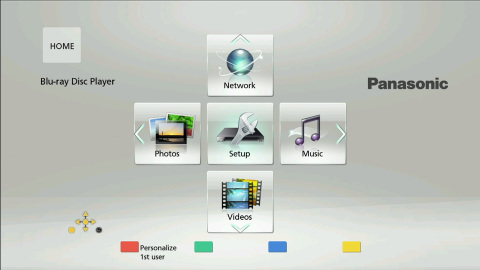
Step-2
By pressing a red button, User Information Settings screen will be displayed. (*1)
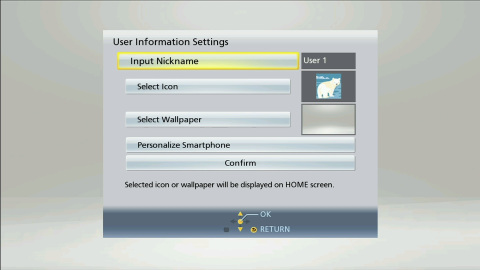
Step-3
Select Personalize Smartphone by IR remote control.
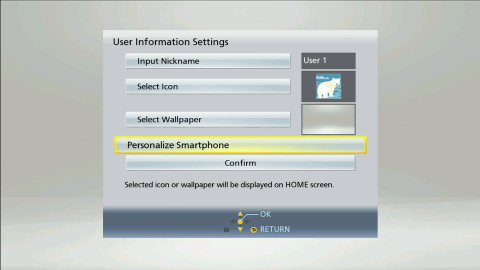
Step-4
After the below screen is shown, start Remote 2012 on your BlackBerry® device and select BD Player from the device list.
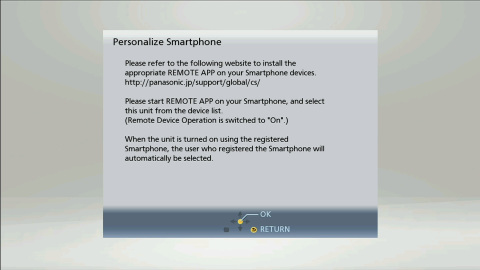
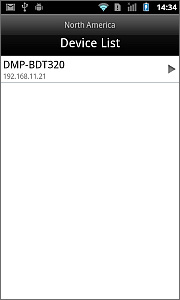
Step-5
After the below screen is shown, tap your BlackBerry® device.
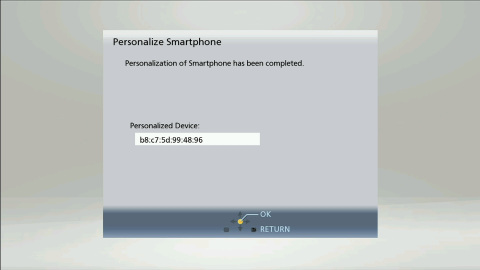
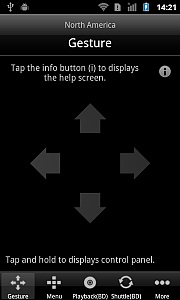
Step-6
Select "Confirm" from User Information Settings on your BlackBerry® device and tap it.
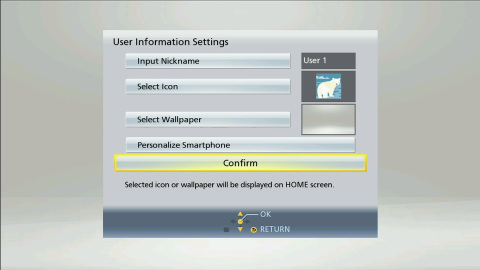
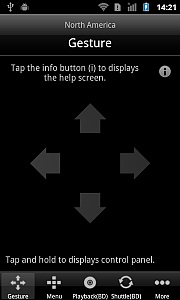
You've come to the end of the setup.
From the next time you turn on power to the player on your BlackBerry® device, the power is on in your setting.
(*1)
In case that User Information Settings is not displayed by pressing a red button, then press the color keys in order of green, blue and yellow.
To change your setting already registerd, select the menu bars in order of "Setup > Player Settings > System > Unit Settings > Edit User Information" by operating IR remote control while Home screen is displayed.
