Image App (Android) - Digital Camera -
Remote control recording
[DC-G90 G91 G95 G95D GX9 GF10 GH5S G9 GH5 GF9 GX800 GX850, DMC-G80 G81 G85 GX80 GX85 GF8 GX8 G7 G70 GF7 GM5 GM1S GH4 GM1 GX7 G6 GF6]
[DC-TZ99 ZS99 TZ95 TZ95D TZ96 TZ96D TZ97 ZS80 ZS80D FZ1000M2 FZ10002 LX100M2 FT7 TS7 TZ200 TZ200D TZ202 TZ202D TZ220 TZ220D ZS200 ZS200D ZS220 ZS220D
TZ90 TZ91 TZ92 TZ93 ZS70 FZ80 FZ82, DMC-FZ2000 FZ2500 LX9 LX10 LX15 TZ100 TZ101 TZ110 ZS100 ZS110 TZ80 TZ81 ZS60
FZ300 FZ330 TZ70 TZ71 TZ57 TZ58 ZS45 ZS50 SZ10 LX100 FZ1000 TZ55 TZ56 ZS35 TZ60 TZ61 ZS40 SZ8 LF1]
Preparation:
- Connect smartphone to digital camera via Wi-Fi or Bluetooth
- For connection procedure, see instructions for each device.
- Tap the
 icon that is displayed at the bottom of the screen when starting up this application to display the recording screen
icon that is displayed at the bottom of the screen when starting up this application to display the recording screen
 Normal screen
Normal screen Full-screen mode
Full-screen mode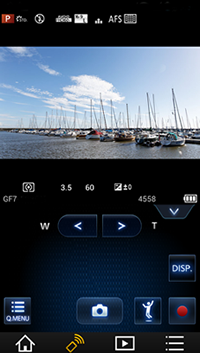
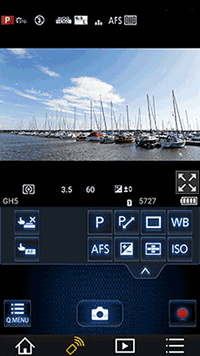

* Depends on the device you are using.
Note
When you are using a model not listed below:
DC-FT7 TS7, DMC-TZ70 TZ71 TZ57 TZ58 ZS45 ZS50 SZ10 TZ55 TZ56 ZS35 TZ60 TZ61 ZS40 SZ8 LF1
- If the digital camera is used while using the remote function on smartphone, the smartphone remote function will be stopped, and digital camera operations will be given priority.
- During digital camera operation, [Camera operation is in progress.] is displayed, and it cannot perform smartphone operations. Specifically, when the digital camera is in Playback Mode, [Camera operation is in progress.] will continue to display. If you want to resume smartphone operation, please switch the digital camera itself to recording mode.
- Tap

- When Burst mode has been set, tap
 to take multiple pictures in quick succession.*
to take multiple pictures in quick succession.*
* Incompatible models: DMC-TZ57 TZ58 ZS45 SZ10 TZ55 TZ56 ZS35 SZ8
- When Burst mode has been set, tap
* Incompatible models: DMC-TZ57 TZ58 ZS45 SZ10 TZ55 TZ56 ZS35 SZ8
- Tap

- Video recording is started. Tap again to stop recording video.
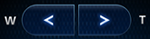
Tap it toward T (telephoto) to magnify and toward W (Wide) to widen zoom.
(If zooming by remote operation possible, it will be displayed.)
If you tap ![]() , the icons below will be displayed. If you tap
, the icons below will be displayed. If you tap ![]() again, you will return to the recording screen.
again, you will return to the recording screen.
Tap the icons below to perform each setting.
| Simply touch the subject you want to focus on, and it will automatically focus and release the shutter. * The icon display will change depending on the digital camera and the settings. |
|
| You can easily optimize the brightness in the position that you touched. |
|
| You can select the focus method depending on the position and number of the subjects. | |
| Set the recording mode. *1 The icon display will change depending on the digital camera's settings.
*2 Compatible models: DC-G90 G91 G95 G95D TZ99 ZS99 TZ95 TZ95D TZ96 TZ96D TZ97 ZS80 ZS80D FZ1000M2 FZ10002 LX100M2 GX9 TZ200 TZ200D TZ202 TZ202D TZ220 TZ220D ZS200 ZS200D ZS220 ZS220D GH5S G9 GH5
*3 It can be used when [Priority of Remote Device] is set to smartphone on the digital camera. |
|
| Set the focus mode. *1 The icon display will change depending on the digital camera's settings.
*2 Compatible models: DC-G90 G91 G95 G95D FZ1000M2 FZ10002 GX9 TZ200 TZ200D TZ202 TZ202D TZ220 TZ220D ZS200 ZS200D ZS220 ZS220D GH5S G9 GH5
*3 It can be used when [Priority of Remote Device] is set to smartphone on the digital camera. |
|
| Set the Aperture and Shutter Speed, etc. - Incompatible models: DC-FT7 TS7, DMC-TZ57 TZ58 SZ10 LX100 TZ55 TZ56 ZS35 ZS40 SZ8
* The icon display will change depending on the digital camera and the settings. |
|
| Compensation will be made if you cannot obtain proper exposure, such as when there is a great difference between the brightness of the subject and the background. - Incompatible models: DMC-GX8 LX100
* The icon display will change depending on the digital camera and the settings. |
|
| Set Post Focus*2, 6K Photo *3 / 4K Photo *4, Single, Burst, Bracket Recording and Self-timer. - Incompatible models: DMC-TZ57 TZ58 SZ10 TZ55 TZ56 ZS35 ZS40 SZ8
*1 The icon display will change depending on the digital camera and the settings.
*2 Incompatible models: DC-FT7 TS7, DMC-GX80 GX85 GF8 TZ100 TZ101 TZ110 ZS100 ZS110 TZ80 TZ81 ZS60 FZ300 FZ330 GX8 G7
G70 GF7 TZ70 TZ71 TZ57 TZ58 ZS45 ZS50 SZ10 GM5 GM1S LX100 FZ1000 GH4 TZ55 TZ56 ZS35 TZ60 TZ61 ZS40 SZ8
GM1 GX7 LF1 G6 GF6
*3 Compatible models: DC-G9 GH5
*4 Incompatible models: DC-FT7 TS7, DMC-GF7 TZ70 TZ71 TZ57 TZ58 ZS45 ZS50 SZ10 GM5 GM1S LX100 FZ1000 GH4 TZ55 TZ56
ZS35 TZ60 TZ61 ZS40 SZ8 GM1 GX7 LF1 G6 GF6 |
|
| Adjust White Balance. - Incompatible models: DMC-TZ70 TZ71 TZ57 TZ58 ZS45 ZS50 SZ10 TZ55 TZ56 ZS35 TZ60 TZ61 ZS40 SZ8 LF1 |
|
| Set Sensitivity*2/Gain*3 (sensitivity to light). *1 The icon display will change depending on the digital camera and the settings.
*2 Incompatible models: DMC-TZ70 TZ71 TZ57 TZ58 ZS45 ZS50 SZ10 TZ56 ZS35 TZ60 TZ61 ZS40 SZ8 LF1
*3 Compatible models: DC-GH5S GH5, DMC-GH4 |
Tap ![]() to display information (settings etc.) on the top and bottom of the recording screen. You can cancel the displayed information by tapping again.
to display information (settings etc.) on the top and bottom of the recording screen. You can cancel the displayed information by tapping again.
Tap ![]() to display other recording settings and to perform settings such as [Picture Size] or [Photo Style].
to display other recording settings and to perform settings such as [Picture Size] or [Photo Style].
Note:
- Depending on the recording mode, some items may not be displayed, and setting values may differ.
- The options you can set change depending on the model and settings of the digital camera.
- Setting options and setting values are only part of the digital camera items. All of the setting options and setting values will not be displayed.
- Operation may differ from the digital camera.
- After changing settings, the quality of the image displayed on your smartphone can differ from the image displayed on your digital camera. It is recommended that you check image quality using the playback screen on your digital camera.
- 4K video, 4K photo and post focus are disabled during a Wi-Fi connection.
(When using DC-FT7 TS7)
* The icon display will change depending on the digital camera and the settings.
Simply touch the subject you want to focus on, and it will automatically focus and release the shutter.
-
(When using DC-GX9 TZ200 TZ200D TZ202 TZ202D TZ220 TZ220D ZS200 ZS200D ZS220 ZS220D)
- Change icon to

-
(When using the others)
- Tap

- Icon will change to
 , and taking a picture with the Touch Shutter function becomes possible.
, and taking a picture with the Touch Shutter function becomes possible.
(Common to all models)
- Icon will change to
- Touch the subject you wish to focus on, and then take a picture
- The picture is taken when the focus is achieved.
- Tap
 /
/  to cancel the Touch Shutter function.
to cancel the Touch Shutter function.
* Incompatible models: DC-FT7 TS7 GF10 GH5S G9 GH5 FWUP2 TZ90 TZ91 TZ92 TZ93 ZS70 FZ80 FZ82 GF9 GX800 GX850,
DMC-FZ2000 FZ2500 LX9 LX10 LX15 G80 G81 G85 GX80 GX85 GF8 TZ100 TZ101 TZ110 ZS100 ZS110 TZ80 TZ81 ZS60 FZ300 FZ330 GX8 G7 G70 GF7
TZ70 TZ71 TZ57 TZ58 ZS45 ZS50 SZ10 GM5 GM1S LX100 FZ1000 GH4 TZ55 TZ56 ZS35 TZ60 TZ61 ZS40 SZ8 GM1 GX7 LF1 G6 GF6
- Tap
 /
/  /
/  (one of the three will be displayed)
(one of the three will be displayed)
- The icon switches every time you tap it.
 Touch AFFocuses on the position you touch.
Touch AFFocuses on the position you touch. Touch shutterFocuses on the touched position before recording takes place.
Touch shutterFocuses on the touched position before recording takes place. OFFTouch AF and Touch Shutter are disabled.
OFFTouch AF and Touch Shutter are disabled.
(When settings other than OFF are selected) - Touch the subject
* Incompatible models: DC-FT7 TS7, DMC-TZ70 TZ71 TZ57 TZ58 ZS45 ZS50 SZ10 GM5 GM1S TZ55 TZ56 ZS35 TZ60 TZ61 ZS40 SZ8 LF1 GF6
When using DMC-FZ1000 |
This will optimize the brightness in the position touched.
- Tap

- Touch the subject for which you would like to optimize the brightness
- Tap [Set]
- Tap
 to cancel the brightness optimization position.
to cancel the brightness optimization position.
When using the others |
When setting [Touch AF] to [AF+AE] in [Touch Settings] in the [Custom] menu on the digital camera, you can optimize the focus and brightness in the area you touch. Touch the subject for which you would like to optimize the brightness to display the AF area frame and brightness optimization position. The brightness and focus can be optimized in the same area.
- Tap
 to cancel the setting.
to cancel the setting.
![]() For Manual Focus *
For Manual Focus *
The settings screen for the position for brightness optimization will be displayed and only the brightness can be optimized.
* Incompatible models: DMC-TZ70 TZ71 TZ57 TZ58 ZS45 ZS50 SZ10 LX100 FZ1000 TZ55 TZ56 ZS35 TZ60 TZ61 ZS40 SZ8 LF1 GF6
![]() If the [Touch Settings] are different from those above
If the [Touch Settings] are different from those above
You can only optimize the brightness for the area that has been touched.
Incompatible models: DMC-TZ70 TZ71 TZ57 TZ58 ZS45 ZS50 SZ10 LX100 FZ1000 TZ55 TZ56 ZS35 TZ60 TZ61 ZS40 SZ8 LF1 GF6
- Tap

- Touch the subject for which you would like to optimize the brightness
The settings screen for the position for brightness optimization will be displayed. - Tap [Set]
- This will optimize the brightness in the position touched.
- Tap
 to cancel the brightness optimization position.
to cancel the brightness optimization position.
When the digital camera is set to Auto Focus, touching the screen will display the AF Area frame, and the point of focus can be adjusted.
Explanation follows below.
Item |
Contents |
| [Face/Eye/Body/Animal Detect.]* | The camera detects a person’s face, eyes, and body (entire body or upper half of the body) and adjusts the focus. Also, animal recognition is enabled in the initial setup and dogs, cats, and birds can be recognized. * Compatible models: DC-G9 GH5S |
| [Face/Eye Detection]* | A person’s face, eyes, and body (the entire body or the upper half of the body) are automatically detected. * Compatible models: DC-G90 G91 G95 G95D TZ99 ZS99 TZ95 TZ95D TZ96 TZ96D TZ97 ZS80 ZS80D FZ1000M2 FZ10002 LX100M2 GH5 GX9
TZ200 TZ200D TZ202 TZ202D TZ220 TZ220D ZS200 ZS200D ZS220 ZS220D GF10 GH5S G9 GH5 TZ90 TZ91 TZ92 TZ93 ZS70 FZ80 FZ82
GF9 GX800 GX850, DMC-FZ2000 FZ2500 LX9 LX10 LX15 G80 G81 G85 GX80 GX85 GF8 GH4
TZ100 TZ101 TZ110 ZS100 ZS110 TZ80 TZ81 ZS60 FZ300 FZ330 GX8 G7 G70 FT6 TS6 GF7 GM5 GM1S LX100 FZ1000
TZ40 TZ41 TZ37 ZS30 ZS27 FT5 TS5 SZ9 |
| [Face Detection]* | Recognize people's faces, adjust focus point and exposure. * Compatible models: DC-FT7 TS7, DMC-FT6 TS6 TZ70 TZ71 TZ57 TZ58 ZS45 ZS50 SZ10 TZ55 TZ56 ZS35
TZ60 TZ61 ZS40 SZ8 GM1 GX7 LF1 G6 GF6 TZ40 TZ41 TZ37 ZS30 ZS27 FT5 TS5 SZ9 |
| [AF Tracking]*/[Tracking] | The camera keeps adjusting the focus and exposure automatically to the specified moving object. * Compatible models: DC-G90 G91 G95 G95D TZ99 ZS99 TZ95 TZ95D TZ96 TZ96D TZ97 ZS80 ZS80D FZ1000M2 FZ10002 LX100M2 GH5 G9 GH5S
FT7 TS7 GX9 TZ200 TZ200D TZ202 TZ202D TZ220 TZ220D ZS200 ZS200D ZS220 ZS220D GF10 G9 TZ90 TZ91 TZ92 TZ93 ZS70 FZ80 FZ82 GF9 GX800 GX850,
DMC-FZ2000 FZ2500 LX9 LX10 LX15 G80 G81 G85 GX80 GX85 GF8 GH4 TZ100 TZ101 TZ110 ZS100 ZS110 TZ80 TZ81
ZS60 FZ300 FZ330 GX8 G7 G70 FT6 TS6 GF7 TZ70 TZ71 TZ57 TZ58 ZS45 ZS50 GM5 GM1S LX100 FZ1000
TZ55 TZ56 ZS35 TZ60 TZ61 ZS40 GM1 GX7 LF1 G6 GF6 TZ40 TZ41 TZ37 ZS30 ZS27 FT5 TS5 SZ9 |
| [225-Area][49-Area] [23-Area][21-Area]
[9-Area] |
When the subject is not the center of the screen, AF Area can focus on up to 225/49/23/9/21-Areas. - Up to 225 areas
* Compatible models: DC-GH5S G9 GH5
- Up to 49 areas
* Compatible models: DC-G90 G91 G95 G95D TZ99 ZS99 TZ95 TZ95D TZ96 TZ96D TZ97 ZS80 ZS80D FZ1000M2 FZ10002 LX100M2 FT7 TS7 GX9
TZ200 TZ200D TZ202 TZ202D TZ220 TZ220D ZS200 ZS200D ZS220 ZS220D GF10 TZ90 TZ91 TZ92 TZ93 ZS70 FZ80 FZ82 GF9 GX800 GX850,
DMC-FZ2000 FZ2500 LX9 LX10 LX15 G80 G81 G85 GX80 GX85 TZ100 TZ101 TZ110 ZS100 ZS110 TZ80 TZ81 ZS60
FZ300 FZ330 GX8 G7 G70 LX100 FZ1000 GH4
- Up to 23 areas
* Compatible models: DMC-GF8 GF7 TZ70 TZ71 ZS50 GM5 GM1S TZ60 TZ61 ZS40 GM1 GX7 LF1 G6 GF6
- Up to 21 areas
* Compatible models: DMC-TZ57 TZ58 ZS45 TZ55 TZ56 ZS35
- Up to 9 areas
* Compatible models: DMC-SZ10 SZ8 |
| [Custom Multi]*1 | Select the AF area that matches the subject from the 225 AF areas*2/49 AF areas*3 to configure the AF area's shape freely. When taking still pictures with [Custom Multi], the AF area set with the digital camera will be used. The AF area's settings cannot be customized from this application.
Configure the settings for the digital camera in advance. When tapping your smartphone screen, it won't adjust the focus point.
*1 Compatible models: DC-G90 G91 G95 G95D TZ99 ZS99 TZ95 TZ95D TZ96 TZ96D TZ97 ZS80 ZS80D FZ1000M2 FZ10002 LX100M2 GH5 G9 GH5S GX9
TZ200 TZ200D TZ202 TZ202D TZ220 TZ220D ZS200 ZS200D ZS220 ZS220D GF10 G9 TZ90 TZ91 TZ92 TZ93 ZS70 FZ80 FZ82 GF9 GX800 GX850,
DMC-FZ2000 FZ2500 LX9 LX10 LX15 G80 G81 G85 GX80 GX85 GH4 TZ100 TZ101 TZ110 TZ80 TZ81 ZS60 FZ300
FZ330 GX8 G7 G70 FT6 TS6 LX100 FZ1000 TZ40 TZ41 TZ37 ZS30 ZS27 FT5 TS5 SZ9
*2 Compatible models: DC-GH5S G9 GH5
*3 Compatible models: DC-G90 G91 G95 G95D TZ99 ZS99 TZ95 TZ95D TZ96 TZ96D TZ97 ZS80 ZS80D FZ1000M2 FZ10002 LX100M2 GX9 TZ200 TZ200D TZ202 TZ202D TZ220 TZ220D
ZS200 ZS200D ZS220 ZS220D GF10 TZ90 TZ91 TZ92 TZ93 ZS70 FZ80 FZ82,
DMC-FZ2000 FZ2500 LX9 LX10 LX15 G80 G81 G85 TZ100 TZ101 TZ110 ZS100 ZS110 TZ80 TZ81 ZS60 FZ300 FZ330
GX8 G7 G70 LX100 FZ1000 GH4 |
| [1-Area] | After the focus point has been selected, the AF Area frame in the center of the screen will focus accordingly. |
| [Pinpoint]* | When you want to focus on a point smaller than [1-Area], use the enlarged view and select a focus point. * Compatible models: DC-G90 G91 G95 G95D TZ99 ZS99 TZ95 TZ95D TZ96 TZ96D TZ97 ZS80 ZS80D FZ1000M2 FZ10002 LX100M2 GH5 G9 GH5S GX9
TZ200 TZ200D TZ202 TZ202D TZ220 TZ220D ZS200 ZS200D ZS220 ZS220D GF10 G9 TZ90 TZ91 TZ92 TZ93 ZS70 FZ80 FZ82 GF9 GX800 GX850,
DMC-FZ2000 FZ2500 LX9 LX10 LX15 G80 G81 G85 GX80 GX85 GF8 GH4 TZ100 TZ101 TZ110 ZS100 ZS110
TZ80 TZ81 ZS60 FZ300 FZ330 GX8 G7 G70 FT6 TS6 GF7 TZ71 ZS50 GM5 GM1S LX100 FZ1000 GM1 GX7 LF1 G6 GF6
TZ40 TZ41 TZ37 ZS30 ZS27 FT5 TS5 SZ9 |
| [Spot]* | The camera focuses on a limited narrow area in the screen. * Compatible models: DC-FT7 TS7, DMC-TZ57 TZ58 TZ55 TZ56 ZS35 ZS40 |
- Tap
 to clear the AF Area frame settings.
to clear the AF Area frame settings. - Tap [Reset] to return the AF Area frame to the center of the screen.
- When changing Auto Focus Mode, you can change the digital camera's settings or change settings with the icon
 * on the screen.
* on the screen.
* When using a smartphone, tap to display icon
to display icon  .
.
- Operation may differ from the digital camera.
*Compatible models: DC-G9
- Tap

- By tapping
 /
/  , you can zoom in / zoom out.
, you can zoom in / zoom out. - Tap
 to return to the normal screen.
to return to the normal screen.
* Incompatible models: DC-FT7 TS7, DMC-TZ70 TZ71 TZ57 TZ58 ZS45 ZS50 TZ55 TZ56 ZS35 TZ60 TZ61 ZS40 SZ8 LF1 G6 GF6
If [AF+MF] is active in the digital camera custom menu, when the focus mode is set to [AFS], a Manual Focus bar will be displayed, allowing you to adjust the focus point manually. Tap the focus bar to switch to MF Assist and display the enlarged screen. Set the focus point and tap ![]() to take a picture.
to take a picture.
- If you tap [Exit] before tapping,
 your settings will be discarded and you will be returned to the Auto Focus screen.
your settings will be discarded and you will be returned to the Auto Focus screen.
* Incompatible models: DC-FT7 TS7, DMC-TZ57 TZ58 ZS45 TZ55 TZ56 ZS35 SZ8
When the digital camera is set to Manual Focus, a Manual Focus bar appears on the screen, and the focus point can be manually adjusted.
| When using DC-GX9 TZ200 TZ200D TZ202 TZ202D TZ220 TZ220D ZS200 ZS200D ZS220 ZS220D GF10 GH5S G9 TZ90 TZ91 TZ92 TZ93 ZS70 GH5 FZ80 FZ82 GF9 GX800 GX850, DMC-FZ2000 FZ2500 LX9 LX10 LX15 G80 G81 G85 GX80 GX85 GF8 TZ100 TZ101 TZ110 TZ80 TZ81 ZS60 FZ300 FZ330 GX8 G7 G70 GF7 TZ70 TZ71 ZS50 GM5 GM1S LX100 FZ1000 GH4 TZ60 TZ61 ZS40 GM1 GX7 |
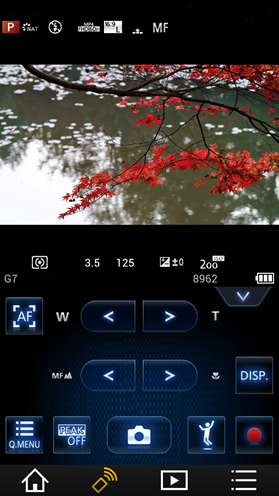
You can adjust the focus bar shown below by tapping it.
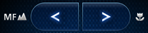
- If theTouch Shutter functionis active, touch the screen to take a picture.
- Tap
 to adjust the focus point within the AF area displayed on the screen.
to adjust the focus point within the AF area displayed on the screen.
By dragging the AF area, you can adjust its position.
When using MF Assist (see below), the focus point will be set to the center position of the screen. - Each time the following buttons are tapped, the peaking setting will switch.
When the peaking is active, in-focus portions are highlighted with color. *
 : The detection level for in-focus portions is High.
: The detection level for in-focus portions is High.
 : The detection level for in-focus portions is Low.
: The detection level for in-focus portions is Low.
 : In-focus portions are not highlighted.
: In-focus portions are not highlighted.
* Depending on the recording mode, this function may not operate.
(Displaying the MF Assist)
- Double tap (tap twice in quick succession) or pinch out (spread apart two fingers) to switch to the MF Assist screen and display the enlarged screen.*
- Each time
 is tapped, the enlarged display will switch between a windowed
screen display and a full screen display.
is tapped, the enlarged display will switch between a windowed
screen display and a full screen display.
You can scroll by dragging the screen. - By tapping
 /
/  , you can zoom in / zoom out (by 0.1x). With a long tap, you can zoom in / zoom out by 1x.
, you can zoom in / zoom out (by 0.1x). With a long tap, you can zoom in / zoom out by 1x. - You can also zoom in / zoom out by pinching out (spreading two fingers) or pinching in (bringing two fingers together.)
- Tap [Reset] to return the magnified position to the center.
*This can only be performed with theTouch Shutter functiondisabled.
(Closing the MF Assist)
- Double tap the screen or tap [Exit] to close MF Assist.
When using DMC-LF1 G6 GF6 |
You can adjust the focus bar shown below by tapping it.
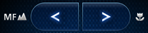
- Tap the recording screen to switch to the MF Assist screen, and display zoom.
- Tap
 /
/  to enlarge/shrink the image.
to enlarge/shrink the image. - Tap [Reset] to return the magnified position to the center.
*1 Compatible models: DC-G9 GH5
*2 Compatible models: DC-G90 G91 G95 G95D TZ99 ZS99 TZ95 TZ95D TZ96 TZ96D TZ97 ZS80 ZS80D FZ1000M2 FZ10002 LX100M2 GX9 TZ200 TZ200D TZ202 TZ202D TZ220 TZ220D ZS200 ZS200D ZS220 ZS220D GF10 GH5S
TZ90 TZ91 TZ92 TZ93 ZS70 FZ80 FZ82 GF9 GX800 GX850,
DMC-FZ2000 FZ2500 LX9 LX10 LX15 G80 G81 G85 GX80 GX85 TZ100 TZ101 TZ110 ZS100 ZS110 TZ80 TZ81 ZS60 FZ300 FZ330 GX8 G7 G70 GH4
With 6K Photo, you can take a high-speed burst of pictures at 30 frames/second and save the desired pictures, each made up of 18 million pixels (approx.), extracted from their burst file.
With 4K Photo, you can take a high-speed burst of pictures at 30 frames, 60 frames*3/second and save the desired pictures, each made up of 8 million pixels (approx.).
*3 Compatible models: DC-G9 GH5
When using DC-G9 GH5 |
(If the [Priority of Remote Device] is set on the [Camera])
- Set the drive mode dial of the digital camera to [
 ]
] - Tap on
 and select [Picture size / Burst speed]
and select [Picture size / Burst speed] - Select recording method by tapping
 on the application recording settings screen
on the application recording settings screen
(If [Priority of Remote Device] is set on the smartphone)
- Change recording settings to [6K/4K PHOTO] by tapping
 on the application recording settings screen
on the application recording settings screen
- The displayed icon may differ depending on the recording settings.
- Tap
 and then select recording method
and then select recording method
When using DC-GH5S |
(If the [Priority of Remote Device] is set on the [Camera])
- Set the drive mode dial of the digital camera to [
 ]
] - Tap on
 and select [Picture size / Burst speed]
and select [Picture size / Burst speed] - Select recording method by tapping
 on the application recording settings screen
on the application recording settings screen
(If [Priority of Remote Device] is set on the smartphone)
- Change recording settings to [4K PHOTO] by tapping
 on the application recording settings screen
on the application recording settings screen
- The displayed icon may differ depending on the recording settings.
- Tap
 and then select recording method
and then select recording method
When using DC-G90 G91 G95 G95D FZ1000M2 FZ10002*, DMC-FZ2000 FZ2500 G80 G81 G85 G7 G70 |
* If the [Priority of Remote Device] is set on the [Camera]
- Set the drive mode dial of the digital camera to [
 ]
] - Select recording method by tapping
 on the application recording settings screen
on the application recording settings screen
When using DMC-GH4 |
- Tap
 on the recording settings screen
on the recording settings screen - Select recording method
When using DC-G90 G91 G95 G95D FZ1000M2 FZ10002*, TZ99 ZS99 TZ95 TZ95D TZ96 TZ96D TZ97 ZS80 ZS80D LX100M2 GX9 TZ200 TZ200D TZ202 TZ202D TZ220 TZ220D ZS200 ZS200D ZS220 ZS220D GF10 TZ90 TZ91 TZ92 TZ93 ZS70 FZ80 FZ82 GF9 GX800 GX850 DMC-LX9 LX10 LX15 GX80 GX85 TZ100 TZ101 TZ110 ZS100 ZS110 TZ80 TZ81 ZS60 FZ300 FZ330 GX8 |
* If [Priority of Remote Device] is set on the smartphone
- Change recording settings to [4K PHOTO] by tapping
 on the application recording settings screen
on the application recording settings screen - The displayed icon may differ depending on the recording settings.
- Tap
 and then select recording method
and then select recording method
- 6K/4K Burst : For capturing the best shot of a fast-moving subject
- 6K/4K Burst (S/S) : For capturing unpredictable photo opportunities
- 6K/4K Pre-Burst : For recording as needed whenever a photo opportunity arises
![]() Recording method
Recording method
Item |
Tap method or number of taps |
Recording is performed |
| 6K/4K Burst | Long tap | While tapping |
| 6K/4K Burst(S/S) | 2 times (Start/end shooting) |
From the start to the end of shooting |
| 6K/4K Pre-Burst | 1 time | Approximately 1 second before and after tapping |
When using DC-G90 G91 G95 G95D TZ99 ZS99 TZ95 TZ95D TZ96 TZ96D TZ97 ZS80 ZS80D FZ1000M2 FZ10002 LX100M2 GX9 TZ200 TZ200D TZ202 TZ202D TZ220 TZ220D ZS200 ZS200D ZS220 ZS220D GF10 TZ90 TZ91 TZ92 TZ93 ZS70 FZ80 FZ82 GF9 GX800 GX850, DMC-FZ2000 FZ2500 LX9 LX10 LX15 G80 G81 G85 GX80 GX85 TZ100 TZ101 TZ110 ZS100 ZS110 TZ80 TZ81 ZS60 FZ300 FZ330 GX8 G7 G70 GH4 |
3. Taking still pictures
- Tap method and number of shots for each
 differs depending on the recording setting chosen in step 2.
differs depending on the recording setting chosen in step 2.
When using DC-GH5S G9 GH5 |
(If the [Priority of Remote Device] is set on the [Camera])
4. Taking still pictures
(If [Priority of Remote Device] is set on the smartphone)
3. Taking still pictures
- Tap method and number of shots for each
 differs depending on the recording setting chosen in step 2 or 3.
differs depending on the recording setting chosen in step 2 or 3.
* Incompatible models: DC-FT7 TS7, DMC-FZ300 FZ330 GX8 G7 G70 GF8 GF7 TZ70 TZ71 TZ57 TZ58 ZS45 ZS50 SZ10
GM5 GM1S LX100 FZ1000 TZ55 TZ56 ZS35 TZ60 TZ61 ZS40 SZ8 GM1 GX7 LF1 G6 GF6
When using DC-G90 G91 G95 G95D FZ1000M2 FZ10002 GH5S G9 GH5 |
(If the [Priority of Remote Device] is set on the [Camera])
- Set the drive mode dial of the digital camera to [
 ]
]
(If [Priority of Remote Device] is set on the smartphone)
- Change recording settings to [Post Focus] by tapping
 on the application recording settings screen
on the application recording settings screen - The displayed icon may differ depending on the recording settings.
When using DMC-FZ2000 FZ2500 G80 G81 G85 |
- Set the drive mode dial of the digital camera to [
 ]
]
When using DMC-GH4 |
- Select recording method by tapping
 on the application recording settings screen
on the application recording settings screen
When using DC-TZ99 ZS99 TZ95 TZ95D TZ96 TZ96D TZ97 ZS80 ZS80D LX100M2 GX9 TZ200 TZ200D TZ202 TZ202D TZ220 TZ220D ZS200 ZS200D ZS220 ZS220D GF10 TZ90 TZ91 TZ92 TZ93 ZS70 FZ80 FZ82 GF9 GX800 GX850, DMC-FZ2000 FZ2500 LX9 LX10 LX15 G80 G81 G85 GX80 GX85 TZ100 TZ101 TZ110 ZS100 ZS110 TZ80 TZ81 ZS60 FZ300 FZ330 GX8 G7 G70 GH4 |
- Change recording settings to [Post Focus] by tapping
 on the application recording settings screen
on the application recording settings screen - The displayed icon may differ depending on the recording settings.
Common to all models |
2. Taking still pictures
You can pan while recording subjects without horizontal shaking of the camera, and you can zoom in and out during video recording without using zoom. During recording, you can crop your video down from the 4K angle of view (3840×2160) to Full High Vision (1920×1080) by capturing the subject at a wide angle of view and setting a crop start frame and crop end frame.
* Compatible models: DC-G90 G91 G95 G95D TZ99 ZS99 TZ95 TZ95D TZ96 TZ96D TZ97 ZS80 ZS80D FZ1000M2 FZ10002 GX9 TZ200 TZ200D TZ202 TZ202D TZ220 TZ220D ZS200 ZS200D ZS220 ZS220D GH5S G9 TZ90 TZ91 TZ92 TZ93 ZS70 GH5 FZ80 FZ82,
DMC-FZ2000 FZ2500 LX9 LX10 LX15 G80 G81 G85 GX80 GX85 TZ100 TZ101 TZ110 ZS100 ZS110 TZ80 TZ81 ZS60
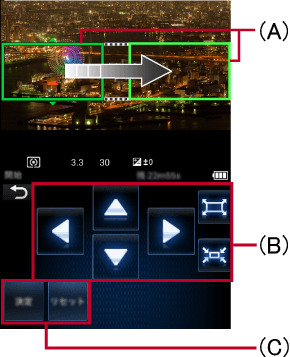 |
|
(A)* |
Crop Start Frame (green) Crop End Frame (yellow-green) |
(B) |
Move frame position/Zoom Operation |
(C) |
Set frame position/Reset |
* The frame is yellow until its position is set.
Preparation:
- Set the mode dial of the digital camera to [
 ]
]
Operation:
- Tap

- Tap [4K Live Cropping]
- Select recording time ([20 s], [40 s]).
- Tap (B) and (C) to set the crop start frame/crop end frame or zoom control
- You can also change the frame position by dragging and moving with your finger.
- Tap [Adjust] if you wish to do over the set frame position or zoom operation.
- Start recording
(When using DC-GH5S GH5)
- A video will be recorded in [MP4], [MP4 (LPCM)], [MOV] format.
(When using DC-G90 G91 G95 G95D TZ99 ZS99 TZ95 TZ95D TZ96 TZ96D TZ97 ZS80 ZS80D FZ1000M2 FZ10002 GX9 TZ200 TZ200D TZ202 TZ202D TZ220 TZ220D ZS200 ZS200D ZS220 ZS220D G9 TZ90 TZ91 TZ92 TZ93 ZS70 FZ80 FZ82,
DMC-FZ2000 FZ2500 LX9 LX10 LX15 G80 G81 G85 GX80 GX85 TZ100 TZ101 TZ110 ZS100 ZS110 TZ80 TZ81 ZS60)
- A video will be recorded at [FHD/20M/30p] under [MP4].
- Only the area inside the specified frame will be recorded.
While recording in 6K*1/4K*1, *2 Burst (S/S), you can add a marker by tapping  .
.
You can check pictures with markers on the digital camera itself.
*1 Compatible models: DC-G9 GH5
*2 Compatible models: DC-G90 G91 G95 G95D TZ99 ZS99 TZ95 TZ95D TZ96 TZ96D TZ97 ZS80 ZS80D FZ1000M2 FZ10002 LX100M2 GX9 TZ200 TZ200D TZ202 TZ202D TZ220 TZ220D ZS200 ZS200D ZS220 ZS220D GF10 GH5S
TZ90 TZ91 TZ92 TZ93 ZS70 FZ80 FZ82 GF9 GX800 GX850,
DMC-FZ2000 FZ2500 LX9 LX10 LX15 G80 G81 G85 GX80 GX85 TZ100 TZ101 TZ110 ZS100 ZS110 TZ80 TZ81 ZS60 GH4
* Incompatible models: DC-FT7 TS7, DMC-GF8 TZ100 TZ101 TZ110 ZS100 ZS110 TZ80 TZ81 ZS60 FZ300 FZ330 GX8 G7 G70 GF7
TZ70 TZ71 TZ57 TZ58 ZS45 ZS50 SZ10 GM5 GM1S LX100 FZ1000 GH4 TZ55 TZ56 ZS35 TZ60 TZ61 ZS40 SZ8 GM1 GX7 LF1 G6 GF6
- Tap

- Tap [Bracket], then select the [Bracket Type] you want to set the digital camera to
- Select the recording method
- Taking still pictures
* Compatible models: DC-G9
This function generates a picture with enhanced resolution from pre-recorded images.
- Tap on
 and select [High Resolution Mode]
and select [High Resolution Mode]
- Taking still pictures
- You can proceed to the next recording.
- Tap [Exit] to exit [High Resolution Mode].
Note:
- If shake is detected,
 will flash, and it may not be possible to create high-resolution pictures. Please attach your digital camera to a tripod or similar.
will flash, and it may not be possible to create high-resolution pictures. Please attach your digital camera to a tripod or similar.
* Incompatible models: DC-FT7 TS7, DMC-TZ70 TZ71 TZ57 TZ58 ZS45 ZS50 SZ10 TZ55 TZ56 ZS35 TZ60 TZ61 ZS40 SZ8 LF1
Shoot a stationary object like a doll while moving it bit by bit to create a video that looks as if it is moving by connecting these images.
When using DC-G90 G91 G95 G95D FZ1000M2 FZ10002 GH5S G9 GH5*1, DMC-FZ2000 FZ2500 G80 G81 G85 G7 G70 FZ1000 GH4 |
*1 (If the [Priority of Remote Device] is set on the [Camera])
- Set the drive mode dial of the digital camera to [
 ]
] - Press the [MENU/SET] button on the digital camera and select [Rec] > [Time Lapse/Animation] > [Stop Motion Animation]
- Tap

(When confirming recorded images)
You can confirm recorded images by tapping and going to the playback screen.
and going to the playback screen. - Move the subject and set the composition
Repeat taking still pictures as before. - Tap [Complete] to exit recording
- Select method for creating video
Set the quality, frame rate, and sequence. - Tap [Execute]
When using DC-G90 G91 G95 G95D FZ1000M2 FZ10002 GH5S G9 GH5 *2 |
*2 If [Priority of Remote Device] is set on the smartphone
- Change recording settings to [Time Lapse/Animation] by tapping
 on the application recording settings screen
on the application recording settings screen
- The displayed icon may differ depending on the recording settings.
- Tap on
 and select [Stop Motion Animation]
and select [Stop Motion Animation] - (If [Priority of Remote Device] is set on the camera), perform step 3 onwards
When using the others |
- Tap

- Tap [Stop Motion Animation] > [Start] > [New]
- Taking still pictures
You can confirm recorded images by tapping and going to the playback screen.
and going to the playback screen. - Move the subject and set the composition
Repeat taking still pictures as before. - Tap [Complete] to exit recording
- Select method for creating video
Set the quality, frame rate, and sequence. - Tap [Execute]
Note:
- When recording in [Stop Motion Animation] with the digital camera, the 2 previously recorded images will be displayed, but they are not displayed on this application.
- Pictures recorded in [Stop Motion Animation] will be displayed together in a single Picture group. If only a single image is recorded, it will not be recorded as a Picture group.
- If you set [Double Slot Function] to [Relay Rec] and record pictures to more than one card, the resulting pictures will be recorded into separate groups. In this case, a continuous motion picture cannot be created.
- Created videos will be saved in MP4 recording format.
- In some cases, [Stop Motion Animation] cannot be used depending on the recording mode.
* Incompatible models: DMC-TZ57 TZ58 ZS45 SZ10 GM5 GM1S LX100 FZ1000 GH4 TZ55 TZ56 ZS35 TZ60 TZ61 ZS40 SZ8 GM1 GX7 LF1 G6 GF6
When you hold your smartphone or put it into your pocket, the camera's shutter can be released automatically as the smartphone detects the peak of the jump. This operation is useful for taking a still picture while a subject jumps.
Preparation:
- Please attach your digital camera to a tripod or similar.
- We recommend to take a test picture and adjust the digital camera's angle and jump height.
- Tap

- Select the sensitivity
- Jump while holding your smartphone
- A picture will be taken when the jump is detected.
- Your smartphone will display
 during Jump Snap mode.
during Jump Snap mode. - You can select a Jump Snap sensitivity ranging from [1] to [5].
The number indicates the sensitivity level. At a high setting your camera's shutter may close even if you jump slightly. - After you have finished taking the Jump Snap, please select [OFF].
Note:
- Under the following conditions it may happen that the digital camera’s shutter will close too slow and not take a picture with the intended timing.
- Recording in crowded places / places with weak signal
- Recording scenes with flash
- Recording settings besides single picture like AF Mode / Burst / Self Timer / Bracket Recording are used - To ensure that you do not drop your smartphone during the jump, please make sure to fasten all buttons and zippers and remove your gloves.
- For Jump Snaps the sensors in your smartphone will detect the jump and take a picture, but there might be occasions where using this operation is not possible.
