HX-A100 Firmware update service
Please download the updating software.
1. Make a temporary folder on your PC for downloading the file,e.g. C:/Temp.
2. Download and save the firmware in the folder you created in the above step.
| A100_V12.exe / 33,616,624 bytes |
|---|
3. Double click the downloaded file
You may see following screen after you have double clicked the downloaded file,
please click "Run" button and move to the next step.
4. The self-extracted file UPDATE.HDC will appear.
The file size for UPDATE.HDC should be 33,559,632 Bytes.
If the file size is not the same, please download and double click the file again.
The file size can be checked by right-clicking on the file and selecting properties.
1. Make a temporary folder on your Mac for downloading the file.
2. Download and save the firmware in the folder you made in the above step.
| A100_V12.zip / 33,569,990 bytes |
|---|
3. Extract downloaded file
- Depending on your Macintosh setting the file maybe automatically extracted.
- If your OS is earlier than Mac OS X 10.3, please use Extract software.
If your Macintosh OS is equal or later than Mac OS X 10.3, double click the file, A100_V12.zip.
4. The extracted file UPDATE.HDC should be 33,559,632 Bytes if the file size is not the same,
please download and double click the file again. To check the file size, view "File in Finder"
then check the information window.
Preparation of the SD Memory Card
40 MB or more must be free on the microSD Card and use a microSD Card which has already been formatted for the HX-A100. Please refer your instruction book for mode details. (Use HX-A100 for formatting the microSD Card.)
When formatting the microSD Card, all data, including protected data, will be erased and can not be recovered. Please make sure to back up your data so you don't lose it.
Insert your formatted microSD card to your SD slot on your PC.
Copy the downloaded file onto the microSD Card.
If your PC does not have an SD card slot, use an external USB SD Reader/Writer device.
Copy the file into the Root directory (*1) of the microSD Card.
(*1) Root directory = The first or top-most directory in the hierarchy.
Please update the firmware of HX-A100 according to following procedure.
How to update the firmware
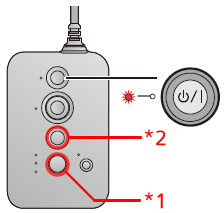
- Charge the battery of product
Minimum 2 bars of battery-remaining indicator will be required for the update.
(Please check battery-remaining indicator by Image App.) - Insert microSD card, which is prepared by Step3.
- Switch on the power by pressing Power button while pressing Wi-Fi/WPS button(*1) and Photoshot button(*2) simultaneously.
- When Power lamp begins to flash, please wait for a while.
- When firmware update is completed, Power lamp is lit, then the product will be automatically restarted.
- Connect the product with smartphone by Wi-Fi.
- Activate Image App, then tap.
[ ] --> [ Camera setup ] --> [ Initial Set ]
] --> [ Camera setup ] --> [ Initial Set ]
Initial setting is performed and menu items will be updated.
Please check if the firmware update is completed correctly.
If the version number is indicated as ver1.20, it is correctly completed.
- How to confirm
- Activate this model and connect with smartphone by Wi-Fi.
- Activate Image App, then tap.
 --> [Camera setup] --> [Device info. display]
--> [Camera setup] --> [Device info. display]
If you use the microSD for recording purpose of wearable camera without deleting the updating software,
recording capacity will be reduced, and also may cause damage to the product.
Please delete the updating software from microSD card, or format the microSD card after firmware update.
If you format the microSD card, all the data (including protected data) will be deleted.
Please check the contents of the card before formatting.
END |
|---|
