| STEP 2. Download the updated version of the firmware with the following procedures, and self-extract it. |
- Make a temporary folder on your PC for downloading the file,e.g. C:/Temp.
- Download and save the firmware in the folder you created in the above step.
- Double click the downloaded file
You may see following screen after you have double clicked the downloaded file, please click "Run" button and move to the next step.
| |

<Fig. 1 Security Warning> |
|
- The self-extracted file FX70_V11.bin or FX75_V11.bin, FX700V11.bin will appear.
The file size for FX70_V11.bin and FX75_V11.bin should be 10,831,360 Bytes,or FX700V11.bin should be 17,122,816 Bytes..
If the file size is not the same, please download and double click the file again. The file size can be checked by right-clicking on the file and selecting properties.
- Make a temporary folder on your Mac for downloading the file.
- Download and save the firmware in the folder you made in the above step.
- Extract downloaded file
- Depending on your Macintosh setting the file maybe automatically extracted.
- If your OS is earlier than Mac OS X 10.3, please use Extract software. If your Macintosh OS is equal or later than Mac OS X 10.3, double click the file, FX70_V11.zip or FX75_V11.zip or FX700V11.zip.
- The extracted file for FX70_V11.bin and FX75_V11.bin should be 10,831,360 bytes, or FX700V11.bin should be 17,122,816 bytes.
If the file size is not the same, please download and double click the file again.
To check the file size, view "File in Finder" then check the information window.
|
| STEP 3. Copy the firmware file onto an SD Memory Card. Prepare an SD Memory Card with the extracted file from STEP 2 above. |
Preparation of the SD Memory Card
20 MB or more must be free on the SD Memory Card and use an SD Memory Card which has already been formatted for your Camera. Please refer your instruction book for mode details. (Use your Camera for formatting the SD Memory Card.)
When formatting the SD Memory Card, all data, including protected data, will be erased and can not be recovered. Please make sure to back up your important data so you don't loose it.
Insert your formatted SD Memory card to your SD slot of your PC.
Copy the downloaded file onto the SD Memory Card.
If your PC does not have an SD slot, use an external USB SD Reader/Writer device.
Copy the file into the Root directory (*1) of the SD Memory Card.
(*1) Root directory = The first or top-most directory in the hierarchy.
|
| STEP 4. Install the firmware update |
- Charge the battery fully.
- Make sure to turn off the power switch.
- Insert the fully charged battery to the body.
If the battery is not full, the Fig.3 will not appear.
- Insert the SD Memory Card prepared in STEP 3 into the DMC-FX70 or DMC-FX75, DMC-FX700.
- Set [REC]/[PLAYBACK] selector switch to playback mode.
- Turn the camera on.

- The following display will continuously be shown on the LCD (Fig.3).
 |
Version number varies according to the updated firmware used. |
| <Fig. 3 The initial setup of the firmware updating process> |
If newer version or same version of firmware has already been installed, the initial setup screen(Fig. 3) will not be displayed. And the DMC-FX70 or DMC-FX75, DMC-FX700 will display that "NO VALID PICTURE TO PLAY". Please turn off your camera and use the camera as is. About SD Memory Card, please refer to the Note below.
- Touch YES icon(Fig. 4) and The screen will change to Fig. 5.
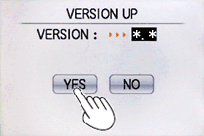 |
| <Fig. 4 To start the update, select YES.> |
- The DMC-FX70 or DMC-FX75, DMC-FX700 will start the update process.
The firmware update will take about 1 to 2 minutes.
Please do not attempt the following operations before completion of next step 10.
- * Turning the power off and on.
- * Opening the SD Memory Card compartment.
- * Removing the SD Memory Card.
|
 |
|
| <Fig.5 Version up on Going> |
- Once the firmware update process is completed, the The DMC-FX70 or DMC-FX75, DMC-FX700 will turn off the power and turn on again then the camera will be reset to initial mode automatically.
- To verify the version number, follow Step1 at the beginning, the camera version number indicates 1.1, the process is completed.
- Turn off the power.
- Remove the SD Memory Card.
Note:
About the SD Memory Card after it has been used for a firmware update.
Please format the SD Memory Card used for the firmware update before taking photos, otherwise it may cause the The DMC-FX70 or DMC-FX75, DMC-FX700 to malfunction and/or decrease the number of pictures that can be taken.
|