MW-20 Firmware Update Service for North America
MW-20 Firmware Download
- Left click on "download" button, then "Save" button.
- Left click on selected folder (e.g. "Desktop"), then "Save" button.
MW20P103.exe / 3,893,128 bytes 
- Double click the downloaded file
You may see following screen after you have double clicked the downloaded file, please ignore it and just click "Run" button and move to the next step.
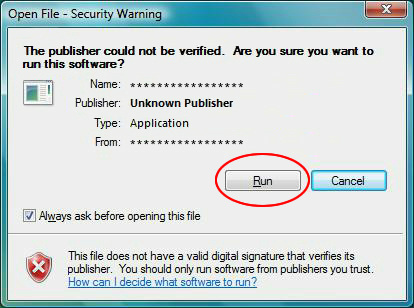
- The self-extracted firmware file MW20P103.FRM will appear after double-clicking the downloaded file.
The file size for MW20P103.FRM should be 4,675,624 Bytes. If the file size is not the same, please download and double click the file again. The file size can be checked by right-clicking on the file and selecting properties.
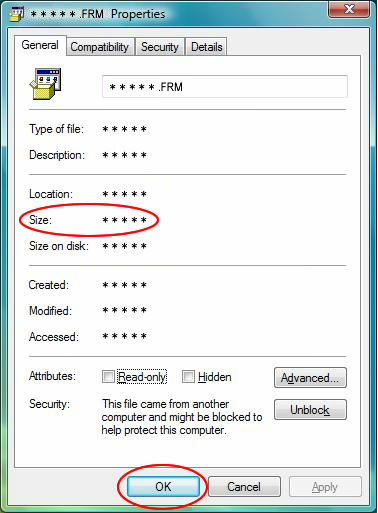
STEP 3. Prepare an SD Memory Card and then copy the firmware file onto it.
Preparation of the SD Memory Card
Please use a SD/SDHC Memory Card. (SDXC memory card is not usable.)
Please refer "How to format the SD Memory Card".
- When formatting the SD Memory Card, all data, including protected data, will be erased and can not be recovered.
Please make sure to back up your important data so you don't loose it. - In addition, after copying the music data recorded on the SD Memory Card to the hard disk of PC, the music data copied onto the SD Memory Card again cannot reproduce.
- When the microSD card is used, the SD card conversion adaptor is needed.
Copy the firmware file onto the SD Memory Card.
- Using the SD Memory Card slot of the PC.
- Connecting the SD Reader/ Writer to your PC.
- Connecting your MW-20 to a PC by USB cable, then copying the firmware file onto the SD Memory Card inserted in the MW-20.
[If you selected method 3]
Please follow the following steps:
- Insert your formatted SD Memory Card to MW-20, and connect MW-20 to your PC by usb cable.
- The MW-20 screen will display as below. Please Select "SD Card" and Press the [OK] button on the remote control.
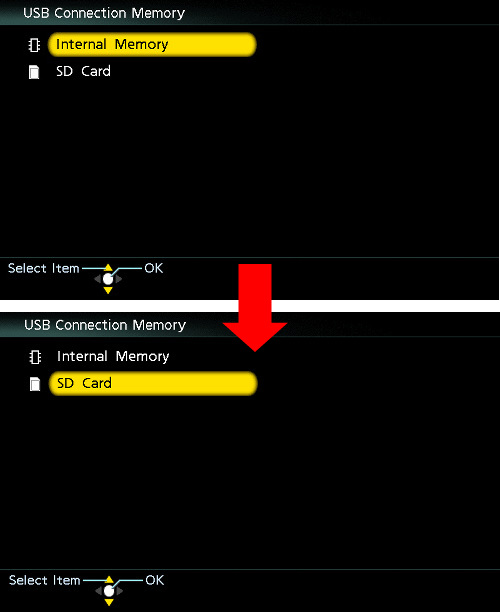
- Copy downloaded files onto the SD Memory Card.
Copy files into the Root directory (*1) of the SD Memory Card.
(*1) Root directory = The first or top-most directory in the hierarchy.
*After copying the firmware file onto the SD Memory Card, the Windows Explorer may look like the following (please note that depending on the PC's environment, the screen display may be different):
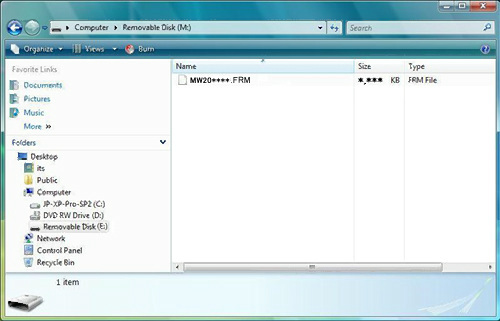
- Once copying is completed, remove the SD Memory Card through the "Safely Remove Hardware" tool in the PC. Then proceed to STEP4. If copying failed, please format the SD Memory Card and repeat the process from the beginning.
STEP 4. Install the firmware update
- Insert the SD Memory Card prepared in STEP 3 into the MW-20.
- Turn on the power switch.
- Press the [Menu] button on the remote control.
Using the and
and  Cursor buttons on the remote controller and display the second page of the "Menu".
Cursor buttons on the remote controller and display the second page of the "Menu".
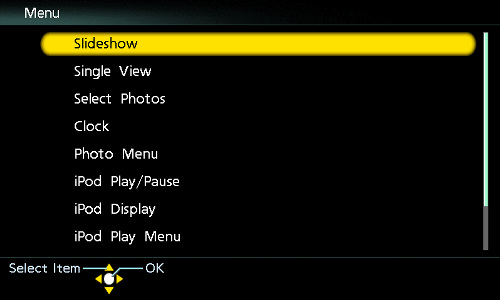
- Select the "Setting Menu", and Press the [OK] button on the remote controller, display the "Setting Menu".
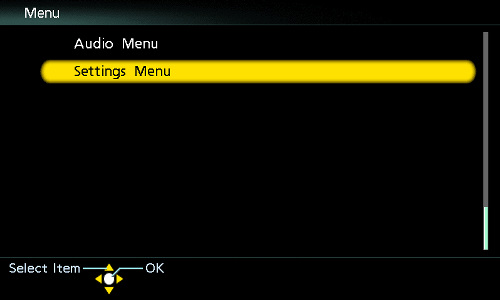
- Using the
 and
and  Cursor buttons on the remote control, select the "Update System Software" in "Setting Menu", and Press the [OK] button on the remote control.
Cursor buttons on the remote control, select the "Update System Software" in "Setting Menu", and Press the [OK] button on the remote control.
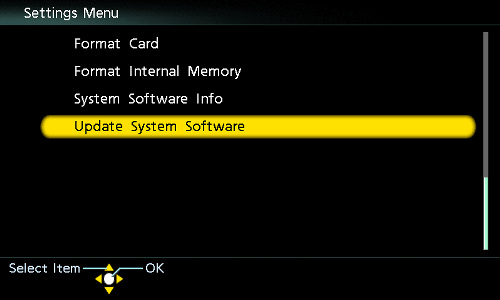
- Press the Right and Left cursor buttons on the remote control to select YES, and Press the [OK] button on the remote control.
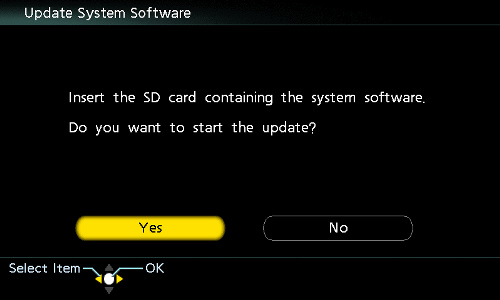
- The update process will start and MW-20 will display "Updating". (It will take about 6 minutes to complete).
Please do not attempt to do the following operations while "Updating" is in progress and has not reached 100%:
- Turning the power off and on
- Removing the SD Memory Card
- Removing AC cord
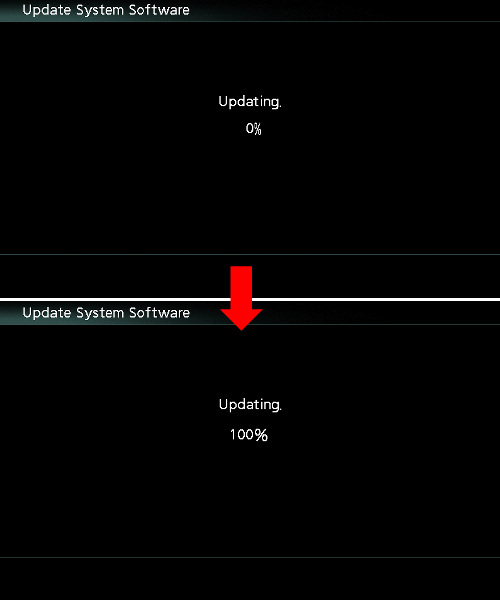
- Once the firmware update process is completed, the MW-20 will display that "Updating is complete. Disconnect AC cord.".
Please disconnect the AC cord once and connect it again.
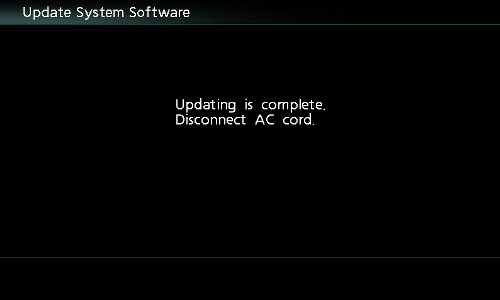
- Remove the SD Memory Card.
- Turn the MW-20 power switch on.
- The unit will now operate under the new firmware.
<If the update could not be completed>
It is possible that the SD Memory Card was not formatted properly or is defective. Please use a different SD Memory Card that has been formatted with the MW-20.
Please refer to "How to format the SD Memory Card".
Attention: When the SD Memory Card is formatted, all data in the SD Memory Card is deleted.
(Please use the SD memory card made by Panasonic as much as possible.)
<Confirm the firmware version after update is completed.>
Please confirm if the firmware version after update is completed now reads "V 1.03". Follow the same procedure in STEP 1: Reading the current firmware version.
