Network Audio Control Player / SU-R1A
GENERAL QUESTIONS
- An AC mains lead or fluorescent light is near the cables. Keep other appliances and cords away from the cables of this unit.
- Check the volume of the connected device (amplifier, etc.).
- Check to see if the cable connections to the input and output terminals are incorrect. If this is the case, turn off this unit and reconnect the cables correctly.
- Check to see if the correct input source is selected.
- Insert the plugs of the cables to be connected all the way in.
- When "Digital Output", "Analog Output" and "Digital Link"are set to "Off", no sound will be output. Change the setting of the output terminal to be used to "On".
- Playback of multi-channel content is not supported.
- The digital audio input terminals of this unit can only detect linear PCM (LPCM) signals. For details, refer to the operating instructions of the connected device.
- Depending on your environment, the audio may be interrupted during playback. Check the operating instructions of the connected device and the connection to the device.
- Depending on your environment or connected devices, it may take some time.
- About Technics devices supporting system control function, click here.
- You can operate this unit and Technics devices supporting system control function simultaneously with ease on the remote control.
- About Technics devices supporting system control function, click here.
- Is the auto off function turned on?
To cancel this function
- Press [SETUP].
- Press [
 ][
][  ] repeatedly to select "AUTO OFF" and then press [OK].
] repeatedly to select "AUTO OFF" and then press [OK].
- Press [
 ][
][  ] to select "Off" and then press [OK].
] to select "Off" and then press [OK].
- Updating the firmware may reset the settings.
- In case of input source is LAN, DMR, AirPlay or USB, press [INFO] button to display the track, artist, and album names, file type, sampling frequency, and other information.
- Screen images may differ depending on the firmware version of the main unit. For the update information, refer to the following website.
www.technics.com/support/firmware/
- Input Source
LAN : Digital Media Player
DMR : Digital Media Renderer
AirPlay : AirPlay
USB : USB device/USB flash drive
- The track, artist, and album names
 : Track name
: Track name
 : Artist name
: Artist name
 : Album name
: Album name
- Random repeat or Repeat playback (for LAN and USB)
 : All tracks in a folder are repeated randomly.
: All tracks in a folder are repeated randomly.
 : Only plays the selected track.
: Only plays the selected track.
 : All tracks in a folder are repeated.
: All tracks in a folder are repeated.
- Elapsed time, remain time and playback status
 : Elapsed time
: Elapsed time
 : Remain time
: Remain time
 : Play, Pause, Search (These icons may be not visible depending on Input Source.)
: Play, Pause, Search (These icons may be not visible depending on Input Source.)
- File format (except AirPlay)
- Sampling frequency
- Number of quantisation bits (except MP3, AAC, WMA, DSD)
AirPlay/DLNA
- Confirm the network connection and settings.
- Make sure that the multicast function on the wireless router is enabled.
- Make sure that the device and the unit are connected to the same network.
- Reconnect the compatible device to the network and then connect to this unit again.
- Turn this unit off and on, and then connect to this unit again.
- Simultaneous use with other 2.4 GHz devices, such as microwaves, cordless telephones, etc., may result in connection interruptions. Increase the distance between the wireless router and these devices.
- If several wireless devices are simultaneously using the same wireless network as this unit, try turning off the other devices or reducing their wireless network usage.
- If the playback stops, check the playback status on the device.
- When you play back music files over a network, those that are not registered to its network server are not displayed. For details, refer to the operating instructions for your server.
- Track names, etc. may not be displayed properly.
NAS
- Please confirm the update information of NAS.
- When transcode setting is available, please try to select other settings.
iPhone/iPad/iPod
- Select "USB" as the input source.
- Check that the iPhone/iPad/iPod is connected properly.
- Connect the iPhone/iPad/iPod again or try to restart the iPhone/iPad/iPod.
- The battery of the iPhone/iPad/iPod is depleted. Charge the iPhone/iPad/iPod, and then operate again.
- Make sure the unit is turned on when you start charging.
– When charging an iPhone/iPad/iPod whose battery is depleted, do not turn this unit to standby mode until the iPhone/iPad/iPod becomes operational.
USB
- The USB drive format or its contents is/are not compatible with the unit.
- Disconnect the USB device and then reconnect it. Alternatively, turn the unit off and on again.
- Large file size or high memory USB flash drive takes longer time to read.
- Track names, etc. may not be displayed properly.
PC
- Check your operating environment.
- Restart the PC, turn off and on this unit, and then reconnect the USB cable.
- Use another USB port of the connected PC.
- Install the dedicated driver if using a PC with Windows.
- This unit does not guarantee playback with all music player applications. Use the dedicated app "Technics Audio Player for Windows / Mac". For information of Technics Audio Player for Windows / Mac, refer to the following website.
www.technics.com/support/downloads/pc-app/index.html
Remote control
- To avoid interference, please do not put any objects in front of signal sensor.
- Change the remote control code if other products react to this remote control.
Messages
The following messages or service numbers may appear on the unit's display.
- The unit has been left unused for about 20 minutes and will enter standby mode within a minute. Press any button to cancel it.
- The unit is checking the connected iPhone/iPad/iPod or a USB device.
- The firmware download has failed. Press any button to exit. Please try again later.
- The server cannot be found. Press any button to exit. Make sure that the network is connected to the Internet.
- The selected folder is empty. Move tracks into the folder and retry the operation.
- The server is not found on the network. Check to see if the server is connected to the same network as this unit, and retry the connection to this unit.
- Incorrect operation is performed. Read the instructions and try again.
- There is a problem with this unit.
– Is the volume extremely high? If so, lower the volume.
– Is this unit placed in an extremely hot place? If so, move this unit to a cooler place and wait a few moments and then try to turn it on again.
If the problem persists, write down the displayed number, disconnect the AC mains lead and consult your dealer.
- This unit is not connected to the network. Check the network connection.
- The function you have tried to use is not available with the current settings. Check the steps and settings.
- The audio from the analogue audio input terminal in use is distorted. Select "Attenuator", and change the setting for the analogue audio input terminal in use to "On".
- The number of programmed tracks is more than 24.
- This is displayed, for example, when this unit is turned on/off. (For up to 1 minute and 30 seconds)
- The remote control and this unit are using different codes. Change the code on the remote control.
– When "Remote 1" is displayed, press and hold [OK] and [1] for at least 4 seconds.
– When "Remote 2" is displayed, press and hold [OK] and [2] for at least 4 seconds.
- The unit is checking the DLNA server on the network.
- "PC", "AES", "COAX1", "COAX2", "COAX3" or "OPT" is selected, but no device is connected. Check the connection with the device.
- Audio signals, such as sampling frequency components, are not input correctly.
– About supported format, refer to "File format"
- The iPhone/iPad/iPod or USB device is drawing too much power. Disconnect the iPhone/iPad/iPod or USB device and turn the unit off and on again.
- You have connected an iPhone/iPad/iPod or USB device that is not supported.
– If the iPhone/iPad/iPod is compatible, turn it on and connect it correctly.
- The format of the file on the iPhone/iPad/iPod or USB device is not supported.
– About supported format, refer to "File format"
 ][
][  ] repeatedly to select "AUTO OFF" and then press [OK].
] repeatedly to select "AUTO OFF" and then press [OK]. ][
][  ] to select "Off" and then press [OK].
] to select "Off" and then press [OK].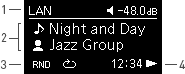
 : Track name
: Track name : Artist name
: Artist name : Album name
: Album name : All tracks in a folder are repeated randomly.
: All tracks in a folder are repeated randomly. : Only plays the selected track.
: Only plays the selected track. : All tracks in a folder are repeated.
: All tracks in a folder are repeated. : Elapsed time
: Elapsed time : Remain time
: Remain time : Play, Pause, Search (These icons may be not visible depending on Input Source.)
: Play, Pause, Search (These icons may be not visible depending on Input Source.)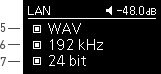
 /
/  ] is pressed.
] is pressed.