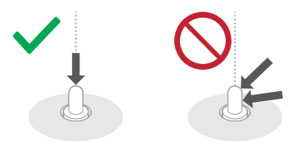Digital Wireless Stereo Earphones
/ EAH-AZ100, EAH-AZ80, EAH-AZ60M2, EAH-AZ40M2
Power supply and charging
Cannot charge the unit.
- Please check all the hints below.
Charging LED does not turn on
- Connect the USB charging cord firmly to the USB terminal of the computer.
- Make sure the computer is turned on and is not on standby or sleep mode.- Is the USB port you are currently using working properly? If your computer has other USB ports, unplug the connector from its current port and plug it into one of the other ports.
- Connect the other end of the charging cable firmly to the charging case.
Before connecting the cable, check that there is no foreign matter in the charging case and the terminal of the charging cable (red dotted line in the figure below), as it may cause overheating or malfunction.The illustrations use EAH-AZ60M2 as an example.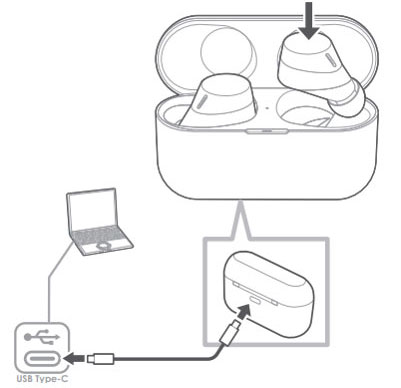
- Clean the charging terminals of the earphones
Use a cotton swab with a pointed tip (such as for make-up) to wipe off dirt from the charging terminals of the earphones.The illustrations use EAH-AZ60M2 as an example.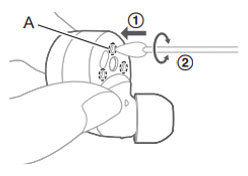
- Clean the charging cradle terminal section
Clean the contact pins of the charging cradle with a cotton swab or soft dry cloth.The illustrations use EAH-AZ60M2 as an example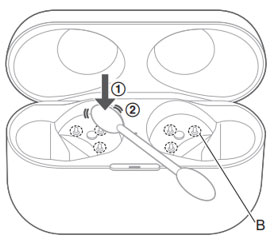
① Put the tip of the cotton swab on the charging terminal (A).
② Rotate the cotton swab to wipe off dirt.
② Rotate the cotton swab to wipe off dirt.
① Put the cotton swab on the tip of the contact pin (B) from above.
② Stroke the tip of the contact pin with a cotton swab to wipe off dirt.
Note: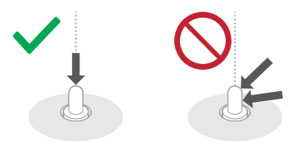
② Stroke the tip of the contact pin with a cotton swab to wipe off dirt.
Note:
- Do not apply force to the contact pin from the side or at an angle.
(It may result in malfunction.)
(It may result in malfunction.)