Grand Class ST-G30 /ST-G30L Firmware
Update Information
| Model Name | ST-G30 / ST-G30L |
|---|---|
| Update Version | Ver.1.06 |
| Update Date | Jun. 16, 2020 |
Improvement
| Date/Version | Description |
|---|---|
| Jun. 16, 2020 / Ver.1.06 | Improvement of Stability |
| Mar. 22, 2018 / Ver.1.05 | Improvement of Stability |
| Apr. 20, 2016 / Ver.1.04 | Improvement of Stability |
About a Network Download method
Panasonic is constantly improving the unit's firmware to ensure that our customers are enjoying the latest technology. Please follow the steps to update the unit's firmware.
Install "Technics Music App" on your tablet or smartphone to update ST-G30.
Downloading takes approx. 3 minutes.
Do not disconnect the AC mains lead of ST-G30 or turn the unit to standby while updating.
Do not disconnect the AC mains lead of ST-G30 or turn the unit to standby while updating.
- - All the indicators on the front panel of ST-G30 are flashing while updating.
Note
- - During the update process, no other operations can be performed.
- - Update is not available while the process is in progress. (e.g. Recording from CD, Importing from USB, Downloading from Technics Tracks, Backing up, Restoring) Wait until the process is completed.
- - After updating the firmware, the stored tracks in ST-G30 may not be visible on the screen of "Technics Music App". Depending on the usage environment (10,000 or more of tracks are stored in ST-G30, etc.), it may take some time to display. Keep the main unit to powered on and wait a while.
Preparation
- - Install "Technics Music App" on your smartphone or tablet.
- - Connect the smartphone or tablet and ST-G30 main unit to the same network.
* Make sure that the network is connected to the Internet.
Display Message
When new firmware for ST-G30 main unit is available, it may display following popup message on the screen of "Technics Music App".
Tap [OK] to update firmware. ( ⇒ Proceed to step 5 of "Steps" )
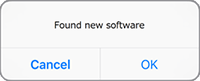
Steps
- Start up "Technics Music App".
- Tap "
 ".
". - Tap [ST-G30 Menu].
- Select your ST-G30.
- Tap [Settings] > [ST-G30 Firmware update].
- Tap [OK].
- – All the indicators on the front panel of ST-G30 are flashing while updating.
- – When the update has finished successfully, all the indicators on the front panel of ST-G30 become same indication as before the start of update.
- – If there are no updates, "Software is up to date" is displayed on the screen of "Technics Music App".
Note
- - Downloading may take longer or may not work properly depending on the connection environment.
Checking the firmware version
- Start up "Technics Music App".
- Tap "
 ".
". - Tap [ST-G30 Menu].
- Select your ST-G30.
- Tap [Settings] > [ST-G30 version].
If you have any problems after installing the new firmware, please contact regional customer support.