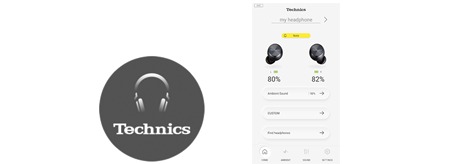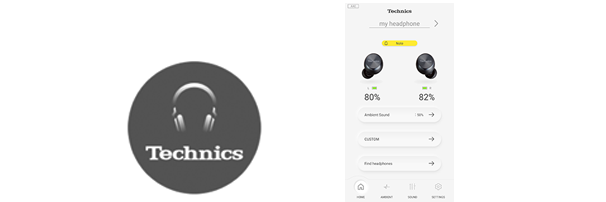FAQ
-
EAH-AZ70W, EAH-AZ60, EAH-AZ40 (As of September 2021)
This guide provides instructions for EAH-AZ70W. -
Android™ handsets running on Android™ 6.0 or later as their operating system.
However, this is not a guarantee that the app will operate on all Android™ handsets running on these operating systems. -
The display of the app supports Japanese, English, French, German, Spanish, Canadian French, Italian, Polish, and Russian. The language switches automatically to match the language setting of the smartphone. The displays are in English if the language setting is not Japanese, English, French, German, Spanish, Canadian French, Italian, Polish, or Russian.
-
You cannot cancel pairing from this app.
To cancel pairing, cancel registration of the headphones in the Bluetooth® settings screen on the handset. -
- When paring new headphones or when the headphones are not in the pairing mode, put the headphones in the pairing mode. Tap "Setting" > "Add headphones", and follow the on-screen instructions to operate.
- If you cannot connect with paired headphones, turn the headphones on.
- If the handset is in airplane mode, turn off airplane mode. If you turn off airplane mode and Bluetooth® stays off, turn Bluetooth® on.
- It may be possible to connect by moving the handset and headphones closer together or by turning off other Bluetooth® wireless technology enabled devices.
- If connection is not possible even after doing the above, perform the steps below to pair the headphones and handset again.
- 1.Close all apps that are running in the background.
- 2.First delete the registration information for the headphones in the Bluetooth® settings on the handset.
- 3.Turn Bluetooth® on the handset off, then turn it on again.
- 4.Return the headphones to the factory default settings. Refer to the operating instructions of the headphones for details.
- 5.Start the Technics Audio Connect app and pair the headphones again according to the on-screen instructions.
- Depending on the handset you are using, you may not be able to connect using the Panasonic Audio Connect app. If this is the case, try pairing using the connection notification shown at the top of the handset’s screen or through the Bluetooth® settings on the handset. After setting up pairing, press the home key, and then tap the Technics Audio Connect app.
- Depending on the handset, the following pairing setting screen may be displayed.
Follow the pairing settings screen to make the pairing settings.
Display example:
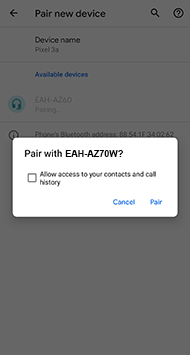
- Connect the handset to the Internet.
- Check the firmware version in “Setting” > “Headphone information” on the app. If the transfer of the firmware to the headphones does not start, or if the numbers stop and do not progress while transferring
- 1.Confirm that the remaining battery charge for both earphones (L and R) is 70% or more.
- 2.Keep the headphones out of the charging cradle between the start of the transfer/update up until they finish.
- 3.Do not use the smartphone to make calls or play back music between the start of the transfer/update up until they finish.
- 1.Do a forced restart of the app.
- 2.Restart the app.
- The firmware update notification is not displayed.
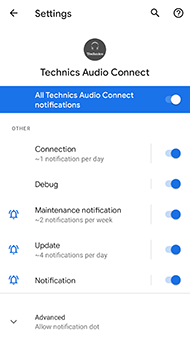
If this is turned off, information regarding firmware updates will not be displayed, so set it to on.- Connection notifications are not displayed in versions earlier than Android8.
- If updating of the firmware failed, then the process may start from transferring the next detected firmware.
Adjust the font size in the following menu on the handset.- “Display” > “Advanced” > “Font size”
- “Display” > “Advanced” > “Display size”
The setting menu on the headset may have different menu names or levels depending on the version of the OS.The codec used is selected from those codecs that your handset supports, so there may be codecs shown here that are not displayed.
Refer to the manufacturer of your handset or your carrier for the codecs supported by your handset.It is not possible for settings to be changed on this app for connected headphones other than the headphones recognized by this app. Use after confirming in the settings screen of the handset that one set of headphones only is connected.You may be unable to turn on location information when the mode for saving the battery is on in the Android location information mode.
Set the location information mode to one other than the one for saving the battery.*The specifications for the location information modes depend on the Android handset.
Refer to the operating instructions, etc., for the handset.Headphones that have been connected are managed by the app.
To remove from the list, uninstall the app, then install it again."LE-(MODEL NUMBER)" is shown because it is compatible with Bluetooth Low Energy.
To connect with the headphones, select the one without the “LE-”.
If only the ones with "LE-" are displayed, the headphones may already be connected to another smartphone.
Disconnect from the connected smartphone, then do the connection procedure again.Normal operations to take phone calls are supported, but operations for messaging apps that use the Internet are not supported.
*There are some smartphones on which functionality for taking calls is not supported.To turn on the power from auto power off, touch and hold the touch sensor until the earphone LEDs (blue) light. (Approximately 2 seconds)
The beep sounds about 3 seconds after the LED (blue) lights and the power turns on.
If the power does not turn on, put the earphones into the charging cradle and charge them.The rate may differ depending on the signal status and usage status.The app manages the "Headphone name" of headphones that have been connected and also the language settings for the Voice prompt.
Even if the factory settings are restored on the headphones, settings managed on the app are not initialized.In situations other than when a phone call is being received, you can request that the connected smartphone, or other handset change the volume using the operations to change the volume with the headphones, but the volume may not change depending on the connected handset.Take care when touching the headphones to change the volume while in a call as this may cause noise that can disturb the other party in your call.When putting the earphones down on a desk, etc., the touch sensors may register a touch depending on the desk material.To prevent erroneous operation, take care not to touch the touch sensors on the desk, etc., when putting the earphones down.When both earphones are taken out, if the LED of one of the earphones lights blue and this continues for 3 or more seconds, initialize the other earphone and re-pair it with the Bluetooth® device.If the pairing (registering) with the smartphone is complete, you can use just the side (L or R) that you take out of the charging cradle. If you use L and R with separate smartphones, they will each remember which smartphone they were last used with, so when you want to use both with one smartphone again, you need to first disconnect the Bluetooth® connection with the smartphone you will not be using.