Deleting unnecessary parts by splitting the video
You can split videos in two parts and delete either the portion before the partition or the portion after the partition.
Deleted scenes can't be restored, so please use the delete function after verifying what you are deleting.
- Please prepare your wearable camera and smartphone / tablet by connecting to Wi-Fi®.
1. Start this application and tap at bottom of screen
at bottom of screen
The thumbnail display screen is displayed.
2. Tap on top of screen, and select [SPLIT & DELETE]
on top of screen, and select [SPLIT & DELETE]
3. Tap the video that you want to split and delete
The settings screen is displayed.*
4. Tap (D) to start playback and pause at the position where you wish to create the partition
You can use (B), (C) and (E) to adjust the playback position.
5. Tap (F), then select [Front] if you want to delete the portion before the split location, or [Back] if you want to delete the rear portion
The selected scene will be deleted.
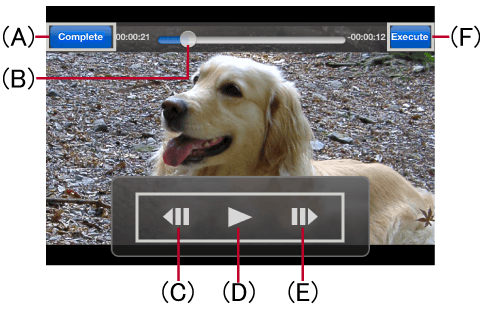
| (A) | Return to the previous screen. |
| (B) | Navigate to where you dragged it. |
| (C) | Step backward |
| (D) | Play / Pause |
| (E) | Step forward |
| (F) | Execute split and delete. |
- Notes
- Protected videos can't be split and deleted.
- It may take time to perform the operation depending on the operating environment, and it may not play back normally.
- You may not be able to split short files.
* This is an iOS device screen. Portions of the screen are different on Android™ devices.
The screenshot was taken from the English version of the application.