Save
Still pictures and videos from the wearable camera can be saved to your smartphone / tablet.
Preparation
- Wi-Fi connection
Operation
- Tap

The thumbnail display screen is displayed.
- Tap and hold the image, and drag it to save
When tapped, images are enlarged.
You can assign functions on the edges to wherever you prefer.
- Saving multiple images at once
Tap [Select] at the top of Multi Playback screen and check several images for multiple selection.
On this screen, tap![]() at the bottom of the screen to save the selected images from your smartphone / tablet.
at the bottom of the screen to save the selected images from your smartphone / tablet.
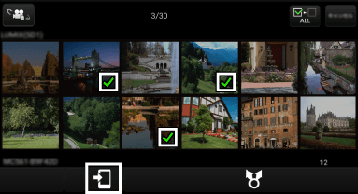
(The illustration is an example.)
- The following forward destination tabs will show:
Save in smartphone / tablet.
|
- Available referent list follows:
( : available
: available
 : not available)
: not available)
| Referent list | Forward destination tab |
|---|---|
| [Video camera (SD)] | |
| [Gallery] (Android) | |
| [Camera Roll] (iOS) |
- Note
- When
 is displayed in the thumbnail, you cannot save the still picture or video to your smartphone / tablet. There is a possibility that even if the icon is not displayed, depending on the model of your smartphone / tablet, you will be unable to save.
is displayed in the thumbnail, you cannot save the still picture or video to your smartphone / tablet. There is a possibility that even if the icon is not displayed, depending on the model of your smartphone / tablet, you will be unable to save.
Protecting
You can configure the protection settings so that videos / still pictures will not be deleted accidentally.
- Tap

- Tap
 on top of screen, and select [SCENE PROTECT]
on top of screen, and select [SCENE PROTECT]
The settings screen is displayed.
- Tap to select the videos / still pictures you want to protect
 will be displayed in the thumbnail that you set. Tap it again to remove the setting.
will be displayed in the thumbnail that you set. Tap it again to remove the setting.
- Note
- Even protected items may be erased if microSD card is formatted.