Basic Operations for Recording
Preparation
- Wi-Fi connection
Operation
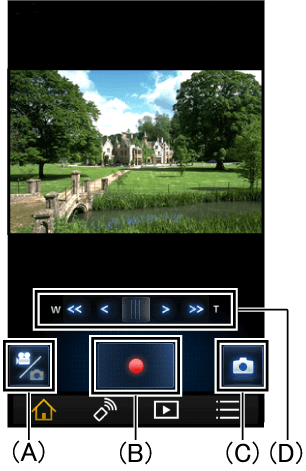
| (A) | Switch between still picture / video |
| (B) | Recording a video |
| (C) | Taking a still picture |
| (D) | Zoom W (Wide) to widenT (telephoto) to magnify |
Recording Settings
The recording settings/recording mode below are only a part of those introduced.
Please refer “Menu![]() ” for others.
” for others.
- Use the slow zoom function
Records video that zooms at a slower speed than normal zoom.
Preparation
- Wi-Fi connection
- Tap
 to set your smartphone to video recording mode.
to set your smartphone to video recording mode.
Operation
- Tap menu

- Tap [Record Setup] > [Recording Mode] > [Slow Zoom]
- Tap
 to record a video
to record a video - Tap
 or
or to start slow zoom
to start slow zoom
- To stop zooming, tap the button you tapped in Step 4 once again.
- Tap
 to change the zoom speed.
to change the zoom speed.
- Add a marker to interesting scenes while recording
Tap![]() to add a marker while recording 4K video or 4K PHOTO.
to add a marker while recording 4K video or 4K PHOTO.
You can check pictures with markers on the camcorder itself.
- Using the Stop Motion Animation Assist Functions
By slightly moving the subject between shots, you can create stop-motion slideshows.
Preparation
- Wi-Fi connection
- Tap
 to set your smartphone to still picture recording mode.
to set your smartphone to still picture recording mode.
In video recording mode, [Stop Motion Animation Assist] is not available.
Operation
- Tap menu

- Tap [Record Setup] > [Recording Mode] > [Stop Motion]
- Tap
 to record a still picture
to record a still picture
When saving, please tap [Save].
Tap [Cancel] when you want to retake the photograph.- A still picture will be saved, and the captured still picture will be shown as a semi-transparent copy on the recording screen. Use this as a guide for how much to move it.
When still pictures are saved in a photograph group, the last picture will be displayed as a semi-transparent copy on the recording screen.
- A still picture will be saved, and the captured still picture will be shown as a semi-transparent copy on the recording screen. Use this as a guide for how much to move it.
- Move the subject and taking the next composition
Repeat steps 3 and 4 to take pictures.
- Until executing the [Create Stop Motion], you can record still pictures in the same photograph group.
One photograph group can have a maximum of 999 still pictures recorded.
- Until executing the [Create Stop Motion], you can record still pictures in the same photograph group.
- Creating a new recording group
To capture a new Stop Motion group, please tap Menu![]() , then tap [Record Setup] > [Create Stop Motion].
, then tap [Record Setup] > [Create Stop Motion].
- Notes
- [Picture Size] is set to (1920×1080).
- If you want to make more than one stop motion animation at a time, insert a different SD card before recording still pictures of a different stop motion animation to record them in a separate recording group.
Wireless Twin Camera
Set to use a smartphone camera as a Wireless Sub Camera, and record both main camera and Wireless Sub Camera images to the video camera simultaneously.
!
- The images recorded with the main camera and the Wireless Sub Camera will be recorded as a single scene/still picture. During playback, it is not possible to delete or hide only images taken with the Wireless Sub Camera.
Preparation
- Press video camera Wi-Fi Button
- Touch
 (
( if using multiple smartphones as wireless sub cameras) >
if using multiple smartphones as wireless sub cameras) >  on the video camera's LCD monitor
on the video camera's LCD monitor
Operation
- Recording a video*1
The actions below can be carried out while using this function.
(Icons will display when screen is tapped.)
| *2 | Switch camera | ||
|---|---|---|---|
| *3 | White Balance | ||
| *3 | Exposure | ||
| *3 | Zoom | ||
*1 When using a Wireless Sub Camera, you cannot record images using this application.
Please start/pause recording using the video camera itself.
*2 Compatible device: Devices with rear/front cameras
*3 Compatible device: Android devices (May not be usable depending on the device.)