Save
The digital camera's still pictures and videos can be saved to the smartphone.
- Notes
- You cannot save the following types of images to your smartphone:
- Images with
 displayed on the thumbnail
displayed on the thumbnail
(There is a possibility that even if the icon is not displayed, depending on the model of your smartphone, you will be unable to save.) - Pictures in RAW format
- [AVCHD]
- [MP4] (only those with a size of [4K])
- [MP4(LPCM)]
- [MOV]
- 4K burst files
- Images recorded with the Post Focus function
- Images with
- Group pictures cannot be transferred or saved together.
- 3D still pictures (MPO format) are saved as 2D still pictures (JPEG).
Preparation
- Wi-Fi connection
Operation
- Tap

The thumbnail display screen is displayed.
- Tap and hold the image, and drag it to save
When tapped, images are enlarged.
You can assign functions on the edges to wherever you prefer.
- Saving multiple images at once
Tap [Select] at the top of Multi Playback screen and check several images for multiple selection. Deselect all by tapping![]() .
.
On this screen, tap![]() at the bottom of the screen to save the selected images from your smartphone.
at the bottom of the screen to save the selected images from your smartphone.
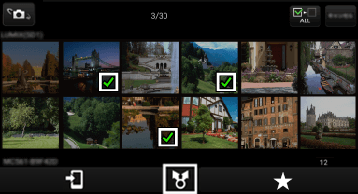
(The illustration is an example.)
- The following forward destination tabs will show:
Save in smartphone.
| |
Send to [LUMIX CLUB]*.
* By uploading images to our website LUMIX CLUB, you can download them to Panasonic AV equipment in your home or elsewhere, and you can also submit them to sharing services on websites run by other companies. Settings are required before using it. See “Setting LUMIX CLUB” for information on settings. |
- Available referent list follows:
( : available
: available
 : not available)
: not available)
| Referent list | Forward destination tab | |
|---|---|---|
| [LUMIX] | ||
| [Gallery] | ||
| [Camera Roll] | ||
| [LUMIX CLUB Folder] | ||
| (Android) | ||
| (iOS) | ||
- Easily transferring pictures in the digital camera*
| * | Compatible device | : | Android device that support NFC (Some devices may not be compatible) |
|---|---|---|---|
| Compatible model | : | NFC-compatible digital camera |
You can establish a Wi-Fi connection using the NFC function and easily transfer the picture on display (just one picture) simply by holding the smartphone close to the digital camera.
- Play back a single image you want to transfer to the smartphone in the digital camera
- Start this application
- Touch the smartphone to
 of the digital camera
of the digital camera
- See the operating instructions of your NFC-compatible camera for more information about camera operation and settings.
- Sometimes it takes several minutes to complete image transmission, depending on the operating environment.
If you would like to forward an image after this, change the displayed image and perform step 3 again.
- Specify the shooting period and type of image, and send by batch transfer*
| * | Compatible models | : | DC-GF10 / TZ90 / TZ91 / TZ92 / TZ93 / ZS70 / FZ80 / FZ82 / GF9 / GX800 / GX850, DMC-FZ2000 / FZ2500 / LX9 / LX10 / LX15 / G80 / G81 / G85 / GX80 / GX85 / TZ100 / TZ101 / TZ110 / ZS100 / ZS110 / TZ80 / TZ81 / ZS60 / FZ300 / FZ330 / GX8 / G7 / G70 |
|---|
- Tap the [Transfer image]
 on the home screen
on the home screen - Tap [Batch transfer]
- Choose the shooting period and the type of image (still pictures, videos, or both)
- Images that match the criteria will be automatically transferred to the smartphone.
- Note
- Using [Batch transfer] may create duplicates of previously transferred pictures.