Save
The digital camera's still pictures and videos can be saved to the smartphone.
- Notes
- You cannot save the following types of images to your smartphone:
- Images with
 displayed on the thumbnail
displayed on the thumbnail
(There is a possibility that even if the icon is not displayed, depending on the model of your smartphone, you will be unable to save.) - [AVCHD]
- [MP4] (only those with a size of [4K])
- 4K burst files
- Images recorded with the Post Focus function
- Images with
(In case of Android 7.0 or lower and iOS 10.0 or lower)
- Pictures in RAW format
- Depending on your smartphone or its OS version, pictures in RAW format may not be displayed correctly.
- Group pictures cannot be transferred or saved together.
- 3D still pictures (MPO format) are saved as 2D still pictures (JPEG).
Preparation
- Connect to a camera via Wi-Fi
Operation
- Tap

The thumbnail display screen is displayed.
- Tap and hold the image, and drag it to save
When tapped, images are enlarged.
You can assign functions on the edges to wherever you prefer.
- Saving multiple images at once
Tap [Select] at the top of Multi Playback screen and check several images for multiple selection. Deselect all by tapping![]() .
.
On this screen, tap![]() at the bottom of the screen to save the selected images from your smartphone.
at the bottom of the screen to save the selected images from your smartphone.
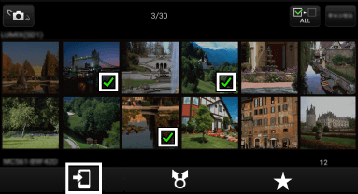
(The illustration is an example.)
- The following forward destination tabs will show:
Save in smartphone.
| |
Send to [LUMIX CLUB]*.
* By uploading images to our website LUMIX CLUB, you can download them to Panasonic AV equipment in your home or elsewhere, and you can also submit them to sharing services on websites run by other companies. Settings are required before using it. See “Setting LUMIX CLUB” for information on settings. | |
| You can set 5 level ratings for images. |
- Available referent list follows:
( : available
: available
 : not available)
: not available)
| Referent list | Forward destination tab | |
|---|---|---|
| [LUMIX] | ||
| [Gallery] | ||
| [Camera Roll] | ||
| [LUMIX CLUB Folder] | ||
| (Android) | ||
| (iOS) | ||
- Specify the shooting period and type of image, and send by batch transfer
- Tap the [Transfer image]
 on the home screen
on the home screen - Tap [Batch transfer]
- Choose the shooting period and the type of image (still pictures, videos, or both)
- Images that match the criteria will be automatically transferred to the smartphone.
- Note
- Using [Batch transfer] may create duplicates of previously transferred pictures.