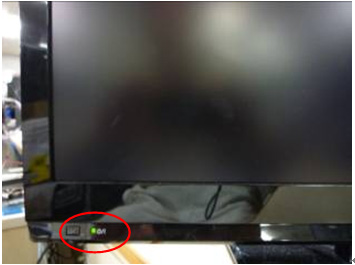Firmware Update Procedure for TV
Step 3. Copy the firmware file onto a USB Flash Memory.
Preparation of the USB Flash Memory Please prepare a formatted USB Flash Memory with free space more than the self-extracted file. Please refer your instruction book for more details. Insert your formatted USB Flash Memory to your USB terminal of your PC. Copy the file into the Root directory (*1) of the USB Flash Memory. (*1) Root directory = The first or top-most directory in the hierarchy. |
Step 4. Install the firmware update.
Note : If you find the version has not been changed in the Step1, please turn off and on more than 3 times and try again.
|
||||||
If you have any problems after installing the new firmware, please contact the Global Service Center Network. |