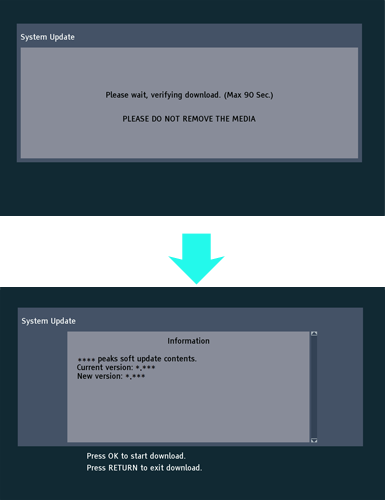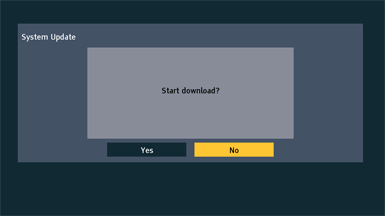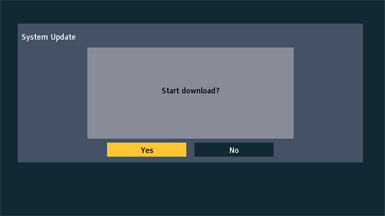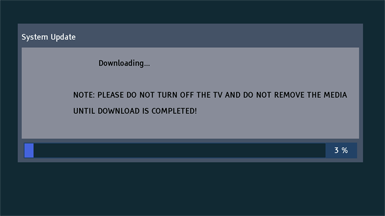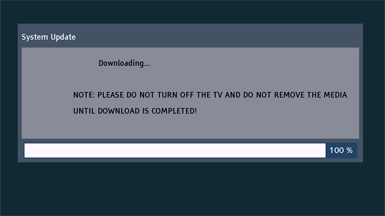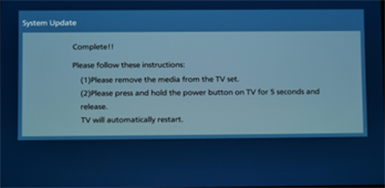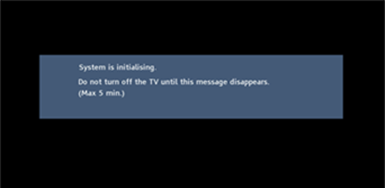Firmware Update Procedure for TV
Firmware Update Procedures
Step 3. Copy the firmware file onto an USB flash memory.
Preparation of the USB flash memory
Please prepare a formatted USB flash memory with more available free space than the self-extracted file.
Note : When formatting the USB flash memory, all data (including protected data) will be erased and can not be recovered. Please ensure you back up your important data so you don't lose it.
You can use your SD card in the same way.
Insert your formatted USB flash memory to your USB slot of your PC.
Copy the file into the Root directory (*1) of the USB flash memory.
(*1) Root directory = The first or top-most directory in the hierarchy.
|
Step 4. Install the firmware update.
|
- Turn on the TV.
- Insert the USB flash memory prepared in STEP 3 into the USB terminal of your TV.
Please use USB 1 input of your TV.
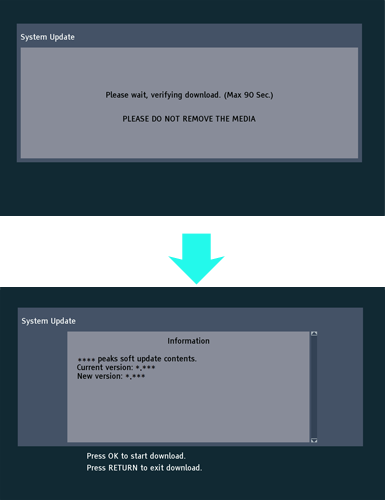
- Press OK button.
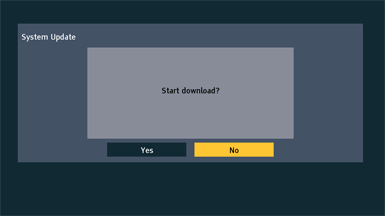
- Select "Yes" and press OK button.
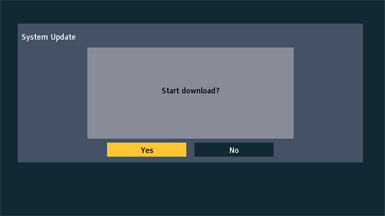
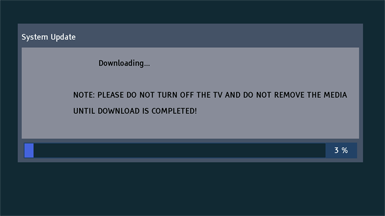
- Please wait until download is completed.
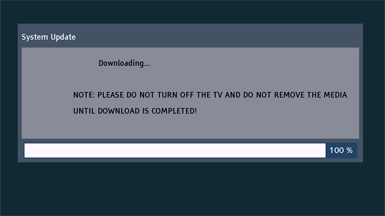
- When the update is finished, the following screen will display.
The text may differ depending on the model, but please follow the instructions on the screen.
- Remove the USB flash memory from TV.
- Press and hold the main power switchi on TV for 5 seconde, then release it.
|
|
- Remove the USB flash memory from TV.
- Point the remote control at the remote control signal receiver.
- Press the power button on the remote control for 10 seconds or more, then release your finger.
|
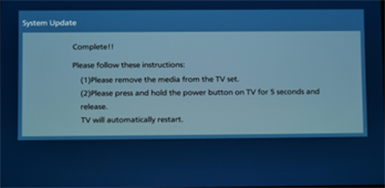 |
|
 |
- Wait until the message disappears (max 5 minutes).
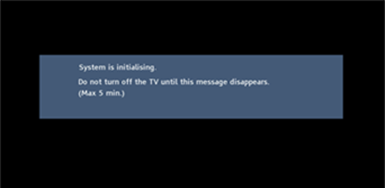
- A black screen will appear for around 10 Seconds.
- When the download is finished the TV should start as usual
- Confirm the new version of the system software. Refer to Step1.
Note : If the update fails, please switch the set on and off at least 3 times and try again.
|
| |
If you have any problems after installing the new firmware, please contact the Global Service Center Network.
|