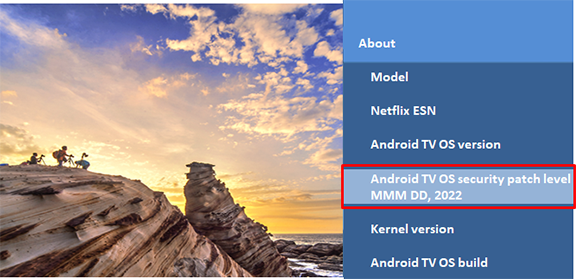Download Information of TV for Europe
Update Information
| Model Number |
Europe
LCD models
|
||||||||||||||||||||||||||||||||||||
| Update Version | Version V8-T851MGL-0011421 | ||||||||||||||||||||||||||||||||||||
| Update Date | Jan 10, 2024 |
| Date/Version | Description |
| Jan 10, 2024 Ver. V8-T851MGL-0011421 |
|
| May 16, 2023 Ver. V8-T851MGL-0011173 |
|
| Nov. 21, 2022 Version V8-T851MGL-0010850 |
|
| Sep. 21, 2022 Version V8-T851MGL-0010726 |
|
Firmware Update Procedures via the Internet (Network connection is required)
Perform steps 1 through 2 listed below.
Step 1: Download an updated version of the firmware and install it via the Internet.
Step 2: Confirm "Android security patch level" (if you need).
Note : Firmware update is supported via the internet only.
Step 1: Download an updated version of the firmware and install it via the internet.
Note: During update, your TV will automatically reboot a few times and it will take about 10 minutes to complete.
- Press [HOME] button and select "Settings"

- Select "Device Preferences" → "About" and select "System update" in "About"
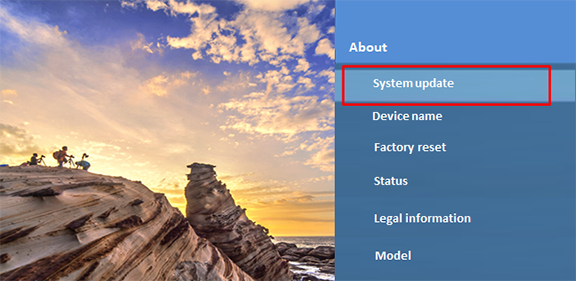
- Press OK button.
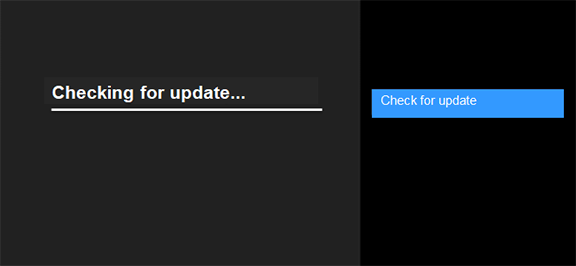
- Below message is displayed if update is available.
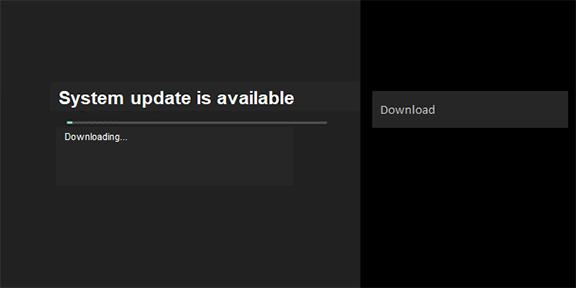
- System update of first step is started.
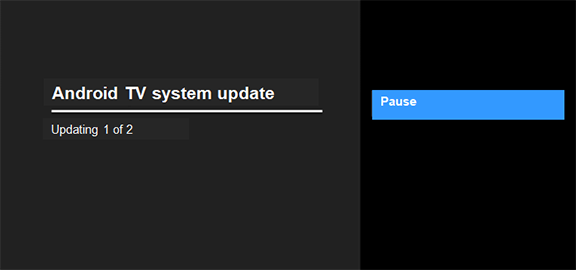
- System update of second step is started.
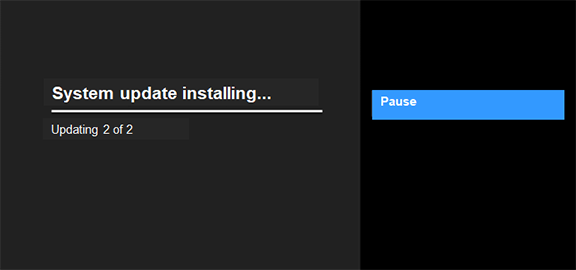
- Press "Restart now".
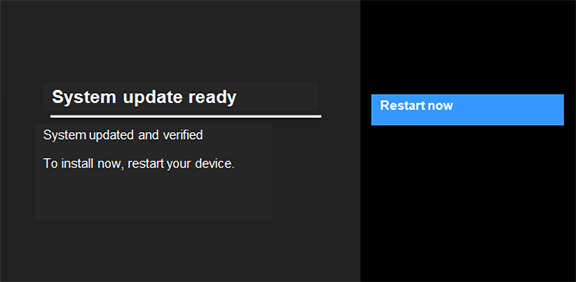
- TV reboots once, then Panasonic Logo is displayed.

- Start Installing.
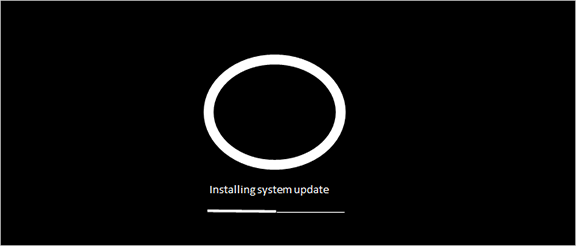
- When installing is complete, TV reboots again, then the Panasonic logo is displayed again.

- Then the Android logo is displayed.
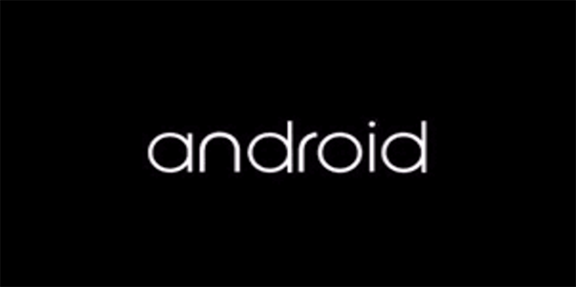
- After TV is booted normally, please confirm the new software is not detected any more
by doing Step 1 procedure from 1 to 3.
If not detected new software, below screen is shown. This means TV is updated to
latest software.
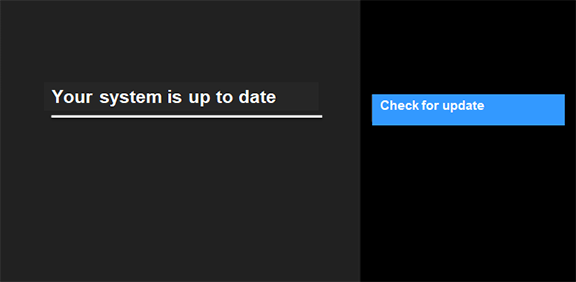
TV does not have the function to display software version.
After software update, you can confirm software version with following menu.
Menu -> System -> Settings -> Version
Note : If the update fails, please check the network equipment and network environment.
Step 2: If you would like to confirm Security patch level in Menu, please perform steps in following procedure.
- Press [Home] button to display Home screen
- Select "Settings" in Home menu

- Select "Device Preferences" in "Settings"
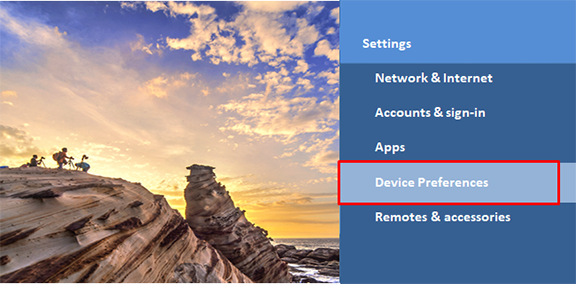
- Select "About" in "Device Preferences"
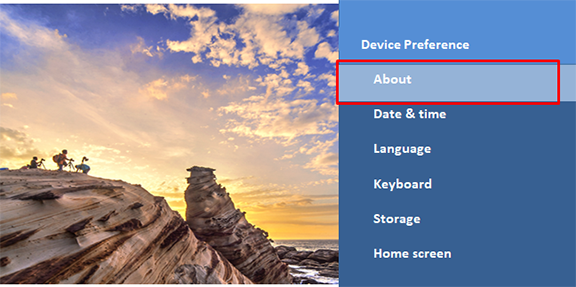
- You can confirm "Android security patch level" in "About"