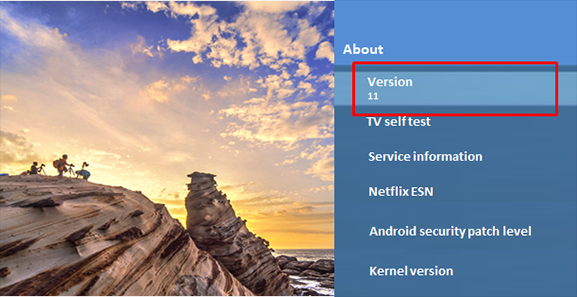Download Information of TV for Europe / UK and Ireland
Update Information
| Model Number |
Europe
LCD models
UK and Ireland
LCD models
|
||||||||||||||||||||||||||||
| Update Version | Version 3.501 | ||||||||||||||||||||||||||||
| Update Date | May 21, 2024 |
| Date/Version | Description |
| May 21, 2024 Ver. 3.501 |
|
| Feb. 20, 2024 Ver. 3.491 |
|
| Nov. 14, 2023 Ver. 3.482 |
|
| Aug. 23, 2023 Ver. 3.472 |
|
| May 16, 2023 Ver. 3.461 |
|
| Feb. 7, 2023 Ver. 3.450 |
|
| Nov. 15, 2022 Ver. 3.443 |
|
| Sep. 9, 2022 Ver. 3.432 |
|
Firmware Update Procedures via the Internet (Network connection is required)
Perform steps 1 through 4 listed below.
Step 1: Check the current version of firmware used by your TV.
Step 2: Download an updated version of the firmware and install it via the Internet.
Step 3: Confirm "Android security patch level" (if you need).
Step 4: Confirm "Android OS version" (if you need).
Note : Firmware update is supported via the internet only.
Step 1. Check the current version of firmware used by your TV.
Panasonic recommends that you update the firmware in your TV
if the firmware version indicated is older than the version being offered.
Please check the current version of firmware in following procedure.
(Your TV screen might have difference from the following examples, but the steps are the same.)
- Steps
- Turn the power ON
- Press [Menu] button to display Main Menu
- Select "Settings" in Main menu

- Select "Device Preference" in "Settings"
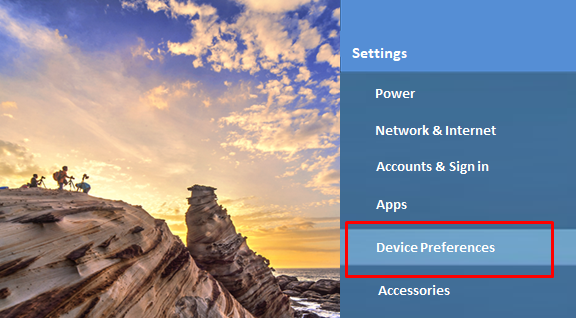
- Select "About" in "Device Preferences"

- Select "Service Information" in "About"
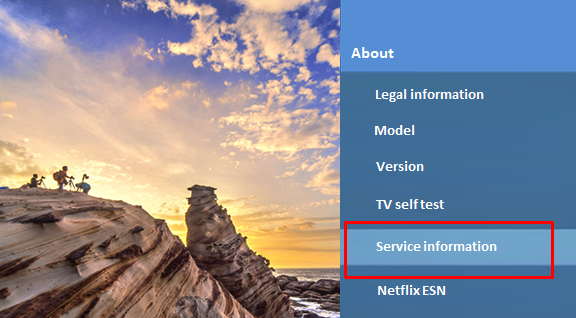
- Confirm "software Version"
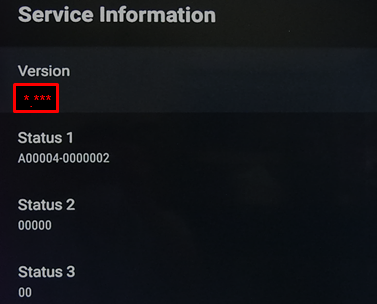
If the firmware version indicated is older than the version being offered, then please update the firmware according to the following procedure step2.
(Please update firmware, if [*.***] is smaller than [3.501].)
NOTE: Notification message is displayed like below when system update is already available.
Some of notifications can be selected by remote OK button and
can go directly to [5. Press "Restart now"] of the next "Step 2" below.
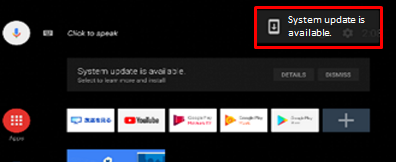
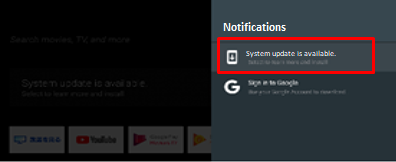

Step 2. Download an updated version of the firmware and install it via the internet.
Note: During update, your TV will automatically reboot a few times and it will take about 10 minutes to complete.
- Press [BACK] button in "Service Information" to return to "About".
- Select "System update" in "About".
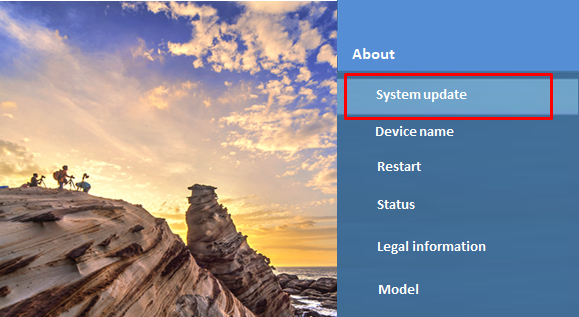
- Press OK button.

- Below message is displayed if update is available.
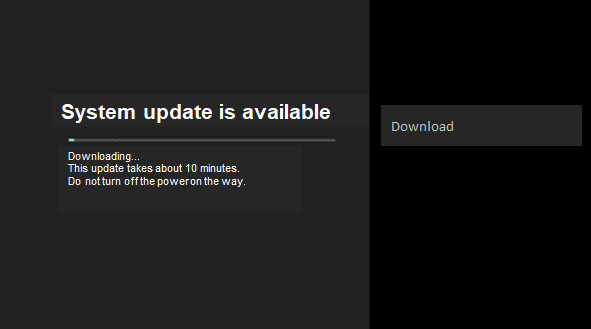
- Press "Restart now".
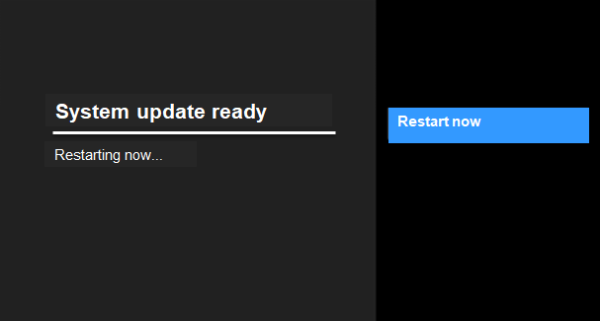
- System update is started.
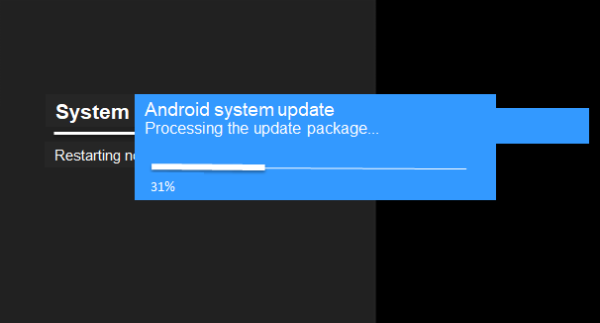
- TV reboots once, then Panasonic Logo is displayed.

- Start Installing.

- When installing is complete, TV reboots again, then the Panasonic logo is displayed again.

- Then the Android logo is displayed.
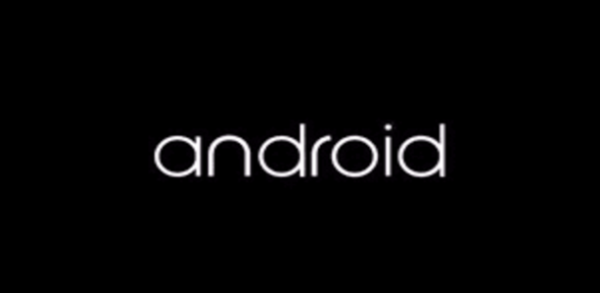
- Confirm the new version of the system software. Refer to Step1.
Note : If the update fails, please check the network equipment and network environment.
Step 3: If you would like to confirm Security patch level in Menu, please perform steps in following procedure.
- Press [Menu] button to display Main Menu
- Select "Settings" in Main menu

- Select "Device Preferences" in "Settings"
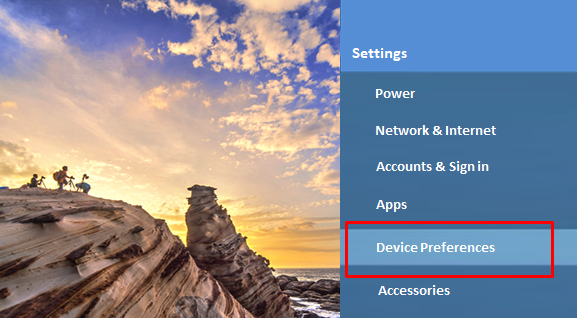
- Select "About" in "Device Preferences"
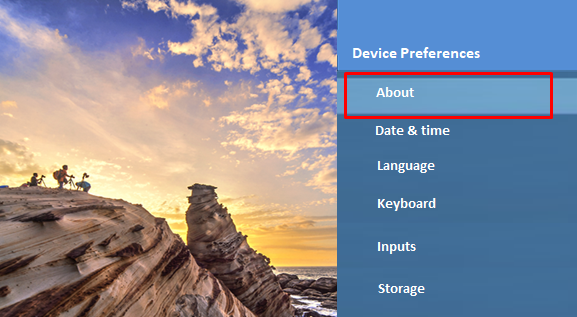
- You can confirm "Android security patch level" in "About"

Step 4: If you would like to confirm Android OS version in Menu, please perform steps in following procedure.
- Press [Menu] button to display Main Menu
- Select "Settings" in Main menu
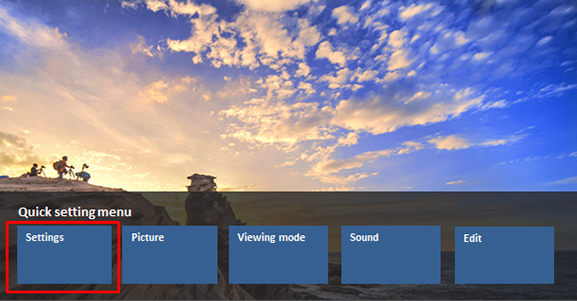
- Select "Device Preferences" in "Settings"

- Select "About" in "Device Preferences"
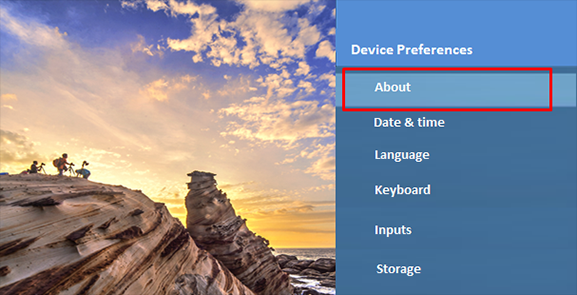
- You can confirm "Android OS version" in "About"