Download Information of TV for Europe/ UK and Ireland/ CIS
Update Information
| Model Number |
UK and Ireland
OLED models
|
||||
| Update Version | Version 3.192 | ||||
| Update File Name / Size | P192_3192.zip / 272,355,328 bytes | ||||
| Update Date | Sep 2, 2019 |
| Date/Version | Description |
| Sep 2, 2019 Ver.3.192 |
|
Firmware Update Procedures
Perform steps 1 through 4 listed below.
- Step 1: Check the current version of firmware used by your TV.
- Step 2: Download an updated version of the firmware and double click the downloaded file to decompress it.
- Step 3: Copy the firmware file onto a USB flash memory.
- Step 4: Install the firmware update.
Step 1. Check the current version of firmware used by your TV.
Panasonic recommends that you update the firmware in your TV if the firmware version indicated is older than the version being offered. Please check the current version of firmware in following procedure.
(Your TV screen might have difference from the following examples, but the steps are the same.)
-
Steps
- Turn the power ON
- Press [Menu] button to display Main Menu
- Select "Help" in Main menu

- Select "System information" in "Help Menu"
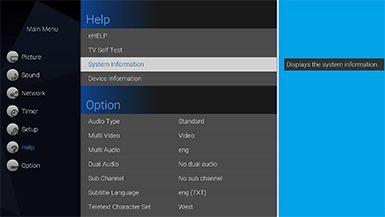
- Confirm "software Version"

If the firmware version indicated is older than the version being offered, then please update the firmware.
(Please update firmware, if [****] is smaller than [3192].)
Use of software downloaded from this site requires agreement with the License Agreement. Please review the contents of the License Agreement beforehand.
Please go to Step2 when agreeing to the agreement.
You can download source code for the programs licensed under the GNU LESSER
General Public License from the following button.
Step 2 : Download an updated version of the firmware and decompress it.
- Make a temporary folder on your PC for downloading the file,e.g. C:\Temp.
- Click the button to download and save the firmware in the folder you created in the above step.
- Double click the downloaded file PXXX_XXX.zip
Depending on your browser settings the file may be downloaded automatically into your "DOWNLOAD" folder. If it's not automatically decompressed please use an archiver software to do that.
