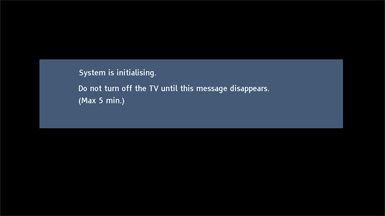Firmware Update Procedure for TV
Firmware Update Procedures for UK and Ireland/ Europe/ CIS
Step 3. Copy the firmware file onto an USB flash memory.
Preparation of the USB flash memory Please prepare a formatted USB flash memory with more available free space than the self-extracted file. You can use your SD card in the same way. Insert your formatted USB flash memory to your USB slot of your PC. Copy the file into the Root directory (*1) of the USB flash memory.
(*1) Root directory = The first or top-most directory in the hierarchy. |
Step 4. Install the firmware update.
Note : If the update fails, please switch the set on and off at least 3 times and try again.
|
|||||||||||||||||||||||||||||||||||||||||||||||||||||||||
If you have any problems after installing the new firmware, please contact the Global Service Center Network. |